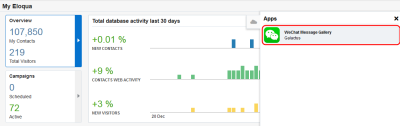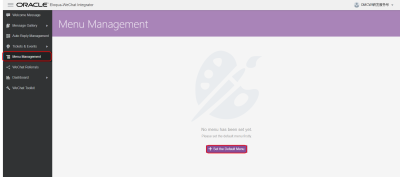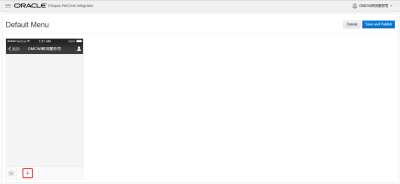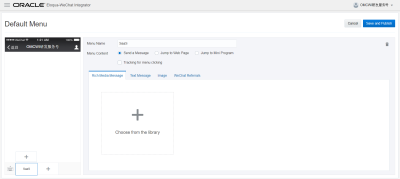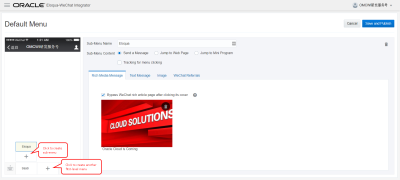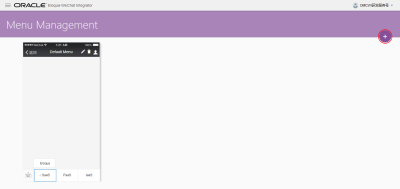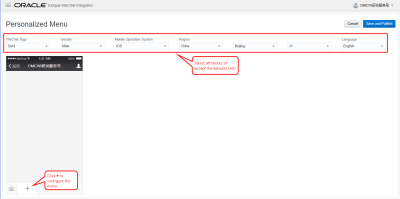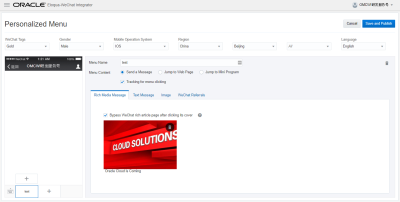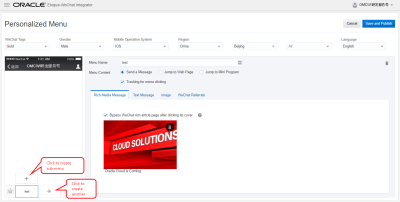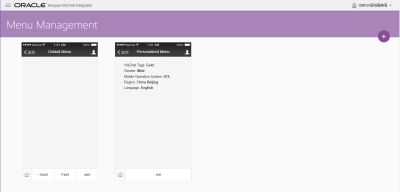Managing WeChat menus
Important: The Oracle Eloqua WeChat app has been removed from the Oracle Cloud Marketplace and is no longer available for download. For customers with the app enabled, the app will remain active in its current form until December 1, 2022, after which the app will be sunset and no longer be available for use.
WeChat menus can help followers to quickly understand the options available in your WeChat official account.
You can use the Eloqua-WeChat Integrator app to manage the following types of WeChat menus:
- Customized menu: You can create, edit, and delete one customized menu to serve as the default menu for your WeChat official account. Once published, the customized menu is visible to account followers by default and the menu defined in your WeChat official account platform is disabled. If you then use your WeChat official account platform to define a new menu, the Eloqua-WeChat Integrator app's customized menu is deleted. You cannot create a personalized menu until you create one customized default menu. If you delete the customized default menu, any personalized menus you created will also be deleted.
- Personalized menus: You can create and delete personalized WeChat menus to be displayed to certain followers instead of the default customized menu if the follower's attributes meet specified criteria, such as a tag, gender, mobile OS, region, or language. Before creating a personalized menu, you must first use the Eloqua-WeChat Integrator app to create a customized menu. If you delete the associated default customized menu, the personalized menu will be automatically deleted. You can define multiple personalized menus based on different attributes.
WeChat's menu service supports:
- Up to three first-level menus and up to five child menus under each first-level menu.
- API support to develop additional customized and personalized menu features.
- Push event notifications for each menu item that a follower clicks.
Learn more: See the WeChat menu service documentation.
Creating a customized menu
You can create one customized menu to be displayed to your followers by default if a personalized message is not displayed.
To create a customized WeChat menu to serve as the default:
- In Eloqua, click the cloud menu
 icon on the right hand side to expand it. This menu is located on the My Eloqua Dashboard, landing page editor, email editor, and campaign canvas.
icon on the right hand side to expand it. This menu is located on the My Eloqua Dashboard, landing page editor, email editor, and campaign canvas. - From the Apps list, click WeChat Message Gallery.The Eloqua-WeChat Integrator page is displayed.
- If you have multiple WeChat official accounts, click the user profile icon
 in the upper-right corner and select a WeChat account from the list.
in the upper-right corner and select a WeChat account from the list. - Click the Menu Management tab. The Menu Management page is displayed.
- Click + Set the Default Menu. The Default Menu page is displayed.
- Click +. The following configuration options are displayed on the Default Menu page:
- Menu Name: (Required) Enter a unique name for the menu. This name will be included in menu click tracking information.
Note: If you plan to specify one or more sub-menu items, you only need to specify a name for the first-level item. Do not configure the items in the Menu Content section because the content of the first-level menu is cleared once you add a sub-menu item.
- Menu Content: When followers click the menu item, one of the following actions is triggered:
- Send a Message: One of the following message types is sent to the follower:
- Rich Media Message: Use this tab to insert a message created in the WeChat Message Gallery. Click Choose from the library to display rich text messages from which to choose.
- Text Message: Use this tab to display a text area to input message content directly and select fields to insert dynamic content from the follower's contact record.
- Image: Use this tab to insert an image uploaded to the WeChat Message Gallery. Click Choose from the library to display images from which to choose.
- WeChat Referrals: Use this tab to choose a WeChat Referral followers can join when they click the menu item.
Important: This feature is currently released under our Controlled Availability program. To request access to this feature, please log in to My Oracle Support and create a service request.
- Jump to Web Page: The follower is sent directly to the specified URL. Enter the URL of a web page and select an Identifier from the list. Followers will be directed to the URL after they click the WeChat menu.
- Jump to Mini Program: The follower is sent to the WeChat mini-program specified by its App ID and page path. Enter the URL of an alternative web page in case the follower's WeChat client cannot support the mini-program.
- Send a Message: One of the following message types is sent to the follower:
- Tracking for menu clicking: The Eloqua-WeChat Integrator app records followers' menu item clicks on the Activity Log tab of their Eloqua contact in the following format:
Click Menu menu name WeChat.
- Menu Name: (Required) Enter a unique name for the menu. This name will be included in menu click tracking information.
- If you need to create another first-level menu, click + to the right of the other first-level menu and configure the menu's options as described in the previous step. To create a sub-menu, click + above its first-level menu and configure the sub-menu's options as described in the previous step. You can create up to three first-level menus and five sub-menus. Once you create more than one sub-menu, you can click Reorder to drag and drop them into a different sequence.
- When you are done specifying the menu item and any sub-menus, click Save and Publish. The customized menu is created in the WeChat server. The Menu Management page is displayed.
- If you over the new menu item, the edit and delete icons are displayed. If you click the edit icon, you can modify the configuration of the customized menu. If you click the delete icon, the menu and any personalized menus you created are deleted.
Creating a personalized menu
You can create as many personalized menus as you need to be displayed to your followers if their attributes meet those of your menu. Before creating personalized menus, define what attributes should trigger each personalized menu.
Personalized menus support the following attribute options:
| Attribute | Description | Values |
|---|---|---|
| WeChat Tags | Display the menu if the follower's contact has the specified tags. | A list of previously-created tags |
| Gender | Display the menu if the follower's gender attribute matches the selection. |
|
| Mobile Operation System | Display the menu based on the WeChat client's mobile OS |
|
| Region | Display the menu based on the follower's region set in their WeChat profile. These include a combination of country, province, and city, or district. Once you select the country, the corresponding province or city list is populated. Once you select the province or city, the district list is populated. Currently, China is the only supported country. | China and its lists of provinces, cities, and districts |
| Language | Display the menu based on the follower's language set in the WeChat client. |
When creating personalized menus and specifying attributes, consider the following:
- The default value for each attribute is All, which indicates it applies to all followers.
- The attribute logic uses the AND operator when determining the menu to be shown to each follower.
- The Eloqua-WeChat Integrator app does not allow you to configure multiple menus that specify the same attribute values.
- If you have multiple personalized menus, WeChat first evaluates the most recently created menu to find a match with a follower's attributes. If it does not find a match, WeChat evaluates the next most recently created menu. If WeChat does not find a matching personalized menu, it displays the customized default menu.
To create a personalized WeChat menu:
- In Eloqua, click the cloud menu
 icon on the right hand side to expand it. This menu is located on the My Eloqua Dashboard, landing page editor, email editor, and campaign canvas.
icon on the right hand side to expand it. This menu is located on the My Eloqua Dashboard, landing page editor, email editor, and campaign canvas. - From the Apps list, click WeChat Message Gallery. The Eloqua-WeChat Integrator page is displayed.
- If you have multiple WeChat official accounts, click the user profile icon
 in the upper-right corner and select a WeChat account from the list.
in the upper-right corner and select a WeChat account from the list. - Click the Menu Management tab. The Menu Management page is displayed.
- Click the + icon. The Personalized Menu page is displayed.
- From the lists at the top of the page, select a combination of follower attributes that are required to display the personalized menu to followers. The attributes are evaluated based on AND logic.
- Click +. The following configuration options are displayed on the Personalized Menu page:
- Menu Name: (Required) Enter a unique name for the menu.
Note: If you plan to specify one or more sub-menu items, you only need to specify a name for the first-level item. Do not configure the items in the Menu Content section because the content of the first-level menu is cleared once you add a sub-menu item.
- Menu Content: When followers click the menu item, one of the following actions is triggered:
- Send a Message: One of the following message types is sent to the follower:
- Rich Media Message: Use this tab to insert a message created in the WeChat Message Gallery. Click Choose from the library to display rich text messages from which to choose.
- Text Message: Use this tab to display a text area to input message content directly and select fields to insert dynamic content from the follower's contact record.
- Image: Use this tab to insert an image uploaded to the WeChat Message Gallery. Click Choose from the library to display images from which to choose.
- WeChat Referrals: Use this tab to choose a WeChat Referral followers can join when they click the menu item.
Important: This feature is currently released under our Controlled Availability program. To request access to this feature, please log in to My Oracle Support and create a service request.
- Jump to Web Page: The follower is sent directly to the specified URL. Enter the URL of a web page and select an Identifier from the list. Followers will be directed to the URL after they click the WeChat menu.
- Jump to Mini Program: The follower is sent to the WeChat mini-program specified by its App ID and page path. Enter the URL of an alternative web page in case the follower's WeChat client cannot support the mini-program.
- Send a Message: One of the following message types is sent to the follower:
- Tracking for menu clicking: The Eloqua-WeChat Integrator app records followers' clicks on this menu item.
- Menu Name: (Required) Enter a unique name for the menu.
- If you need to create another first-level menu, click + to the right of the other first-level menu and configure the menu's options as described in the previous step. To create a sub-menu, click + above its first-level menu and configure the sub-menu's options as described in the previous step. You can create up to three first-level menus and five sub-menus. Once you create more than one sub-menu, you can click Reorder to drag and drop them into a different sequence.
- When you are done specifying the menu item and any sub-menus, click Save and Publish. The personalized menu is created in the WeChat server. The Menu Management page is displayed.
- If you over the new menu item, the preview and delete icons are displayed. If you click the preview icon, you can review the configuration of the personalized menu. If you click the delete icon, the personalized menu is deleted.
To create additional personalized menus, repeat these instructions and select different attributes.