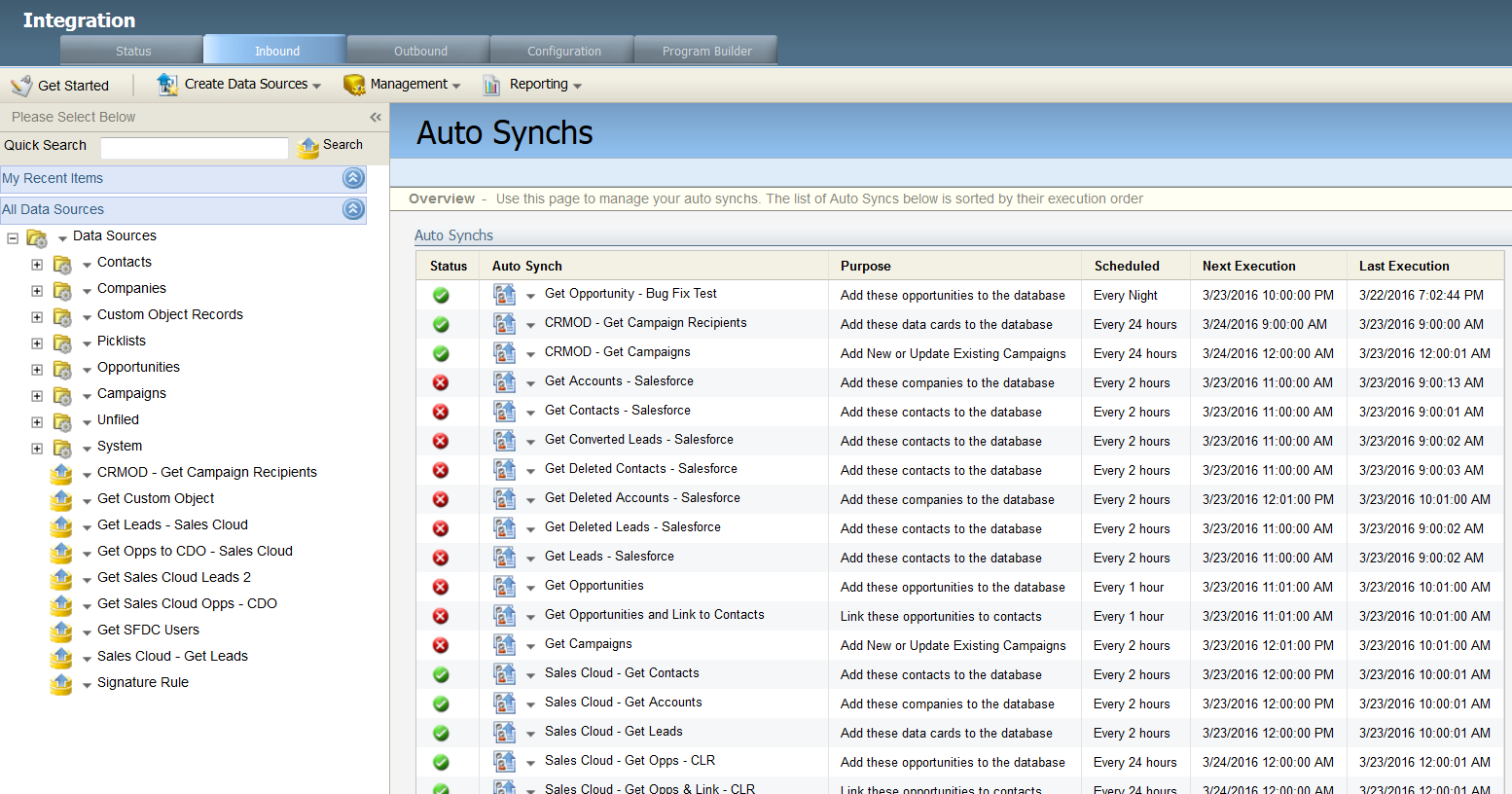Accessing native CRM integration auto synchs
To access auto synchs:
- Click Settings
 .
. - Click Integration > Inbound.
-
From the Management menu, select Auto Synchs. The Auto Synchs available are listed along with details about their execution.
You can click on an auto synch to configure the following options:
- Auto Synch Details: Allows you to see the fields that are being imported into Oracle Eloqua from your CRM system every 2 hours. Choose this option if you want to modify the fields being synched. Changes made here are reflected in the one-click wizard.
- Transfer Values: Maps the source of the default value for the data transfer for the selected field.
- Field Mapping: Sets the field mappings between the source fields in the CRM and the target fields in Oracle Eloqua.
- Upload Actions: Sets upload actions. Select any groups or program step that the data entity is added to, and any integration rule collection used to control how the data integration occurs between the CRM and Eloqua.
- Upload Schedule: Sets when to execute the Auto Synch. You can set it to execute nightly, several times per week, or based on a schedule you set up (within limits).
Editing native CRM integration auto synchs
Managing native CRM integration auto synchs