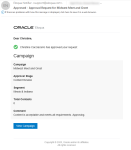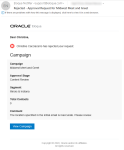Approving or rejecting campaign stages
When your approval is needed for a campaign, you receive an email requesting your participation. You can review the campaign and preview the assets on the campaign canvas, you can then decide to either approve or reject the stage. If you reject a stage, the campaign returns to the draft status. If you approve the stage, it continues forward in the approvals workflow.
Note: In order to prevent all users from being able to approve or reject a stage in the approvals workflow, you can approve or reject a stage (step) in the process if you have customer administrator rights and are the assigned user for the approval.
To approve or reject a campaign stage:
-
Click View Campaign in the approval request email to open the content for approval.
Note: If you are not currently logged in to Oracle Eloqua when you click View Campaign, you will be directed to the Oracle Eloqua login screen. Once logged in you will need to manually open the campaign: navigate to Campaigns > Open an Existing Campaign then search for the campaign and click Choose.
- Right-click an asset on the campaign canvas, then click Preview. A preview window opens where you can search for contacts.
- Find a contact, then click the Preview button at the bottom of the window. A preview is generated allowing you to view the asset as it will appear to that contact.
- (Optional) Click the tabs on the top of the screen to preview what the user will see if they are using a desktop computer, a tablet, or a mobile device.
- Click Add Contact to preview the asset for another contact, or click Cancel to return to the campaign canvas.
- Click Approvals when you are finished reviewing the campaign.
-
Click either Reject or Approve to provide your decision.
A confirmation dialog box opens. Type a reason for your decision, then click Confirm.
The results of your decision are as follows:
-
Approve: An email is sent to the person(s) who requested your approval. The person is informed of your decision and provided with any comments that you made.
The Status tab is updated to show that approval has been granted via a green check mark. The approvals workflow continues and the reviewer(s) responsible for the next step is notified that their approval is required.
-
Reject: An email is sent to the person(s) who requested your approval. The person is informed of your decision and provided with any comments that you made.
The approvals process stops and the campaign reverts to Draft status. The reviewer's reason for rejecting the campaign at this stage is displayed on the history tab.
In steps that have more than one reviewer, the step is considered either approved or rejected after the first person submits his or her approval or rejection. In other words, all approvers in a step are not required to give their responses in order for the process to proceed to the next step.