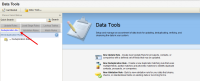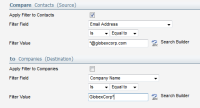Applying a filter before deduplication
When you save a new deduplication rule, the page expands to show you additional configuration options. The first options to configure are the Filter Details, which allow you to filter your records before applying the deduplication rule. For example, you may only want to deduplicate contacts only for a specific company, so you may filter contacts on the email address domain to ensure that the deduplication rule is applied only to records from that company.
The filtering for a single-table deduplication rule is run on both the source and destination records. If you want to filter only the source or only the destination records, you should filter them outside of the deduplication rule function first. For multi-table deduplication rules, you can select the source and destination data entities separately to filter the source records, the destination records, or both.
To set up a filter for a single-table deduplication rule:
- Navigate to Audience
 > Tools, then click Data Tools.
> Tools, then click Data Tools.
- Click the Deduplication Rules tab in the left panel.
- Open an existing deduplication rule, or create a new one.
-
Configure the Filter Details for the rule.
- Select the Apply Filter to X check box where X is the data entity type (contacts, companies, or prospects) that was chosen when the rule was created. The filter will be applied to both source and destination records.
- Click the Filter Field drop-down list, then select the field on which you want to filter.
- Click the Is/Is Not and Equal to/Between drop-down lists, then determine the value for each.
- Type the desired value into the Filter Value field.
Note: You can use wildcards for your filter values: * for multiple characters, and ? for a single character
- (Optional) Click Search Builder if you need to search for more options for defining the filter value. Set up your search, then click OK. The final search string is populated in the Filter Value field.
- Click Save when you are finished.
The filter has been applied to your rule.
To set up a filter for a multi-table Deduplication Rule:
- Navigate to Audience
 > Tools, then click Data Tools.
> Tools, then click Data Tools. - Click the Deduplication Rules tab in the left panel.
- Open an existing multi-table deduplication rule, or create a new one.
-
Configure the Source Filter Details:
- Select the Apply Filter to X check box where X is the data entity type (contacts, companies, or prospects) that was chosen when the rule was created.
- Click the Filter Field drop-down list, then select the field on which you want to filter.
- Click the Is/Is Not and Equal to/Between drop-down lists, then determine the value for each.
- Type the desired value into the Filter Value field.
Note: You can use wildcards for your filter values: * for multiple characters, and ? for a single character
- (Optional) Click Search Builder if you need to search for more options for defining the filter value. Set up your search, then click OK. The final search string is populated in the Filter Value field.
- Repeat the process in Step 4 to configure the Destination Filter Details.
- Click Save when you are finished.
The filters have been applied to your multi-table rule.