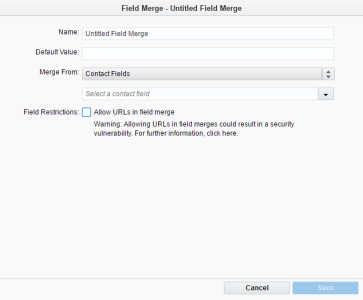Creating field merges with contact or account fields
Ensure that the contact or account field exists before you attempt to create a field merge for it. Learn more about creating a contact field or an account field.
To create a field merge using a contact or account field:
-
Navigate to Assets > Components, then click Field Merge.
-
Click the New button to open the Field Merge editor.
- Enter a descriptive name for the field merge in the Name field. You will use this name to identify the field merge in lists.
- Enter a default value to be displayed if a contact or account record has no value for the field that you are merging.
Example: If you are merging from the First Name contact field, you could use "valued customer" as the default value in case the contact does not have the First Name value in their profile.
- On the Merge From drop-down list, click Contact Fields or Account Fields.
- In the next drop-down list, click the contact or account field from which you want the data to be pulled into the merge.
- Click Save.
Note: Using URLs in a field merge can be a security risk. By default, when Oracle Eloqua attempts to insert the field merge, it removes any URLs while still inserting the remaining data. However, you can override this security feature by selecting the Allow URLs in field merge check box.