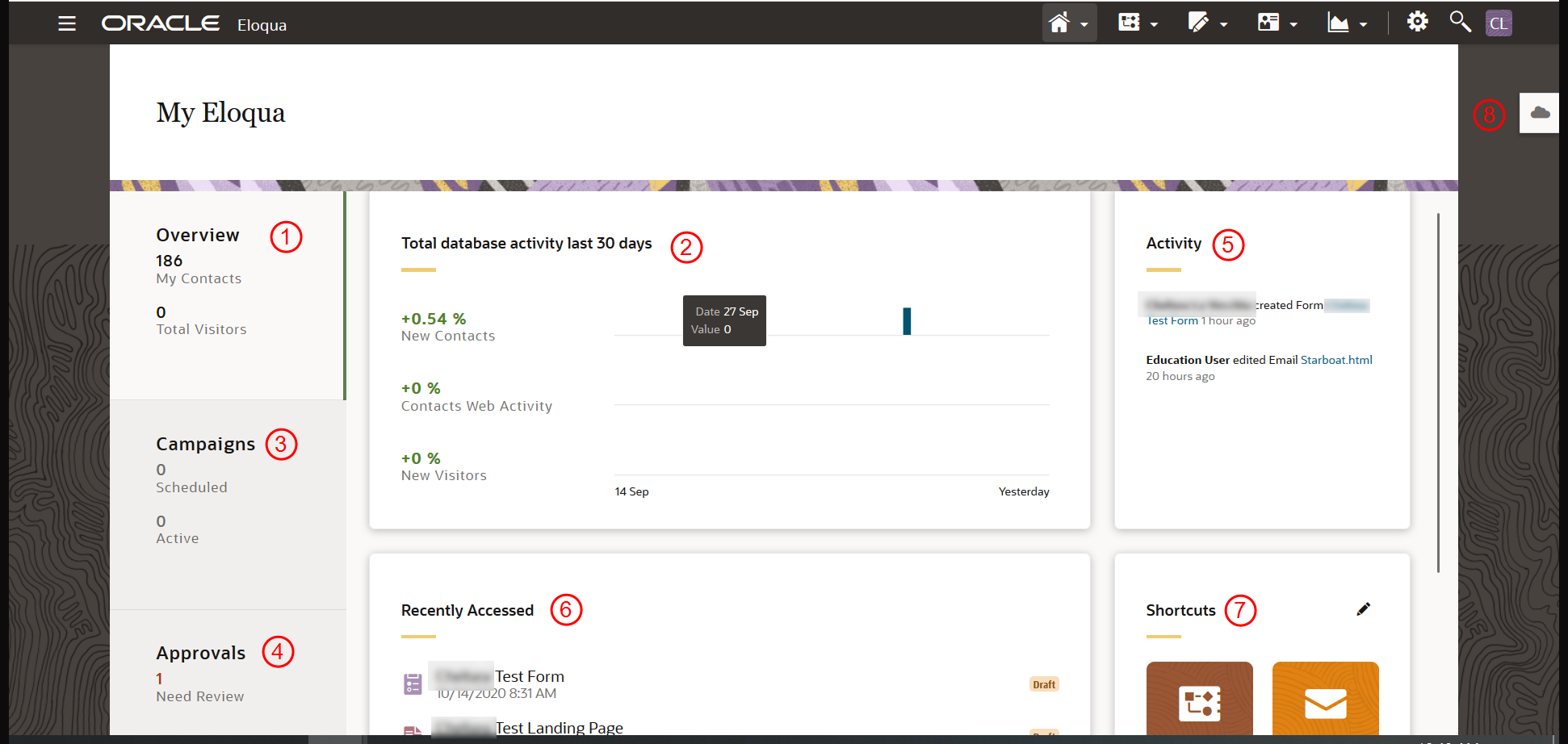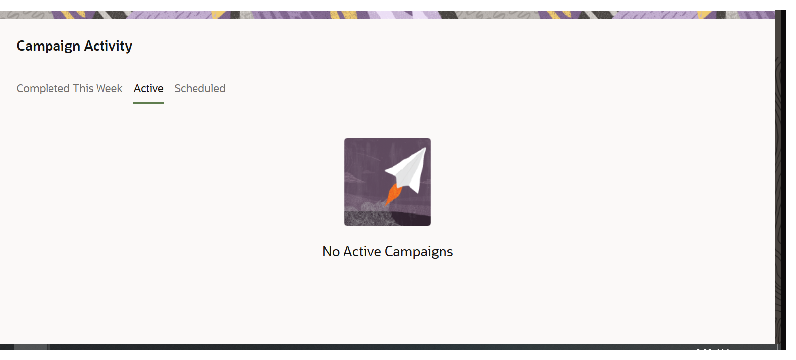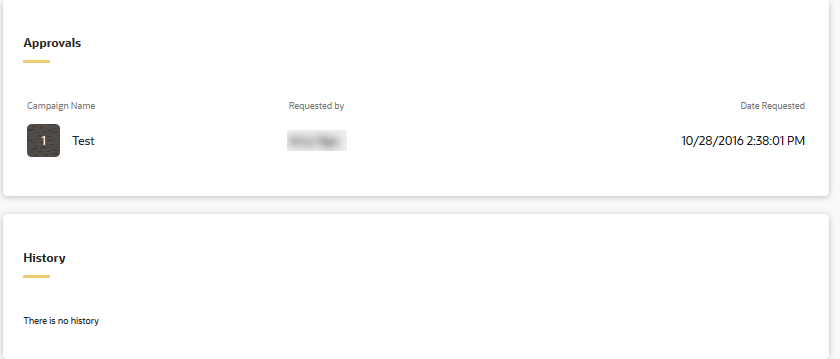My Eloqua dashboard
Overview
The My Eloqua dashboard provides visibility into what's happening in your Eloqua instance. You can view recently accessed assets, add shortcuts, and so on. The interactive dashboard is displayed when you sign in to Eloqua. It can be accessed at any time by hovering over Home  and clicking My Eloqua. The information displayed is dependent on the available features of Eloqua and your security permissions. Learn about the tiles in more detail below.
and clicking My Eloqua. The information displayed is dependent on the available features of Eloqua and your security permissions. Learn about the tiles in more detail below.
Learn more by watching the video!
Learn more by watching the video
 Overview:
Overview:
Review the total contacts that you have access to and the total visitors with at least one inbound activity (for example: web click, email open, or email clickthrough) in the past 90 days.
 Total database activity last 30 days:
Total database activity last 30 days:
View contact and visitor activity over the last 30 days.
- New Contacts: The number of contacts that were added in the last 30 days.
- Contacts Web Activity: The number of unique visits by known contacts. A unique visit is a visit by a distinct individual in a day, and does not count multiple visits by one individual.
- New Visitors: The number of unique visits by anonymous visitors.
 Campaigns:
Campaigns:
Use this tab to review campaigns scheduled, active, or completed. In the Redwood experience, you can also review the campaigns scheduled to end in the next 7 or 30 days.
 Approvals:
Approvals:
Use the Approvals tab to review campaigns that are in an approval workflow. See campaign approvals for additional information.
 Activity:
Activity:
Displays the activity of all users in your Eloqua instance system-wide. You will see the most recently edited assets, who they were edited by and when. If a single user edited multiple assets, only the most recently edited asset will be displayed.
 Recently Accessed:
Recently Accessed:
Provides a quick way to navigate to assets recently accessed.
 Shortcuts:
Shortcuts:
Shortcuts to access to frequently used Eloqua features.
Click the Edit to customize your shortcuts.
 Cloud Menu:
Cloud Menu:
The cloud menu dock ![]() floats on the right side of the screen on the My Eloqua dashboard, campaign canvas, segments dashboard, as well as forms, emails, and landing page editors. It provides access to apps available through this service. The cloud menu only appears if there are applicable apps installed in your Eloqua instance, such as Oracle Marketing Calendar.
floats on the right side of the screen on the My Eloqua dashboard, campaign canvas, segments dashboard, as well as forms, emails, and landing page editors. It provides access to apps available through this service. The cloud menu only appears if there are applicable apps installed in your Eloqua instance, such as Oracle Marketing Calendar.
Tip: Use the search to quickly find an asset in your instance. 
To search for an asset which has a colon in the name, you must specify that you are searching for the name of the asset. For example, to search for an asset named events:tradeshow:march, type the following into the search field name:"events:tradeshow:march".