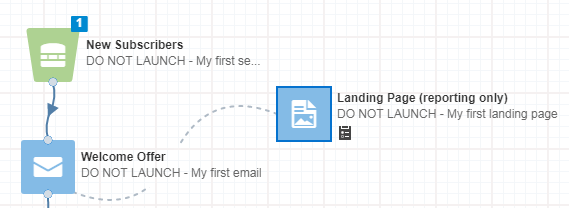Step 2: Adding the landing page and form
After our contacts receive the welcome offer email, we want to direct them to the landing page and form we created previously.
To add a landing page and a form to the campaign:
- Double-click
 next to the Email element.
next to the Email element. - Click DO NOT LAUNCH - My first landing page, then click Add.
- Double-click
 next to the Landing Page element.
next to the Landing Page element. - Click DO NOT LAUNCH - My first form, then click Add.
- Double-click the Signed up for offer? step.
- Select DO NOT LAUNCH - My first form from the drop-down.
- Enter 1 Week for both the Submitted within the last and Evaluation period fields.
This way, Oracle Eloqua checks to see if contacts have submitted the form after one week. This helps ensure that we are not sending too many emails to our contacts within a short period of time.
- Select the email that you want to send if contacts are sent to the No path, then select the email that you want to send after the Wait step if contacts are sent to the Yes path.
There's just one more step that needs to be configured! Let's finish up by configuring the Move to Campaign step.