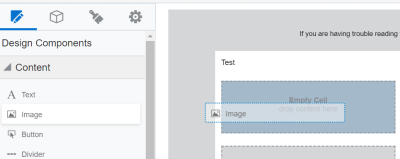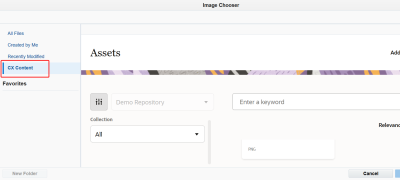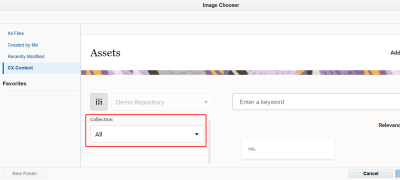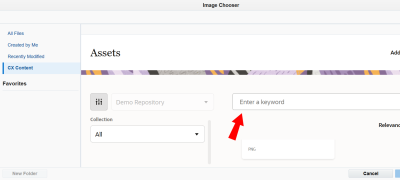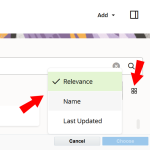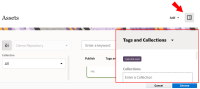Adding Oracle Content Management images to the Design Editor
Important: Due to the end of life for Oracle Content Management in December 2025, the Oracle Content Management integration with Eloqua will be disabled with the 25D release. Please refer to the Oracle Content Management OCM End of Service Notice for more details.
You can browse images in Oracle Content Management and add them to the email or landing page Design Editor in Oracle Eloqua. Additionally, you can upload an image to Oracle Content Management from within Eloqua, then immediately use it in the Design Editor. This allows Eloqua users to leverage Oracle Content Management's extensive asset repository capabilities to store content, while using Eloqua to design marketing assets. Additional benefits include Oracle Content Management tags and collections helping users to organize and identify images, as well as allowing users to store images in one place and to use them across multiple Eloqua instances.
To add a Oracle Content Management image to a landing page or email:
- With the Design Editor open, drag the Image content component to the layout.
- In the Image content component, click
 .
.The Image Chooser opens.
- Open the CX Content tab.
Note: The recent Google Chrome version 84 update contains a default setting in chrome://flags/ that may prevent the Oracle Content Management integration iframe from loading. Make sure that Chrome's 'SameSite by default cookies' setting is set to 'Disabled.'
- (Optional) Click the Collection drop-down to choose a collection from the preconfigured Oracle Content Management repository. With this option, only images in the chosen collection are displayed.
Note: You cannot change the preconfigured Oracle Content Management repository from within the Design Editor. Learn more about enabling the Oracle Content Management integration.
- Search for and select your image. You can search by name, file type, tag, collection, or status (draft or published).
- (Optional) Filter your search by Relevance, Name, or Last Updated, and view images in a grid or table format.
-
(Optional) Once you've selected your image, click
 to view the image's smart tags, add or remove any manual tags, and add or remove collections to the image. You can also select the Tags and Collections option that appears once an image is selected. Note that you can only add collections that exist in the preconfigured repository.
to view the image's smart tags, add or remove any manual tags, and add or remove collections to the image. You can also select the Tags and Collections option that appears once an image is selected. Note that you can only add collections that exist in the preconfigured repository. Tip: If you don't see the image you're looking for, you can uploading images to Oracle Content Management from within Oracle Eloqua.
- Click Choose.
Important: If the image is not yet published, a validation error displays if you try to Choose it. Images with
 are published, and ones with
are published, and ones with  are drafts. To publish an image, select it and click Publish. You can then Choose the image.
are drafts. To publish an image, select it and click Publish. You can then Choose the image. The image is added to your email or landing page.
cx content
Uploading Oracle Content Management images to Oracle Eloqua