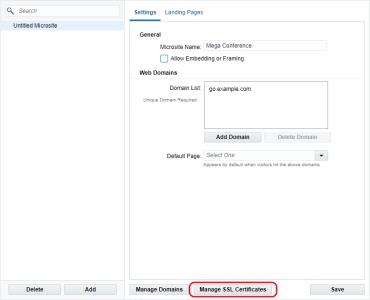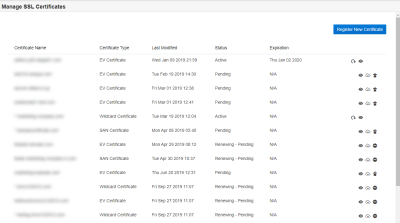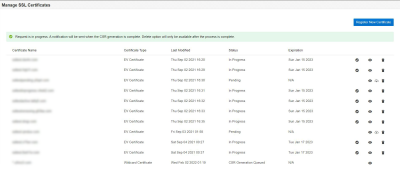Registering SSL certificates for secure microsites and branded domains
Secure microsites, secured branded application domains, secured branded tracking domains, and secured branded image domains all use Secure Sockets Layer (SSL) to encrypt data that is passed between a visitor's web browser and the web server. Normally, data sent between the browser and the web server is transmitted in plain text. SSL encrypts the data so it cannot be intercepted by a third party.
If Automated Certificate Management is enabled, you do not need to purchase or renew SSL certificates. See our Product Notice for more information about this feature.
To have this feature enabled, log in to My Oracle Support and create a service request. This feature may require your organization's IT staff to make some changes to your domain configuration, such as changes to a record or CNAME.
You can view certificate details, including expiration dates, on the Certificate Management page. Certificates may take up to 24 hours to be reflected on the page.
You need to register a new SSL certificate with Eloqua to secure microsites and to secure your branded application domains, branded tracking domains, and branded image domains. You cannot reuse an existing SSL certificate that your company owns.
- You can use the same SAN or wildcard certificate for secure microsites, branded application domains, and branded tracking domains.
- You will need a separate certificate for branded image domains.
Important: Before purchasing your SSL certificate, you must first follow the process described in this section.
Next steps
Use the tasks in this section to create SSL certificates for the following:
To create an SSL certificate for secure microsites and for branded application domains:
-
Navigate to Assets
 > Website Setup, then click Microsites to view the Microsite Setup page.
> Website Setup, then click Microsites to view the Microsite Setup page. -
Click Manage SSL Certificates.
The Manage SSL Certificates page is displayed.
-
Click Register New Certificate.
-
Complete the form:
-
(Optional) Organization Details: Provide the legal name and address of the enrolling organization.
-
(Optional) Administrator Contact Details: Provide the contact information for the individual responsible for the SSL certificate.
- Certificate Type: Select a certificate type.
- Wildcard Certificates allow you to secure unlimited subdomains for a given domain using a single certificate. For example, a wildcard domain issued to example.com secures welcome.example.com, sales.example.com, adventures.example.com, and so on.
- EV (Extended Validation) SSL Certificates secure a single domain.
- SAN (Subject Alternative Name) Certificates secure a primary domain and then add additional domains to the subject alternative name field of the certificate. For example, https://knowledge.digicert.com/solution/SO9440.html.
-
Domain and URL for Certification: Enter a domain and URL to be used for your certificate. For example, subdomainexample.example.com.
-
-
Click Generate CSR to create a .csr file (certificate signing request).
Your CSR request is put into a queue and the status changes to "CSR Generation Queued" on the Manage SSL Certificates page.
After the CSR generation request is completed, the system sends an email notification to the Eloqua user who created the request.
-
When you receive the notification email, obtain the CSR:
-
Navigate to Assets
 > Website Setup, click Microsites, and then click Manage SSL Certificates.
> Website Setup, click Microsites, and then click Manage SSL Certificates. -
On the Manage SSL Certificates page, locate your certificate by its certificate common name, and click
 .
. -
From the Your Certificate Signing Request is Ready page, follow the instructions on the page to copy or download the CSR.
-
-
Take the CSR to a certificate authority to purchase your SSL certificate.
Note: Request a Base64-encoded X.509 certificate. The file should have a .cer or .crt extension and contain Begin Certificate and End Certificate. Please consult your IT department if you need assistance with this process.
-
Upload your certificate (CER) file:
- Navigate to Assets
 > Website Setup, then click Microsites to view the Microsite Setup page.
> Website Setup, then click Microsites to view the Microsite Setup page. - Locate your pending certificate.
- Click
 to upload your CER file.
to upload your CER file.
Note: If you completed a form for an EV certificate but the CER upload file has multiple alternate domain names, it is automatically upgraded to a SAN certificate in Eloqua when you upload the certificate. This enables you to utilize those alternate domain names in Eloqua.
- Navigate to Assets
-
After uploading the SSL certificate, create a support request in My Oracle Support to request its installation. Attach the CER file generated by your IT team. Provide the instance name and domain name. Support will update the service request to confirm that it has been installed successfully.
Below are descriptions of the different statuses of SSL certificates:
- CSR Generation Queued: The certificate signing request (CSR) has been added to the queue (step 5).
- Pending: The certificate signing request (CSR) has been generated (step 6).
- In Progress: The SSL certificate has been uploaded (step 8).
- Active: The SSL certificate has been installed successfully (result of step 9).
To secure a branded image domain:
- File a service request (SR) through My Oracle Support. Oracle Support will help you generate the CSR and will install the customer-provided certificate.
Multiple branded domains
Important: To request access to this feature, please contact your account representative to review brands and to purchase the Oracle Eloqua Premium Branding and Configuration Cloud Service - Multiple Brands.
Eloqua now offers support for the setup of multiple brands in a single Eloqua instance for use in email editors to help with deliverability best practices. All brands must be part of the same parent company and opt-in permissions must be managed separately for each brand. If brands are separate companies, they should be setup and managed in separate instances. Opt-in for each brand can be managed using email groups, this will also allow for reporting on different brands by email group in Insight. Each brand will have a separate subdomain with a dedicated IP address and all image and application domains will need to be secured as part of the setup.
When enabled, available domains can be selected under the Advanced Settings section of the design and source email editors using the brand drop-down. Selecting a brand in the email editor will apply the application and images domains configured for that brand when saving the email; use the Virtual MTA drop-down to select the dedicated IP for the selected brand. The bounceback and From email addresses with the same subdomain should be selected as part of best practices, to keep subdomains consistent within an email. During the setup of multiple brands, a workbook will be required for each brand, with one brand being designated as the default brand. The default brand and image and application domain configurations will be used when creating emails unless another brand is selected from the drop-down.
You can view all available brands and domain configuration by selecting Assets > Email Set-up > Email Defaults.
Note: Engage does not currently support multiple domains and the default brand will be used when sending emails.
If necessary, redirect links can be edited by clicking Assets>Website Setup>Redirect Links or the URL link under Assets>Components>File Storage>select file.
Good to know:
- Always test what emails look like before sending them to contacts.
- Secure all domains to prevent content from being blocked.
- If a domain for a brand is not secured, the secure Eloqua brand will be used to help prevent content being blocked due to mixed content.
Renewing SSL certificates for secure microsites and branded domains
Securing branded application and image domains
Automated Certificate Management
Knowledge Base: Microsites: How to Install an SSL Certificate to Create a Secure Microsite
Knowledge Base: 'CNAME' Record' for Secured or SSL Microsites