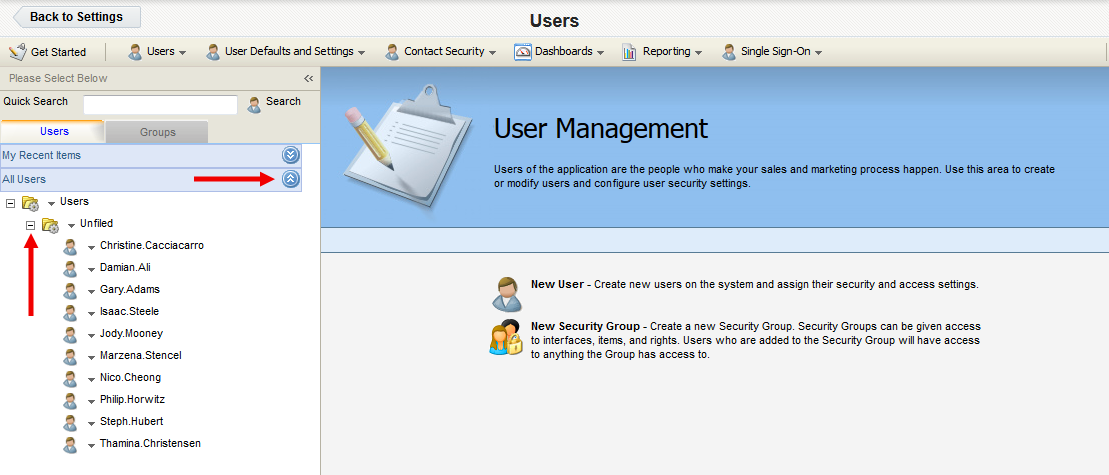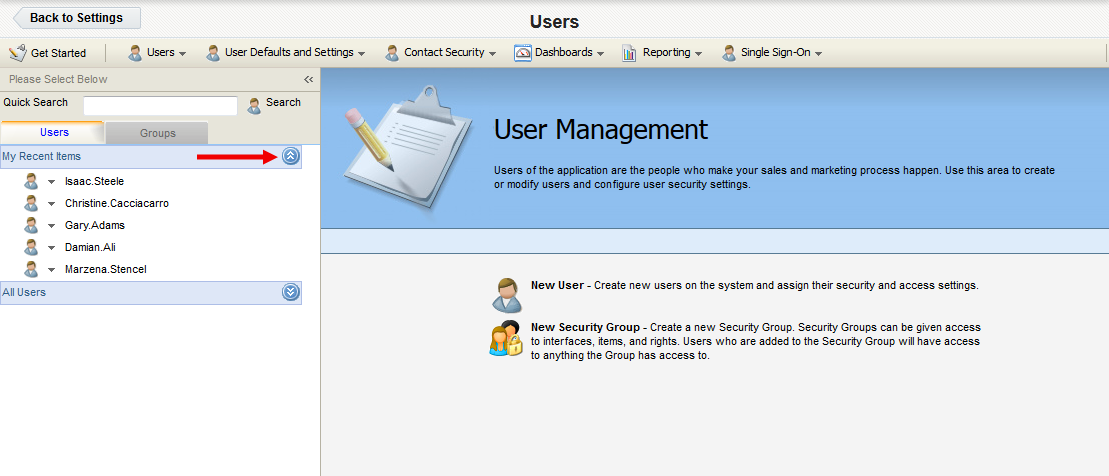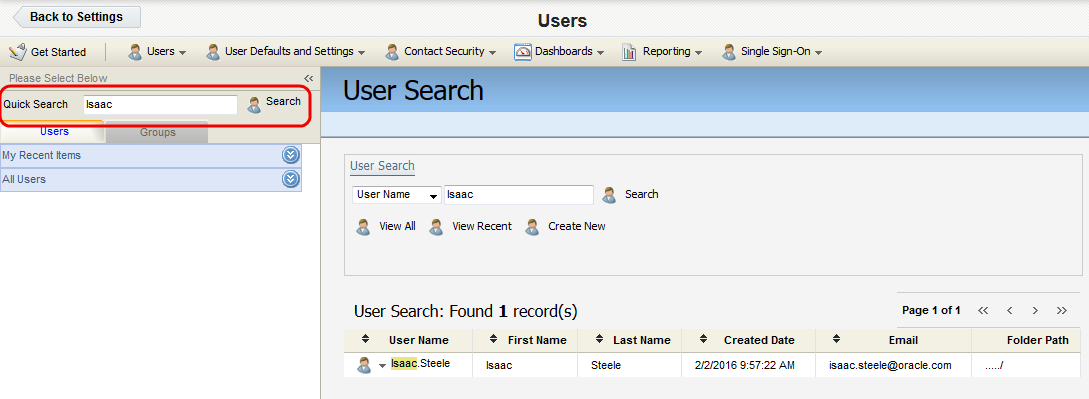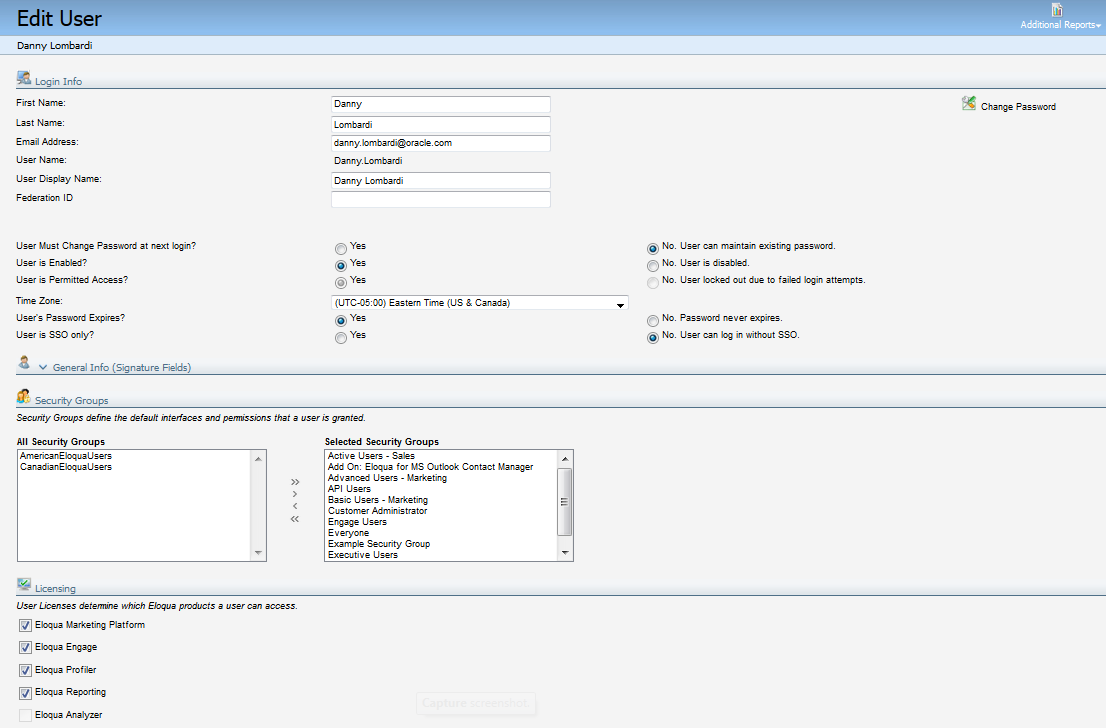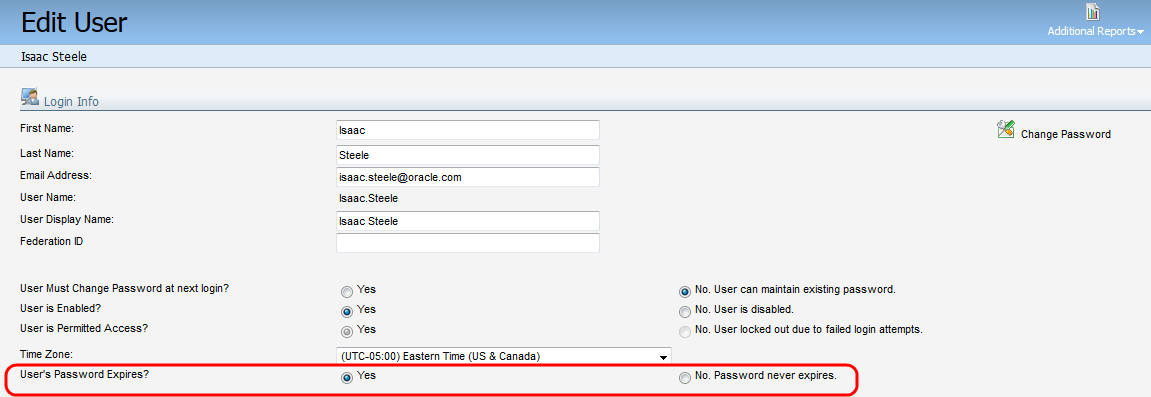Enabling user password expiration
You can enable password expiration for Oracle Eloqua users who log in with their Oracle Eloqua user name and password. This does not apply to users who log in with Single sign-on.
To enable user password expiration:
- Click Settings
 .
.
- Click Users in the Users and Security area.
- Under the Users tab on the left panel, locate the user account you want to modify. You have three options to achieve this:
- Expand the All Users drop-down, then click the + symbol next to a folder in order to navigate into that folder.
- Expand the My Recent Items drop-down to access a list of recently created or accessed user profiles available to you.
- Type the first few letters of a user profile into the Quick Search field, then press Enter.
- Click the username to open the user profile on the right panel.
Note: Alternatively, you can click the drop-down arrow next to a user profile, then click Edit User Settings to open the profile.
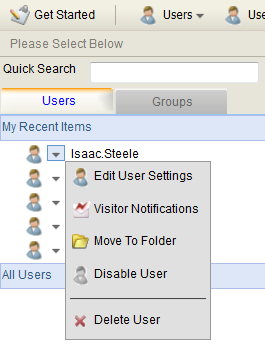
- Select Yes or No for the User's Password Expires? option. This option is set to Yes by default, and users are required to change their password every 90 days. Selecting No to disables password expiration.
- Click Save when you are done.
You have configured password expiration for this user profile.