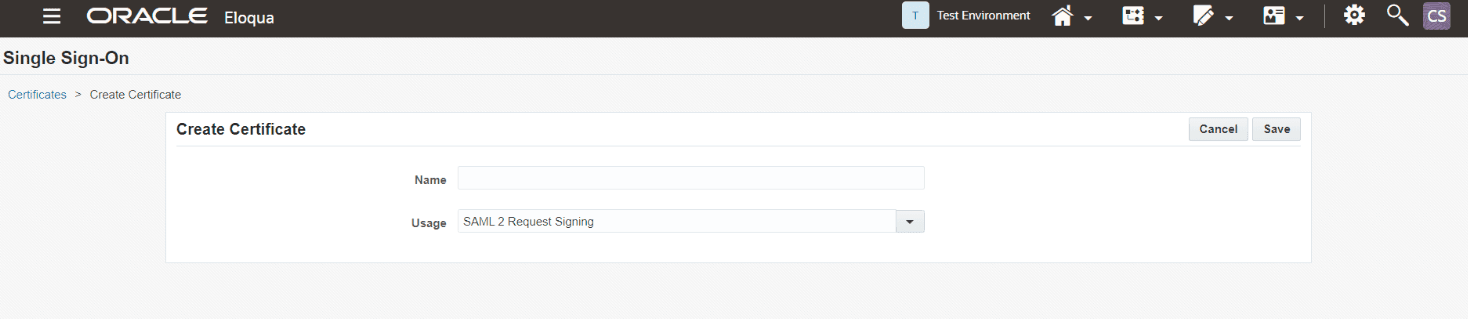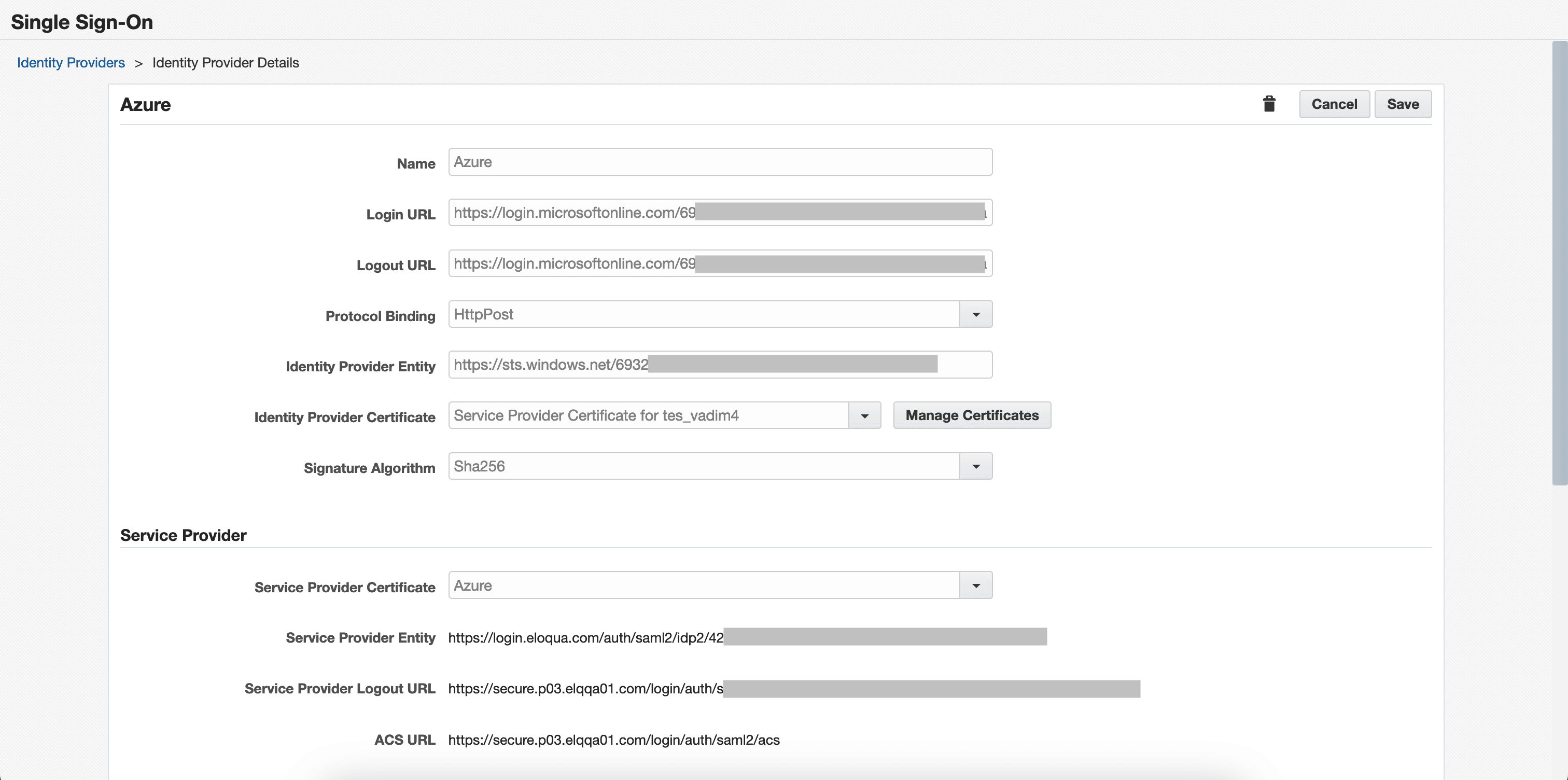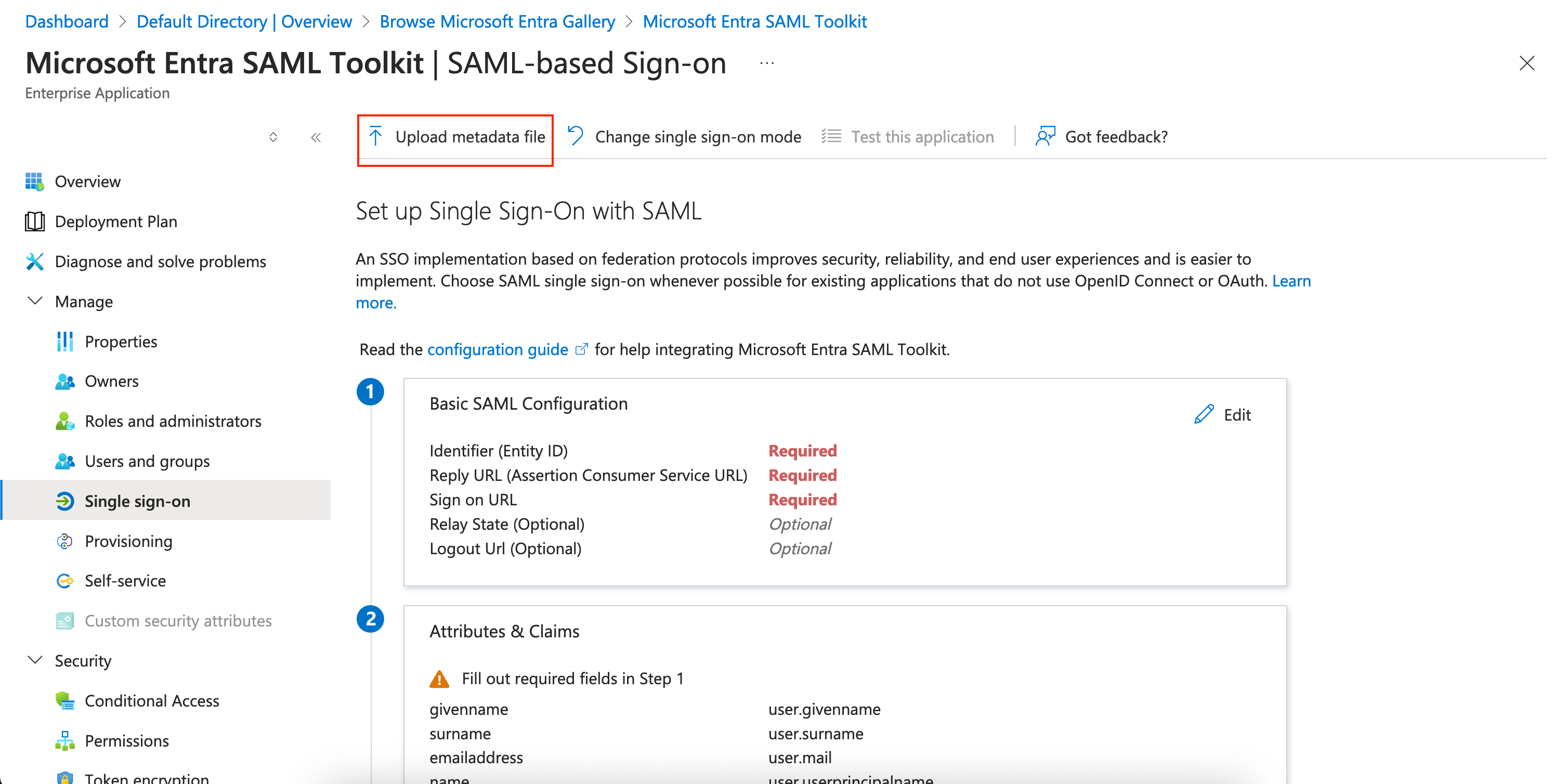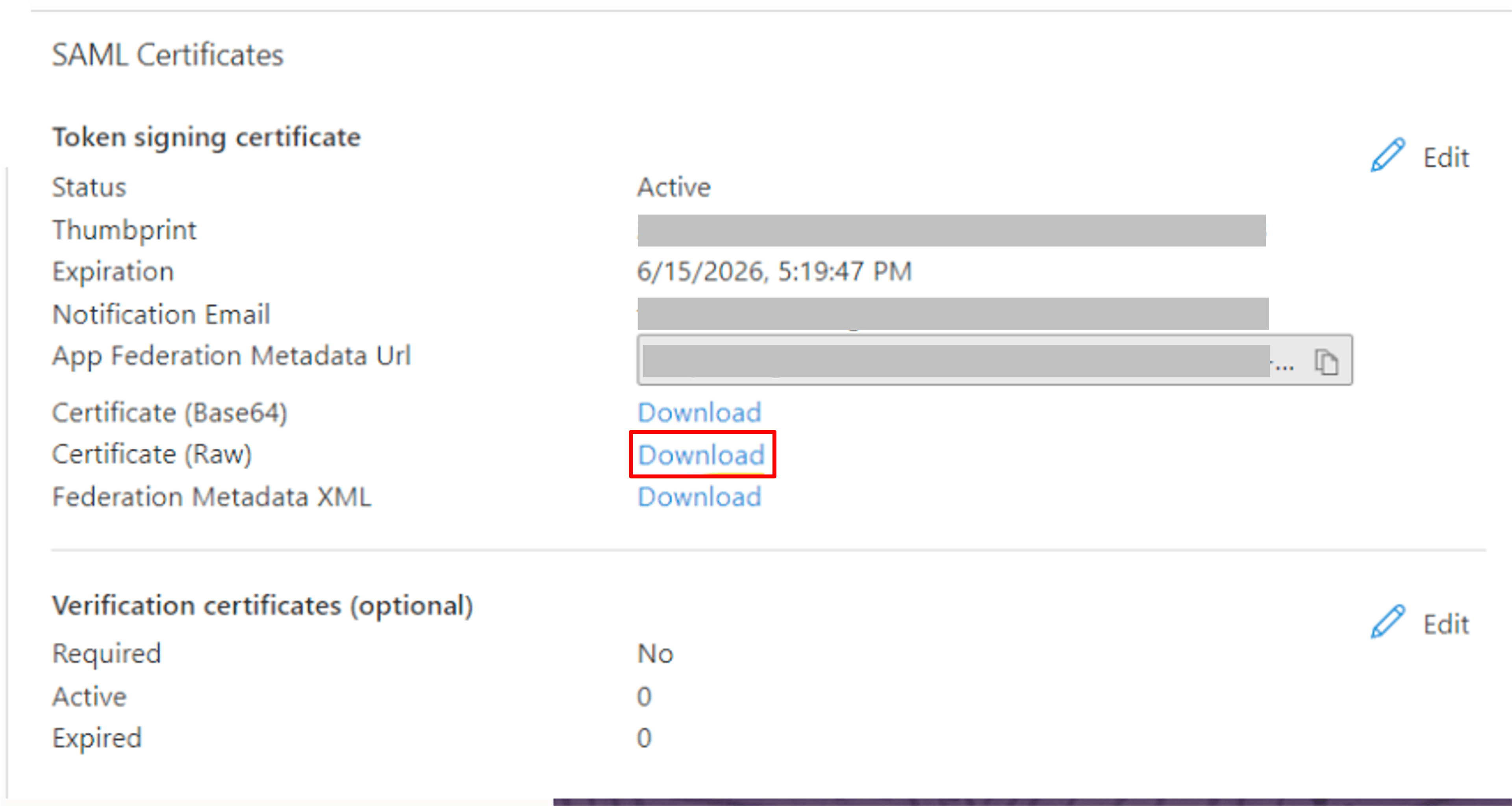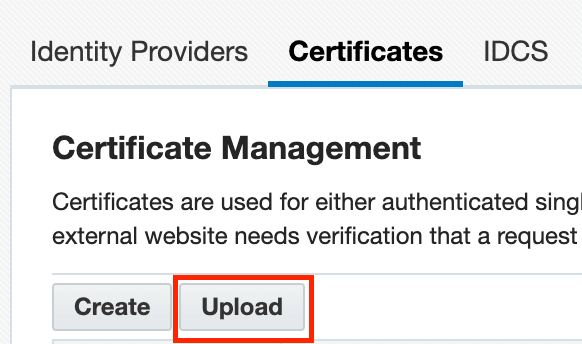Configuring Microsoft Azure as an Identity Provider
Configure Microsoft Azure as an identity provider in Oracle Eloqua.
Before you begin:
You’ll need the following information from Microsoft Azure
- The Microsoft Entra SAML Toolkit - Identifier, Login URL, and Logout URL. Learn more
To configure Azure as an identity provider in Oracle Eloqua:
-
In Eloqua, create a certificate. Go to Settings, select Certificates from Single Sign-On and click on Create.
-
Create an identity provider. From Settings, select Single Sign-On and then Create Identity Provider.
- In the fields Login URL, Logout URL & Identity Provider Entity paste the URLs copied from the Azure environment.
- Leave the Identity Provider Certificate field as default.
- Set the User Identity Mapping field to Email address from the user object.
- Under Service Provider Certificate, select the Eloqua certificate you created (step 1 above).
-
Click on Save.
-
Download the metadata file.
-
In Azure, on the Microsoft Entra SAML Toolkit | SAML-based Sign-on page upload the metadata file.
-
You will need to manually enter the Sign on URL after uploading the metadata file, which is the sign-in page URL for Eloqua. Click on Save.
-
After saving, download the Azure Certificate (Raw).
-
In Eloqua, upload the Azure certificate. Go to Settings, select Single Sign-On and then Certificates. Click on Upload.
-
In the created Identity Provider (step 2 above), update the Identity Provider Certificate to the Azure certificate.