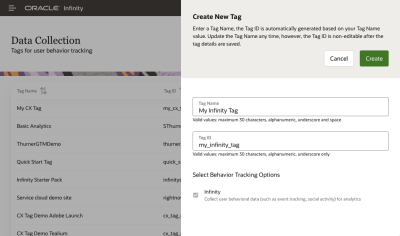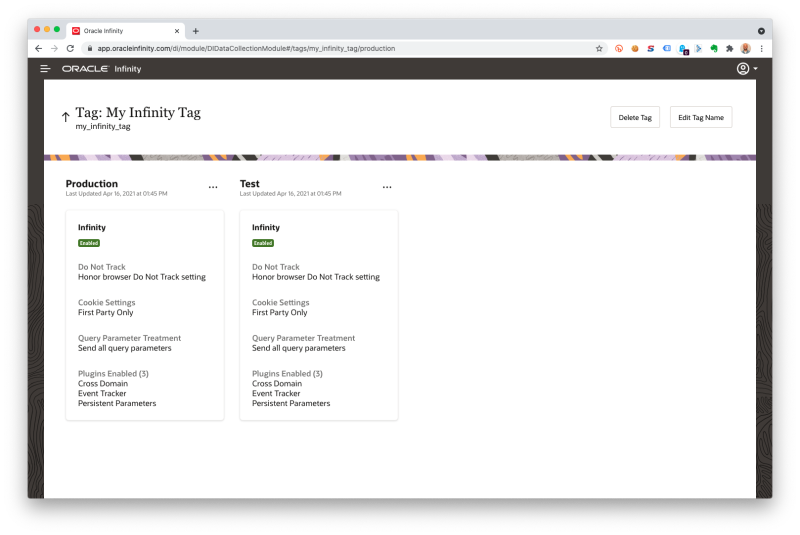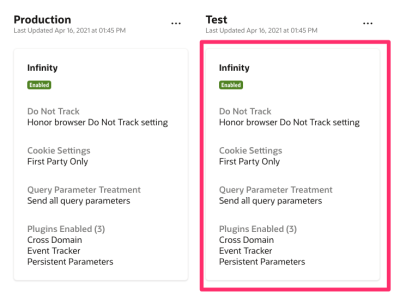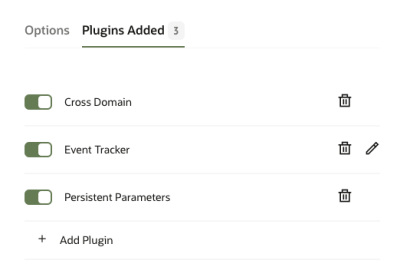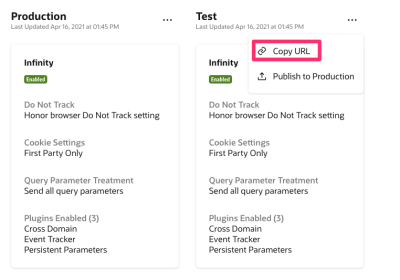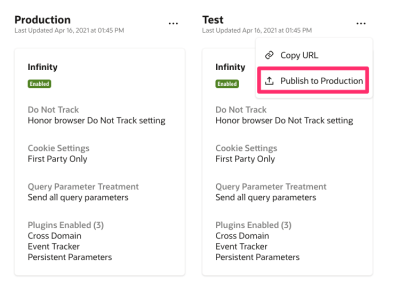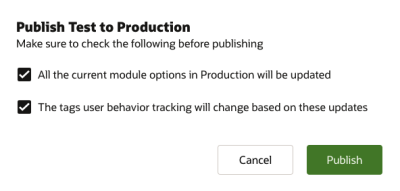Generating Tags
See our Web Quick Start Guides to get the tag up and running quickly on your website.
See the Oracle Infinity Help Center - Data Collection Application for full guidance on tags.
The Oracle CX Tag allows you to create different tags you can implement across your websites in order to define different behaviour per tag (for example, specifying which plugins to fire, which modules you want to activate to enable additional Oracle CX products to run on the page).
This page details how to generate these tags.
Contents
Steps
1. Generate Tag
Can’t see Data Collection? You will need to speak to someone within your company who has Oracle Infinity Administrator access within your internal team to ensure you have the correct permissions to access this.
-
In the Oracle Infinity User Interface, visit the Data Collection application (you can access this from the menu button in the top-left hand side)
-
Click Create Tag:
Create Your Tag
-
Follow the on-screen instructions (ensuring the Infinity Behavior Tracking Option is selected) then click Create
On-Screen Instructions
Tag Name can be named anything you like. It allows you to assign access rights to your Oracle Infinity Tags and put them into a hierarchical format. Typically, it’s best to have a separate tag name per website but for this Quick Start you can just give it any name you like.
The Tag ID is your ID for the tag (and is joined to Tag Name). It will be suggested for you, but you can override it if you like. This will be what is implemented on your website so it cannot be changed once generated.
-
You will now see two boxes are available, representing tags for your Test and Production environments:
Your Tag Environments
Environments allow you to run your tag in multiple configurations. In this example, you can have one version of a tag for a Test environment, where you can test and tag configurations you have in a test environment, and then another environment for your live site (Production), where you would promote your Test configuration to if working as you expected in the Test environment.
This is documented in more detail in Generating Tags.
2. Enable Tag Management Plugin
Why am I using a Tag Management Plugin when I’m not using a Tag Manager? By default, when the Oracle CX Tag Library loads on a page it will send a Page View request to Oracle Infinity. The Tag Management Plugin allows us to stop this behaviour as we are going to fire our View calls ourselves so that we choose the Parameters we want to send to Oracle Infinity on each page view.
By default, the CX Tag will trigger page views upon page load for us. However, we want to stop this behavior as we will be firing these page views ourselves. To do this, we’re going to enable the Tag Management System Plugin:
-
On the right-hand side, click Plugins Added then click + Add Plugin:
Adding your plugin
-
Scroll through the list to find Tag Management System and click on it to select it then click Add Selected Plugins
-
Ensure you click on the Tag Management System plugin to toggle it on:
Toggling the Plugin
-
Click Save
When you add the plugin, it won’t be on by default so ensure you toggle it on before you save:
Toggling the Plugin
If you don’t, the CX Tag may not fire any calls/may fire multiple calls.
3. Get your CX Tag URL for your Test Environment
In this quick start, we will be implementing the Test environment version of your CX Tag Library (ideally on a test website you have).
We would also recommend you implement the Production environment version of the tag on your live website as well so that you can optionally promote the test configuration from this guide to your live website as per Publishing your Configuration to your Live Site.
You will now need your endpoint URL so you can implement the CX Tag on a test website:
-
Go back to the Data Collection application
-
Look for your tag then click on it to open your tag configuration:
Finding Your Tag
-
Click on the … in the Test configuration to retrieve your endpoint URL for the Test environment:
Finding Your Tag
-
Your Oracle CX Tag Library location should now be copied to your clipboard (for example,
//d.oracleinfinity.io/infy/acs/account/{Account GUID}/js/{Tag ID}/odc.js?_ora.config=analytics:test, where{Account GUID }is your Account GUID,{Tag ID}is your Tag ID and_ora.config=analytics:testdenotes this is for your Test environment):Your Test Environment URL
Account GUID identifies your account. All your tags will use the same account GUID so that all data collected for your account is stored together.
Tag ID allows you to assign access rights to your Oracle Infinity Tags and put them into a hierarchical format.
_ora.config denotes which Environment the tag is pointing towards (to allow you to point towards different tag configurations per Environment, for example, Test and Production)
4. Publishing your Configuration to your Production
Now that we have successfully tested your Test configuration, we can promote this to Production as follows:
-
Click on Publish to Production within your tag:
Promoting Configurations to Production
-
Check the boxes and click Publish
Promoting Configurations to Production
Your Tag Configuration (for example, plugins and settings) is now live in the Production environment for your tag so we now need to make sure your live website is pointing towards the production environment for your tag.
When you promote your Test Configuration to Production you will immediately push the exact Test tag configuration (for example, plugins and their settings) to your Production environment - that is, your live website.
You must be very careful this is exactly as you required as it will overwrite the Production Tag Configuration you already had - including plugins and their settings. Once you promote to Production you cannot retrieve the previous Production configuration.
Frequently Asked Questions
What are Environments?
Environments allow you to run your tag in multiple configurations. In this example, you can have one version of a tag for a Test environment, where you can test and tag configurations you have in a test environment, and then another environment for your live site (Production), where you would promote your Test configuration to if working as you expected in the Test environment.
You can see these in the Data Collection Application within the Infinity user interface:
Seeing your Environments within the Data Collection Application
Please see Oracle Infinity Help Center - Data Collection for more information.
When you promote your Test Configuration to Production you will immediately push the exact Test tag configuration (for example, plugins and their settings) to your Production environment - that is, your live website.
You must be very careful this is exactly as you required as it will overwrite the Production Tag Configuration you already had - including plugins and their settings. Once you promote to Production you cannot retrieve the previous Production configuration.
Next Steps
Now that you have create a tag, you may wish to:
-
Follow the Web Quick Start Guides
If you are implementing the Oracle CX Tag on your website then these guides will get you up and running in no time.
-
Refer to the CX Tag Library Loader within the CX Tag Tracking Reference
The CX Tag Library Loader provides specific guidance on how to implement the CX Tag Library on your website.