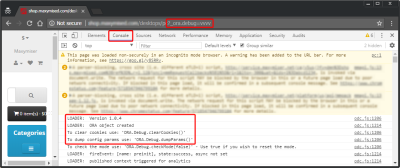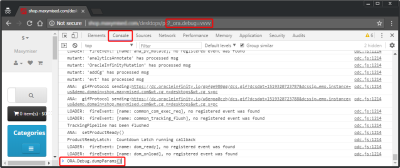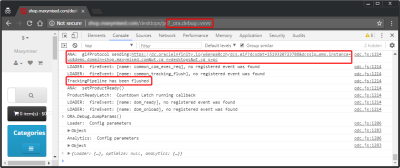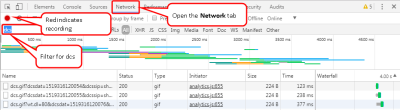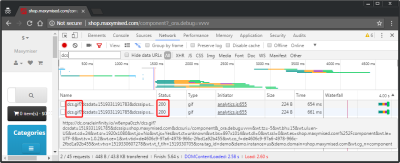Verifying and Debugging the CX Tag
See CX Tag Quick Start : Testing for quick help on testing/debugging the CX Tag.
You can use a browser to determine whether your Oracle CX Tag is correctly deployed on your site. Use an incognito window in Chrome and use its built-in developer tools.
Important: Disable any ad blockers or privacy plugins you may have installed in Chrome, because they can prevent the tag from firing.
Verifying and Debugging the Oracle CX Tag
You can append the ?_ora.debug=vvvv query parameter to the URL of your web page to verify the Oracle CX Tag and provide verbose debugging information.
To verify the functionality of your tag and view debugging information:
- In Chrome, open an incognito window and navigate to your web page.
- Press F12 to open Chrome's developer tools.
- Append
?_ora.debug=vvvvas a query parameter to the URL, where the number of Vs represents the debug output level displayed within the browser's Console tab. The more Vs, the more granular the output (up to a maximum of four Vs).The debug output and console logs show the hosted tag version, such as LOADER: Version 1.0.4. - At the bottom of the debug log, type
ORA.Debug.dumpParams()after the and then press Enter to output the configuration parameters for the Oracle CX Tag.
and then press Enter to output the configuration parameters for the Oracle CX Tag. - If you have enabled the Infinity Module, you can search the debug output for the following lines to ensure the tracking call has fired successfully:
ANA: gifProtocol sending:http://URI/dcs.gif?query_argsTrackingPipeline has been flushed
Verifying Infinity Tracking
Assuming the Infinity Module is enabled, when the Oracle CX Tag loads on a page, it begins tracking page load and activity events data using preconfigured methods ().
To verify that your tag is firing correctly:
- In Chrome, open an incognito window and navigate to your web page.
- Press F12 to open the debug console.
- Select the Network tab.A red circle indicates recording.
- Make sure that recording is enabled and then press F5 to refresh the tagged page. Events are displayed as the page loads.
- Enter dcs in the filter box to locate the Oracle Infinity collection events. Instances of dcs.gif with a status of 200 indicate successful page load tracking. Depending on your tag configuration, you may see additional events being tracked as you browse your site, such as scroll events, right-click actions, drop-down menu tracking, mouse over actions, and other user interactions.
CX Tag Tracking Reference - Full tracking reference for sending and testing data using the Oracle CX Tag.
CX Quick Start Guides - Get Oracle CX Tag up and running on your website by using our Quick Start guides.
Infinity Module - Learn about the features of the Infinity Module within the Oracle CX Tag.