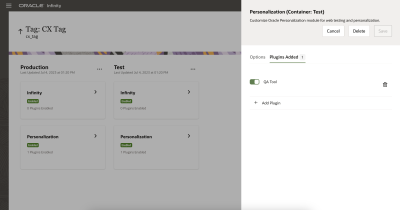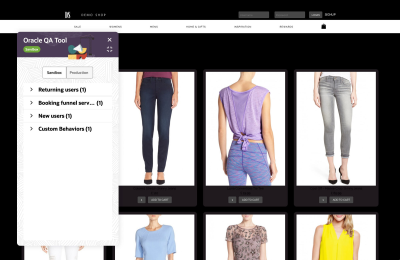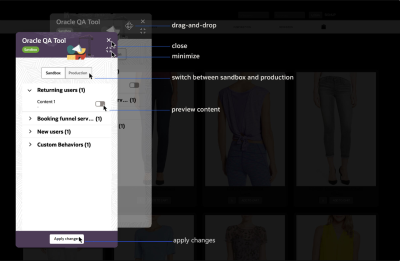Personalization Publishing Flow
Personalization states
The personalization canvas is used to build and manage personalization on your website. Personalization can exist in one of the following states:
- Draft: A personalization has Draft status until it is published. A Draft personalization provides a safe environment for setting up the entire end-to-end personalization flow. It is not yet running live on your website.
- Live: Publishing a personalization changes the status to Live and makes the personalization visible to everyone. Publishing creates a copy of its configuration and serves it to your live audience. If you need to make changes to the personalization, they need to be published as well to make them live.
- Paused: Pausing a personalization changes its status to Paused. This action stops the personalization on your live website. A paused personalization functions similarly to a draft personalization but indicates that the personalization was live.

A personalization that’s either in Draft or Paused state may be deleted. The deletion cannot be undone.
Prerequisites:
- To publish a personalization, you must be assigned a role that includes the "Publish Web Personalization" user right.
Testing personalization
Preview personalized content on your website using the Oracle QA Tool. The QA Tool is a CX Tag plugin that runs on a web page.
To see it, first ensure that the QA Tool is enabled under the personalization module. Navigate to your tag settings, select the personalization module, and check out the Plugins Added section.
As soon as the QA Tool plugin is enabled and published, you can start testing your personalization. Navigate to the URL you assigned for your content and add _ora.pers=qa URL parameter.
An examples of a URL to run the QA tool: https://domain.com/?category=home&_ora.pers=qa
If a tag with the personalization module is running on the web page, the QA Tool will appear floating on top of it:
Personalizations are presented in either the sandbox or production on top of the website. In the sandbox you’ll see the work-in-progress content, any modifications made to the content are immediately reflected on the web page. Production is intended for live audiences, displaying content that has been published.
The QA tool allows you to preview one or multiple content selections. Choose all the content you want to preview, click the Apply changes button, and then preview the selected content.
Please note that the contents will run according to the selection order.
After your testing is finished, publish the personalization to serve it for you live website audience.
Web Personalization Canvas - Understand how personalization operates.