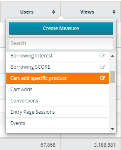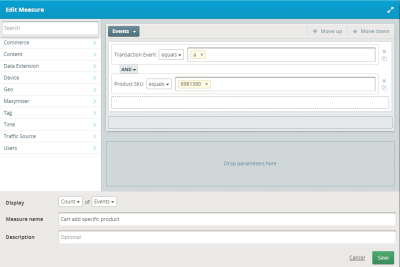Editing measures
If you have the needed rights, you can edit a custom measure when adding it to a report or when viewing a report.
You cannot edit standard measures.
To modify a measure when adding it to a report:
- Place your cursor in the report table header and a plus icon is displayed in between each measure.
- Click the plus icon to open the list of available measures. The measures list is displayed.The edit icon is not displayed for standard measures.
- Click edit icon
 next to the measure you want to edit. The Edit Measure dialog is displayed.
next to the measure you want to edit. The Edit Measure dialog is displayed. - Make any changes to the measure's selected parameters, rules, display values, and so on.
- Click Save.
To modify a measure from the report header:
- Place your cursor in the report table header above the measure that you want to edit. A tool bar is displayed above measure.
- Click the edit icon in the measure tool bar. The Edit Measure dialog is displayed.
- Make any changes to the measure's selected parameters, rules, display values, and so on.
- Click Save.