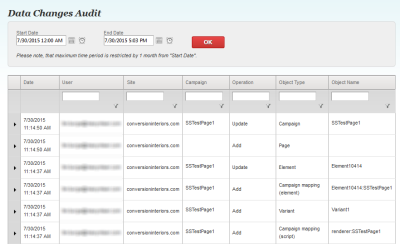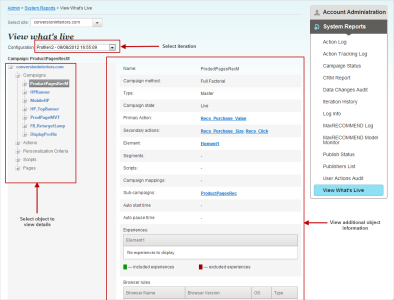Administrative tools
Important: This topic applies only to account administrators.
The administrative tools enable account administrators to view the details of the changes made on your site and who made them.
Data changes audit report
The data changes audit report provides an audit of the configuration changes in the Oracle Maxymiser test environment (sandbox). The report includes the campaign name, the campaign setting that was changed, details of when the setting was changed and who changed it.
To run the report:
- Click the Admin tab, then click Data Changes Audit in the System Reports section. If you have access to multiple domains, select the required domain from the Select Site list.
- On the Data Changes Audit page, select the required start and end date and time, then click OK. You can only view reports that cover a period of one month.
- Use the funnel icon in the columns to filter the list of items displayed.
- To view detailed information for an item, click
 to the left of the date.
to the left of the date. - Changes with a padlock icon mean that only Oracle Maxymiser staff can view the changes.
For information on the time zone used to display times in the report, see What time zones are used in the Maxymiser UI?
View what's live report
The View what's live report shows detailed information about the campaign and site settings that have been published for your site. You can view the report for the last ten site level or campaign level settings published.
To view the report:
- From the publish center, expand the ellipses menu
 and then select View What's Live.
and then select View What's Live. - The view what's live page opens:
- Use the Configuration list to select the required iteration and display the objects for the site.
- Expand the tree and then click on an object to view additional information. When you click on an object, detailed information for the object is displayed on the right-hand side of the page. For example, clicking a campaign name displays the campaign type, state, and so on. A dash ( - ) means that no information is available for the campaign.
If you have other domains within Oracle Maxymiser, you can access the view what's live report by selecting the site from the Select Site list and then selecting the required configuration from the Configuration list. For the following types of campaign, Oracle Maxymiser shows the variant weightings as N/A (not applicable):
- MaxTest (Dynamic Optimization campaigns)
- MaxTest (Response Modeling campaigns)
- MaxPredict 1.0 campaigns
Iteration history
The iterations history report shows campaign iterations and the individual changes that make up iterations that have been published on your site.
To view the report:
- Click Admin on the Dashboard, then click Iteration History on the System Reports page.
- On the Iteration History page, select the required iteration name from the list.The results show:
- A list of changes to the site. For example, site settings such as company IP, site script, actions, custom attributes.
- A list of campaigns changes such as, the campaign state, campaign settings (changes to actions, elements, variant weights), mappings, changes to variant content or element scripts and experiences.