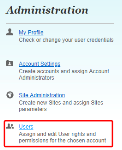Managing users
Account administrators can assign and edit user roles and permissions on the Users page.
Adding a user
To add a user:
- In Oracle Maxymiser, click the navigator
 and select Admin
and select Admin  . The Admin tab is displayed.
. The Admin tab is displayed. - Click the Users. The Users page is displayed.
- Click Add User.
- Configure user settings. From the Add/Edit User page, you can:
- Enter or modify the user's:
- Email address, which is used to log in to Oracle Maxymiser
- Name (first name)
- Surname (last name)
- Password
- On the User Permissions tab, specify user roles and permissions. You can make them an account administrator by selecting the check box. Account administrators have admin access to all the sites in the selected account regardless of the other user roles you select.
- Click Your IPs and specify whitelisted IPs.
- Click Blacklist IPs and specify blacklisted IPs.
- Enter or modify the user's: