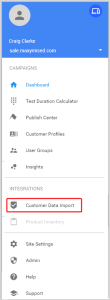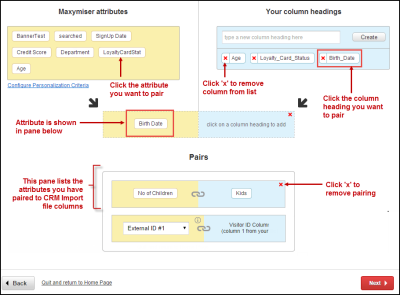Customer data import field pairing
Use customer data import (CDI) field paring to pair custom attributes in the Oracle Maxymiser UI with column headings in your CDI file.
- You must set up Custom Attributes in the Oracle Maxymiser UI before pairing values to the headings in the CDI file. You can navigate to the Custom Attributes page directly from the CDI Wizard field pairing step or by using the Site menu.
- You do not need to pair all column headings in the CDI file. However, it is recommended to remove any unused columns from the CDI file to minimize import time.
- You need to select the Visitor ID from your site to pair with the first column of your CDI file.
- You can pair both free text and preset customer profiles.
Note: Custom Attributes must be published before import start time otherwise import will fail.
To set up CDI pairing:
- Open the Site menu.
- Select Customer Data Import from the Campaign Settings widget.
- Select Field Pairing.
- The Custom Attributes that exist in the Oracle Maxymiser UI are listed in the Maxymiser attributes left pane.
- Use the right pane to create the column headings from the CDI file.
- Enter the exact name of the column heading used in the CDI file in the Your column headings field.
- Click Create. The column heading that you create is added to a list in the 'Your column headings' pane.
- Repeat steps 6 and 7 for to create and entry for each column in the CDI file that you want to pair. See the following example:
You are now ready to start pairing Oracle Maxymiser attributes to the column headings in your import file.
- Click the Oracle Maxymiser attribute that you want to pair, for example: No of Children. This adds the attribute to a list in the Your column headings pane.
- Click the name of the column heading in the list that you want to pair, for example: Kids. The pairing for this attribute is complete and the pairing is added to the Pairs pane at the bottom of the page.
- Repeat steps 8 and 9 for each column from the CDI file that you want to pair.
- Your website visitors (as viewed by Oracle Maxymiser) can have several external identifiers. You can assign one of the five identifiers as a CDI data key. Select one of the External Visitor IDs that is captured from your website to pair with the Visitor IDs supplied in the first column of your file.
- Click Next.