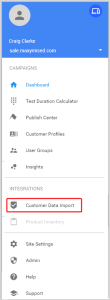Reviewing and submitting customer data import
Use the customer data import (CDI) Review and Submit step to view a summary of the CDI request and to submit your request. You can edit any of the steps before submitting your request using the edit links shown on the right of the page. You must complete all the steps in the CDI Wizard before you submit your request.
To submit your request:
- Open the Site menu.
- Select Customer Data Import from the Campaign Settings widget.
- Select Review and Submit. The page shows a summary of all the stages that you have completed. Review your settings before submitting the CDI file.
- Use the edit links on the right to make changes to any of the CDI settings before you submit your request.
- Click Submit.
- You need to publish CDI changes to complete the import process and make the CDI data available to Oracle Maxymiser’s Personalization products. See publishing CDI changes.