Test Apps
You can perform a simple push test with your mobile app from the Responsys Mobile App Developer Console. For more information about end-to-end testing, refer to the section at the end of this topic.
Before you begin - Find the Device ID: You must obtain a device ID to be used for testing. After you install the mobile app on the test device, you can obtain the device ID from the session log of your test device during Registration. Search for the text "Device ID:" (iOS) or the text "PushIO Device ID" (Android) and copy its value.
Examples - obtained from the session during the Registration:
iOS:
Device ID: <device_identifier_string>
Android:
Your PushIO Device ID is: <device_identifier_string>
To test your app:
[1] From the Manage Apps page, click your app. Your app's General Information page is displayed.
[2] Click the Platform link on the left-side navigation bar. The Platform page is displayed.
[3] Click the Test icon in the row of the platform that you want to test.

The Test dialog is displayed. It shows the platform, platform title, and a sample test message to send.
[4] Enter the Device ID to be used for your test. If you want to test more than one Device ID in a single test, you can enter up to ten comma-separated device IDs. (Tips: copy and paste device IDs from the device ID values copied from the log sessions of the devices. Ensure that there are no spaces after each comma, otherwise the dialog displays a validation error.)
[5] Optionally, edit the Test message. A test message can contain up to 500 characters.
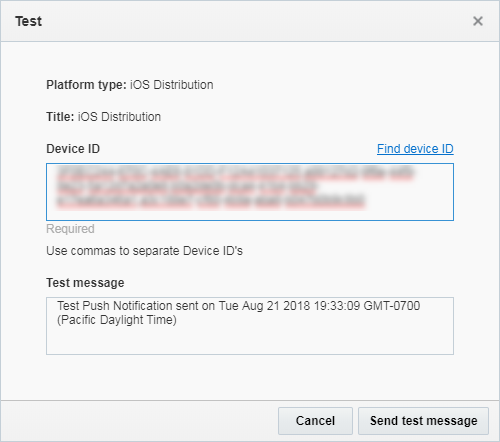
[6] Click Send test message.
The system sends the test push message to each Device ID. The test results dialog displays the results for each Device ID, and you can click the arrows next to the Device ID to contract or expand the list.
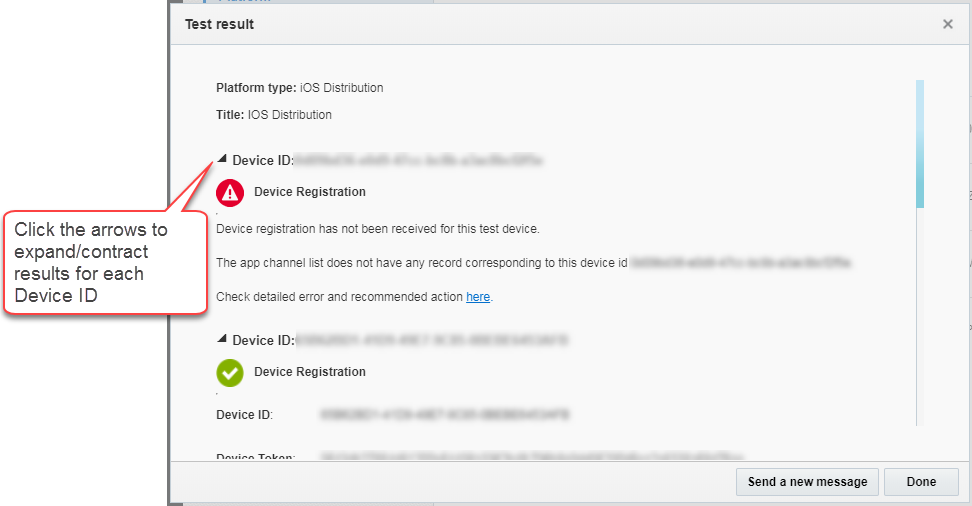
When the test push message has been delivered successfully to the Platform, the message "Push Notification was accepted by (APNs or GCM, depending on platform tested) for delivery" will be displayed. The test device should receive the push notification soon thereafter.
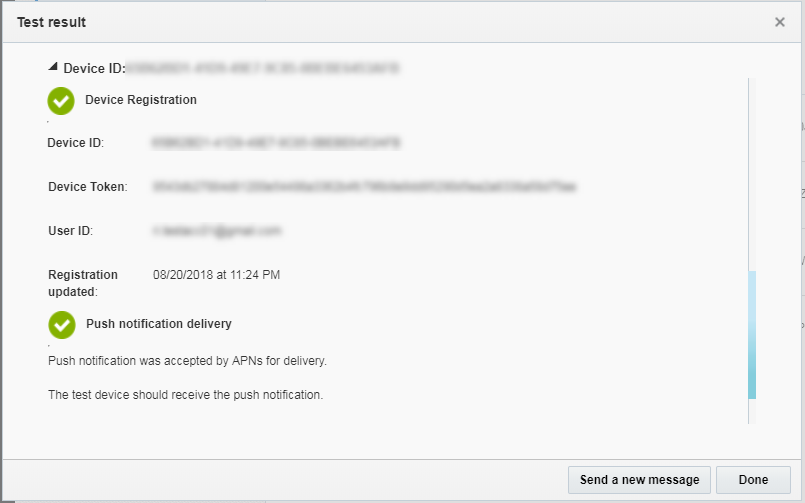
Troubleshooting Testing Errors
When the test encounters an error for a given Device ID, it logs the error and the Test result dialog will display an error message, similar to the following:

Common Errors
| Error | How to Fix It |
|---|---|
| "Error: App Channel List is NOT defined for this App" | A Responsys Account Admin must define an App Channel List for the mobile app using the Managing Mobile App Configurations page in Responsys. After this has been completed, try testing again. |
| "Device Registration has not been received for this Test Device." | The device registration has not been received by the Responsys servers, so the App Channel List does not have any entries corresponding to the Device Id. Ensure you have implemented the SDK integration correctly, as defined in this guide. |
Device registration has not been received for this device. The app has been uninstalled on the device <DEVICE_ID>. |
The app was installed on a test device, but it has since been uninstalled. Ensure that you are testing with a Device ID of a device on which the app is installed currently. |
| Platform-specific (APNs/GCM) error: push notification was not accepted for delivery. | Check the detailed error description, and then review the documentation for the platform. |
Platform documentation for troubleshooting error messages:
-
GCM: Google Cloud Messaging Connection Server Reference, "GCM HTTP Connection Server" at http://www.androiddocs.com/google/gcm/http.html
-
APNs: iOS Developer Library, Local and Remote Notification Programming Guide, "Communicating with APNs" at https://developer.apple.com/library/content/documentation/NetworkingInternet/Conceptual/RemoteNotificationsPG/CommunicatingwithAPNs.html#//apple_ref/doc/uid/TP40008194-CH11-SW15
About End-to-End Testing
To perform end-to-end testing, you must coordinate with the Responsys Account Admin and Marketers. First, the Responsys Account Admin must have performed all of the configuration steps in Responsys. Next, test devices must have the app installed and registered, and the test user and device data must be present in Responsys. Finally, Responsys users must set up test mobile app campaigns and run them from Responsys. Responsys users can access the Responsys online help (available after logging in to the system) for more details about creating and using mobile app campaigns.