Universal Links
Overview
This guide is for Responsys Customers who would like to link from a Responsys email campaign directly into their iOS mobile app (if installed), using iOS Universal Links.
Implementing this solution will enable you to achieve email-to-app deep linking in iOS 9+, while preserving click tracking and selective app deep linking (that is, you choose which links in the email will open the app).
Solution Description
The solution works by declaring the Responsys link tracking URLs that are embedded in Responsys emails to be Universal Links, to be opened in your app.
To differentiate between links that should open in your app (if installed), and those that should not, Responsys will generate a slightly different link for both scenarios:
Example App Link: https://news.example.com/pub/acc?ri=…
Example Non-App Link: https://news.example.com/pub/cc?_ri_=…
Note that the path may be different if your account is set up with global routing. See the Responsys Developer Help Center for more information.
Email-to-app deep linking can be achieved on both Android and iOS devices by specifying Android link URLs and iOS link URLs. Marketers specify these URLs when creating link tables for email campaigns. The URL links must be in the format that the mobile app understands, for example, example-app://products/1234. For more information about Link Tables, refer to the Responsys online help.
![]()
Note: When Android App Links and iOS Universal Links are both implemented, you must provide a URL for both iOS and Android platforms when creating link tables. If either of these columns are blank, your app users may encounter a sub-optimal user experience. To learn how to develop your app to handle this scenario, see Troubleshooting.
When a user on an iOS 9+ device with your app installed taps on an app link in a Responsys email, your app will be opened right away, without going through Mobile Safari.
SDK Integrated Flow
In this scenario, the app must call the SDK's Helper function to resolve the link. Your app can then use that information to route the user to the appropriate screen in your app.
SDK Independent Flow
If the SDK has not been integrated, your app needs to then call the Responsys Response Handler server to:
-
Ensure the click is tracked.
-
Resolve the Universal Link into information your app can understand.
Both of these are accomplished through an HTTPS call, which tracks the click and returns the resolved link information.
Specifically, your app will make an HTTPS GET request to the Responsys Universal Link URL, with an Accept header of application/json. For example:
Request
GET
https://news.example.com/pub/acc?_ri_=X0Gzc2X%3DYQLgnSQGjW1zaW3I39bSeeTLTzc17JkzgM0jGLwhp37NW3DPyepOVXtpKX%3DSWRB&_ei_=Eq2tf9zs59idfPO1Sc_9BbmHzQ63AEdx_2H8ivyA7Qye6ocZmXBu9lX1DXT3ZU_be2kmoPhtBXC5ybqhCg.
Accept: application/json
User-Agent: ResponsysPubWebResolver (CPU iPhone OS like Mac OS X)
Response
HTTP/1.1 200 OK
Content-Type: application/json
{
"webLinkUrl": "https://www.example.com/products/1234",
"mobileDeepLinkUrl": "example-app://products/1234"
}
Once your app has the resolved link information, it can then use that information to route the user to the appropriate screen in your app.
On pre-iOS 9 devices, the non-Universal Link app deep linking logic will continue to work as previously: the logic routes the user through Mobile Safari and then opens the app via the URL scheme that you specified in your Responsys link table.
Implementation
Overview
There are several pre-requisites that need to be put in place before you can use Universal Links.
Those pre-requisites are:
- Have a branded domain set up with Responsys for link tracking (e.g.
news.yourcompany.com) - The branded domain needs to be HTTPS-enabled and the certificate needs to comply with Apple’s App Transport Security guidelines
- Get an apple-app-site-association file in place on your branded domain
- Declare in your app that it will handle Universal Links for the branded domain and the pub web path (
/pub/acc) - Resolve the Universal Link by calling the Responsys SDK’s helper function or implementing resolver code in your iOS app
We’ll cover each of these pre-requisites in more details in the following sections.
Step 1: Set up a Branded Domain
To use Universal Links, your account must be set up with a branded domain.
Domain branding gives your account the ability to use a domain/sub-domain branded for your corporate entity vs. using a standard Oracle Responsys sub-domain. The domain is the portion after the @ symbol in from addresses and reply to addresses, and is the base location in a Response Handler URL.
The branded sub-domain is used to brand your From Address, Responsys-hosted Reply To Address, and the Response Handler URL. The Response Handler URL is used for redirection links, click-tracking URLs, HTML Open Tracking URLs, Conversion Tracking URLs, and the URL of forms hosted by Oracle Responsys.
Customer with a Branded Domain
You can check that your Responsys Link Tracking branded domain is set up properly by creating a test campaign, and verifying that the links in your test email are using your branded domain.
Customer without a Branded Domain
If your Responsys account has not been converted from a non-branded to branded domain yet, complete the steps in this section.
NOTES:
- The non-branded to branded conversion is allowed only once.
- You may convert to a branded domain once after your account is created.
- The domain/sub-domain you choose to delegate to Oracle Responsys must be one that no other entity is using, as we will manage all traffic for the domain/sub-domain.
Step 1.1: Delegate your sub-domains to the Responsys Name Servers
To use Domain Branding, your IT system administrator must delegate your sub-domains (e.g. news.example.com) to Oracle Responsys nameservers, ns1.responsys.net or ns2.responsys.net. Your namespace server may also be a unique global routing URL if your account is set up for global routing. See the Responsys Developer Help Center for more information.
To delegate a sub-domain to the Responsys nameservers: Add the two (NS) records below to the master zone file. Do not create a separate zone file for the sub-domain you are delegating.
subdomain IN NS ns1.responsys.net.
subdomain IN NS ns2.responsys.net.
Or if your account is globally routed, just add the following record:
subdomain IN NS global routing domain
For example, if you are delegating a sub-domain called news.example.com, you would add two (2) NS records to the example.com zone file:
news IN NS ns1.responsys.net.
IN NS ns2.responsys.net.
Step 1.2: Convert to a Branded Domain in Responsys
To convert to a branded domain in Responsys:
- Log in to Responsys as a user with the Account Admin role.
-
From the Responsys home page, click the menu icon and select Account.
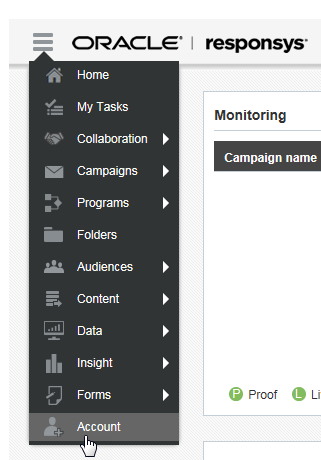
-
In the Account Customization section’s Global Settings list, locate and click Convert to branded domain. Note that not all customers will see this option. If you do not, please create a My Oracle Support (MOS) Service Request at https://support.oracle.com.
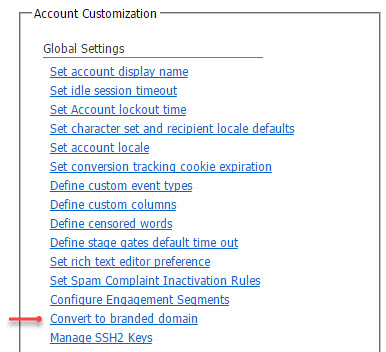
-
Complete the following fields:
- Delegated branded domain: Enter the branded domain name, for example,
news.example.com. - From address: Enter the user name to use as the default “from” user. For example, if you enter
admin, the From address will beadmin@news.example.com. - Notification email: Enter the email address that should receive the notification when the conversion is completed.
- Delegated branded domain: Enter the branded domain name, for example,
-
Click Submit.
After branded domain delegation is successfully completed, the account administrator and notification email address will receive a notification email. You can continue to the SSL enablement.
Step 2: Enable SSL for a Branded Domain
To use Responsys Universal Links, your branded domain needs to be SSL-enabled, and the certificate used needs to comply with Apple's App Security requirements.
SSL (Secure Socket Layer) protocol is a process where data passed between the user and server is encrypted/decrypted so that external third party cannot hijack the connection.
SSL behaves as a digital passport which verifies your and the end web server credentials using public and private keys. When both identities are verified, SSL grants a secured connection through HTTPS. This process is performed using SSL certificates.
Enabling SSL in Responsys allows for HTTPS support for all form, landing page, link tracking, and conversion tracking URLs generated by Oracle Responsys. SSL is possible because an SSL certificate is associated with the given domain and web server. In this case, the Response Handler URL requires SSL support so that app links are accessible over HTTPS.
Set up SSL for a Branded Domain
To set up SSL in Responsys for your branded domain(s):
-
Log in to Responsys as a user with the Account Admin role.
-
From the Responsys home page, click the menu icon and select Account.
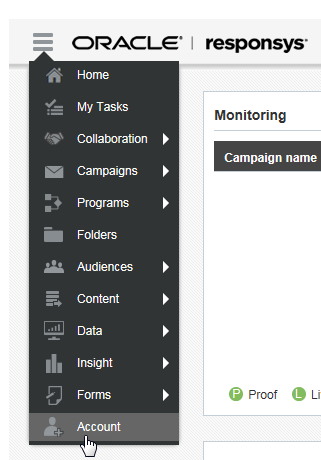
-
In the Account Customization section’s Global Settings list, locate and click Manage SSL certificates. Note that the Manage SSL certificates option will not be visible until the branded domain setup is completed. If you do not see this option, create a My Oracle Support (MOS) Service Request at https://support.oracle.com.
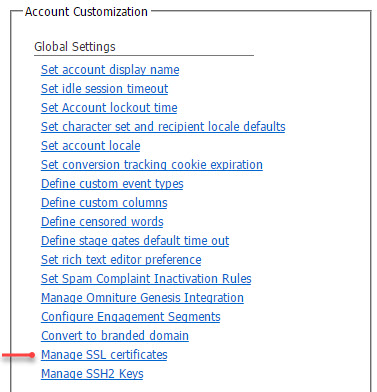
-
Click Add SSL. A new row is inserted into the table.
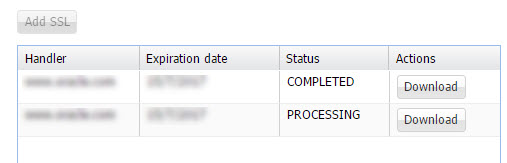
-
In the Handler column, select the response handler for which the SSL needs to be set up. Status column is set to “Processing”.
-
Below the table, enter the notification email address and click Save.
-
From the Actions column, select Generate CSR. The Generate CSR dialog is displayed.
-
From the Generate CSR dialog, complete the fields as follows:
- Generate CSR For: Domain(s) for which to generate the CSR. If you wish to use multiple domains instead of the response handler domain, select either the wild card or SAN option. Wild card domains are set up with leading (*). Separate SAN domain names with a comma (,).
- Country code: ISO-2 country code of the country where your organization is legally registered.
- State or Province Name: Name of the state or province where your organization is located. Do not abbreviate the name.
- Locality or City Name: Name of the city where your organization is registered/located. Do not abbreviate the name.
- Organization Name: Legal name of your organization. Do not abbreviate the name. Include suffixes such as Inc, Corp, or LLC.
- Organization unit name: If applicable. Use the DBA name of your organization.
- SSL contact email address: Optional.
-
Click Submit.
The system generates the CSR.
-
From the Actions column, choose Download CSR.
-
Using the CSR that you downloaded, purchase the SSL certificate from your preferred SSL certificate vendor.
- After you have the SSL certificate, return to the Manage SSL Certificates page in Responsys.
- From the Actions column, choose Upload SSL for the row you added in the previous steps.
- Browse to the SSL files on your system, and click Upload. All uploaded files are displayed as a list. Select one as the main SSL certificate. The others are treated as intermediate CA certificates. After you add the SSL certificate and it is successfully installed, the status changes to “Active”, and the certificate expiration date is shown in the list.
Step 3: Set up the AASA File
To associate your app with your branded domain, Oracle Responsys must put an apple-app-site-association (AASA) file in place on each of the branded domains that will be included in the links in the email campaign content. Contact your Customer Success Manager (CSM) or Oracle Responsys Support to complete this task.
When your app is installed on the user’s device, iOS will try to fetch the AASA file on your branded domain in order to verify the association. iOS makes a request to:
https://news.example.com/apple-app-site-association
Here is an example apple-app-site-association file, set up for Responsys Universal Links:
{
"applinks": {
"apps": [],
"details": [
{
"appID": "G3G853V3SJ.com.example.exampleapp",
"paths": [
"/pub/acc"
]
}
]
}
}
The AASA file for your app must reference your Apple team identifier and bundle ID, instead of the appID shown in the example above.
Note that the path in the file above specifies /pub/acc, so that only app links will be opened in your app, while others will always go to your website, even if the app is installed.
Step 4: Declare Associated Domain in your iOS App
In this step, you’ll associated your branded domain with your iOS app. Apple has detailed documentation on this available at:
In particular, you must include your branded domain in your app’s com.apple.developer.associated-domains entitlement. For example:
applinks:news.yourcompany.com
To do this in Xcode, go to the Capabilities tab, open the Associated Domains, and then enter the above entry.
Step 5: Resolve the Universal Link (SDK Integrated Flow)
Resolve the Universal Link using one of the methods below. This step is required when your app is integrated with the Responsys SDK.
Step 5.1 Call the SDK's Helper Function
When you tap on the link into your email and it invokes your application, the application needs to override application:continueUserActivity to let the SDK know the required information.
- (void)application:(UIApplication *)application didReceiveRemoteNotification:(NSDictionary *)userInfo fetchCompletionHandler:(void (^)(UIBackgroundFetchResult))completionHandler
{
[[PushIOManager sharedInstance] didReceiveRemoteNotification:userInfo fetchCompletionResult:UIBackgroundFetchResultNewData fetchCompletionHandler:completionHandler];
NSString *urlString = [userInfo valueForKeyPath:@"u"];
NSURL *url = [NSURL URLWithString:urlString];
[[UIApplication sharedApplication] openURL:url];
}
func application(_ application: UIApplication, didReceiveRemoteNotification userInfo: [AnyHashable : Any]){
PushIOManager.sharedInstance().didReceiveRemoteNotification(userInfo)
if let urlString = userInfo["u"] as! String?{
let url:URL = URL(string: (urlString))!
UIApplication.shared.openURL(url)
}
}
Step 5.2 To get destination URLs when user taps on a link in the in-App view (Enable Link Tracking)
The mobile app must let the SDK know if the app needs to be notified with the resolved destination URLs. Call the following method from application:didFinishLaunchingWithOptions:.
- (BOOL)application:(UIApplication *)application didFinishLaunchingWithOptions:(NSDictionary *)launchOptions {
[[PushIOManager sharedInstance] setExecuteRsysWebURL:YES];
}
func application(_ application: UIApplication, didFinishLaunchingWithOptions launchOptions: [UIApplicationLaunchOptionsKey : Any]? = nil) -> Bool {
PushIOManager.sharedInstance().executeRsysWebURL = true
}
Step 5.3 Add Listener for Destination URLs
When the SDK receives the destination URLs from server, it broadcast the PIORsysWebURLResolvedNotification notification.
The mobile app must listen to the notification PIORsysWebURLResolvedNotification and use the resolved destination URLs.
The mobile app should add the notification listener no later than the application:didFinishLaunchingWithOptions: method.
- (BOOL)application:(UIApplication *)application didFinishLaunchingWithOptions:(NSDictionary *)launchOptions {
[[NSNotificationCenter defaultCenter] addObserver:self selector:@selector(resolvedURL:) name:PIORsysWebURLResolvedNotification object:nil];
}
//SDK will broadcast the notification with resolved info (dictionary). Application needs to extract the relevant information as following:
-(void)resolvedURL:(NSNotification *)notification{
NSString *deeplinkURL = notification.userInfo[PIOResolvedDeeplinkURL];
NSString *weblinkURL = notification.userInfo[PIOResolvedWeblinkURL];
NSString *requestURL = notification.userInfo[PIORequestedWebURL];
BOOL isPubwebURLType = [notification.userInfo[PIORequestedWebURLIsPubWebType] boolValue];
NSError *error = notification.userInfo[PIOErrorResolveWebURL];
}
func application(_ application: UIApplication, didFinishLaunchingWithOptions launchOptions: [UIApplicationLaunchOptionsKey : Any]? = nil) -> Bool {
NotificationCenter.default.addObserver(self, selector: #selector(self.resolvedURL), name:NSNotification.Name.PIORsysWebURLResolved, object: nil)
}
//SDK will broadcast the notification with resolved info (dictionary). Application needs to extract the relevant information as following:
func resolvedURL(notification:Notification)-> Void{
if let userInfo = notification.userInfo{
let deepLink = userInfo[PIOResolvedDeeplinkURL]
let weblinkURL = userInfo[PIOResolvedWeblinkURL]
let requestURL = userInfo[PIORequestedWebURL]
let isPubwebURLType = userInfo[PIORequestedWebURLIsPubWebType]
let error = userInfo[PIOErrorResolveWebURL]
}
}
Step 5: Implement Resolver Code in your App (SDK Independent Flow)
This step is required if your app has not integrated the Responsys SDK. In order to track clicks and to direct the user to the appropriate screen in your app, you’ll make an HTTPS request from the following method in your app delegate.
- (BOOL)application:(UIApplication *)application
continueUserActivity:(NSUserActivity *)userActivity
restorationHandler:(void (^)(NSArray *))restorationHandler {
The details about the request that your app should make to resolve the link are explained above, and you can make this call in any way you see fit. Here is an example implementation:
- (BOOL)application:(UIApplication *)application continueUserActivity:(NSUserActivity *)userActivity restorationHandler:(void (^)(NSArray *))restorationHandler {
// check for Responsys Response Handler Universal Link that needs to be resolved
if([userActivity.activityType isEqualToString:NSUserActivityTypeBrowsingWeb] && [userActivity.webpageURL.path isEqualToString:@"/pub/acc"]) {
NSURL *url = userActivity.webpageURL;
NSLog(@"Resolving Responsys Universal Link %@", url.absoluteString);
// TODO: resolving the Universal Link will involve a network call which may take a few seconds, time out, fail, etc, so you might want to show a spinner Universal Linking Developer’s Guide Page 13
// create a new ephemeral session configuration
NSURLSessionConfiguration* sessionConfig = [NSURLSessionConfiguration
ephemeralSessionConfiguration];
// set request timeout (in seconds)
sessionConfig.timeoutIntervalForRequest = 10;
//set user agent
sessionConfig.HTTPAdditionalHeaders = @{@"User-Agent":
@"ResponsysPubWebResolver (CPU iPhone OS like Mac OS X)"};
NSURLSession* session = [NSURLSession
sessionWithConfiguration:sessionConfig delegate:nil delegateQueue:nil];
NSMutableURLRequest* request = [NSMutableURLRequest
requestWithURL:url];
request.HTTPMethod = @"GET";
// set accept header to get a JSON response
[request addValue:@"application/json" forHTTPHeaderField:@"Accept"];
// make request to Responsys to track click & resolve the Universa Link
NSURLSessionDataTask* task = [session dataTaskWithRequest:request
completionHandler:^(NSData *data, NSURLResponse *response, NSError *error) {
if (error == nil) {
if ((long)((NSHTTPURLResponse*)response).statusCode >= 200 &&
(long)((NSHTTPURLResponse*)response).statusCode <= 299) {
// parse resolved JSON
NSError *parseError = nil;
NSDictionary *resolvedResponsysUniversalLinkInfo =
[NSJSONSerialization JSONObjectWithData:data options:0 error:&parseError];
if (!resolvedResponsysUniversalLinkInfo) {
NSLog(@"Couldn't parse resolved Responsys Universal Link info: %@; data = %@", parseError, [[NSString alloc] initWithData:data
encoding:NSUTF8StringEncoding]);
} else {
NSLog(@"Resolved Responsys Universal Link Info: %@",
resolvedResponsysUniversalLinkInfo);
// TODO: add your code that would use the resolved Responsys Universal Link info
}
} else {
// resolve request returned error
NSLog(@"Request to resolve Responsys Universal Link returned error: %ld; data = %@",
(long)((NSHTTPURLResponse*)response).statusCode, [[NSString alloc]
initWithData:data encoding:NSUTF8StringEncoding]);
}
} else {
// resolve request failure
NSLog(@"Request to resolve Responsys Universal Link failed: %@", [error localizedDescription]);
}
}];
[task resume];
[session finishTasksAndInvalidate];
}
return YES;
}
Troubleshooting
Handling null values
When your app is resolving the link information, it is possible to receive a null value for mobileDeepLinkUrl. This is problematic because it can cause a sub-optimal experience for your users.
{
"webLinkUrl": "https://www.example.com/products/1234",
"mobileDeepLinkUrl": null
}
This can happen if you have a blank value for Android link URL in a link table in an email campaign. As shown in the link table example below, both the iOS link URL and Android link URL columns must contain an app link URL to prevent mobileDeepLinkUrl returning a null value.
![]()
Apps must be developed to handle a scenario where mobileDeepLinkUrl returns a null value ensure an optimal user experience.