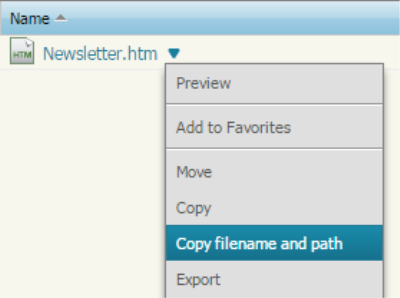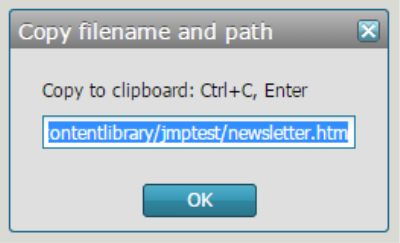Common tips for using the APIs
This topic contains tips to help you use the Responsys Web Services API more effectively.
Data management tips
- Create a data dictionary
- Observe field naming requirements
- Do not use reserved Oracle Responsys field name words
- Use available field data types
Create a data dictionary
Get to know your data! Create a data dictionary of Profile Lists and PETs. Include the field name, field type, description, and sample values.
Observe field naming requirements
When naming fields in the Profile Lists, Profile Extension Tables, and Supplemental Tables, observe the following guidelines:
- Must be 30 or fewer characters in length.
- Permitted characters: A-Z a-z 0-9 , $, # and _ (underscore). Name must start with A-Z a-z.
CAUTION: All system-defined field names are reserved and end with an underscore character. Example: EMAIL_ADDRESS_. Therefore, to avoid duplication, imported custom field names should not end with an underscore. See System-Defined List Fields to review these fields and details.
- Field names cannot contain the single letters A, E, G, K, M P, T and U. These are reserved by the application.
- Field names containing at least two characters are recommended.
- Field names are not case-sensitive, for example: FirstName is the same as firstname.
Do not use reserved Oracle Responsys field name words
CAUTION: To avoid conflicts with the database used by Oracle Responsys, do not use any of the following reserved words as field names in Profile Lists, Profile Extension Tables, and Supplemental Tables.
|
access |
add |
admin |
administrator |
advisor |
all |
alter |
and |
any |
as |
|
asc |
audit |
baseurl |
between |
by |
byte |
char |
check |
cluster |
column |
|
comment |
connect |
compress |
create |
current |
data |
date |
decimal |
default |
delete |
|
desc |
distinct |
double |
drop |
else |
exclusive |
exists |
extends |
false |
file |
|
first |
float |
for |
from |
grant |
group |
having |
ID |
identified |
if |
|
immediate |
import |
in |
increment |
index |
initial |
insert |
int |
integer |
intersect |
|
into |
is |
last |
level |
like |
lock |
long |
M |
maxextents |
minextents |
|
minus |
mlslabel |
mode |
modify |
noaudit |
nocompress |
nologging |
not |
nowait |
null |
|
number |
of |
offline |
on |
online |
option |
or |
order |
package |
pctfree |
|
pctused |
prior |
private |
privileges |
program |
protected |
public |
raw |
rename |
resource |
|
revoke |
row |
rowid |
rownum |
rows |
select |
session |
set |
share |
size |
|
smallint |
start |
successful |
synonym |
sysdate |
table |
test |
then |
to |
trigger |
|
true |
uid |
union |
unique |
update |
user |
validate |
values |
varchar |
varchar2 |
|
view |
whenever |
where |
with |
|
|
|
|
|
|
Use available field data types
The following data types are available for all system- and custom-defined fields.
Character encoding tips
Know when to use character encoding:
- REST API supports UTF-8 character encoding only.
- To pass extended/accented characters in optionalData payload, they must be escaped as Unicode characters. For example, the euro symbol € is escaped as \u20AC, the yen symbol ¥ is escaped as \u00A5, an ü is escaped as \u00FC, an é is escaped as \u00E9, and the like. Otherwise, you may receive an INVALID_REQUEST_CONTENT error.
Content Library tips
To obtain the path name of a document or folder, you can ask the Responsys Account Administrator to copy it for you from the Content Library in Responsys. The Responsys Account Admin can copy the document path as follows:
- Log in to Responsys. From the navigation menu, choose Content, and then choose Manage Content.
- Browse to the folder containing the desired document file in the content library.
- Hover your mouse over the document file name, and then click the arrow. A drop-down menu is displayed.
- Choose Copy filename and path. A dialog is displayed, containing the filename and path.
- Press Ctrl+c to copy the selected path, and then press the Enter key to close the dialog box.
- Paste the path into the desired location (email, text file, or the like).
Authentication tips
When authenticating with the API endpoints, it's best practice to generate an authentication token and refresh the token before it expires. Using a new login for every request is not recommended. For more information, see Refreshing Tokens.