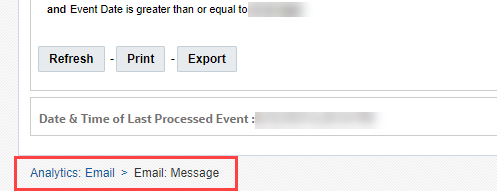Interacting with Insight Dashboards
Insight Interactive Dashboards is your one-stop shop for analyzing the performance of all your Email messages and campaigns, as well as your contacts list health.
To navigate to Insight Interactive Dashboards:
- Click
 from any page in Responsys Express.
from any page in Responsys Express. -
Click Insights. This opens a new web browser tab or window and signs you in to the Oracle BI Interactive Dashboards - Analytics page.
-
Click a tab and review the dashboard.
- Choose a tab and review the dashboard.
 Click the tabs along the top to change the functional area you want to see.
Click the tabs along the top to change the functional area you want to see. When viewing the Email functional area, click the arrow to access a group (Performance or Deliverability), then click the name of the report you want to see.
When viewing the Email functional area, click the arrow to access a group (Performance or Deliverability), then click the name of the report you want to see.  Select the search criteria and sent date range for the reports.
Select the search criteria and sent date range for the reports. - Use the search criteria to search for and select values to filter the results on the dashboard. The values on each prompt act as an AND condition on the filter. The available search criteria vary by functional area and dashboard. You can select multiple values and specify more search criteria such as a string in a name. To do this, click the arrow next to the criterion and select the values you want.
- If you do not select any filtering criteria, data is shown for your entire instance.
- If you do not select a data range, data is shown for default time period. (For example, Email summary report default is Sent Date Range of Last 7 Days)
 Click the Apply button to apply your selection criteria.
Click the Apply button to apply your selection criteria. Click the Reset button to reset the selection criteria to either the default or last applied values.
Click the Reset button to reset the selection criteria to either the default or last applied values. Click the help button in the search criteria area to view online help for the dashboard. You may need to maximize the Interactive Dashboards window or scroll all the way to the right to see this button.
Click the help button in the search criteria area to view online help for the dashboard. You may need to maximize the Interactive Dashboards window or scroll all the way to the right to see this button.
Learn more about interacting with the dashboards:
Navigating Charts
After you select a functional area, the Dashboard shows charts and key performance metrics for that functional area. You can change the metrics and drill down each chart.
Use the drop-down lists to select the metric or comparison you want to view for a chart.
When viewing charts, point at a data point to see a summary. Click a data point to drill down for detailed analysis. For information about the available details for each chart, see specific chart descriptions.
Click the Refresh button to refresh the data in the chart.
Click the Print button to create a printable chart in either PDF or HTML format.
Click the Export button to export a chart or report data. When you export a report, the formatting, data, and filters are exported. You can export the report in the Excel, PDF, or Web Archive formats.
When you export data, only the column names and data are exported, not the formatting or filters you applied. You can export data in the CSV, tab delimited, or XML format.
Tip: To export data at a lower level, drill down to the level you want.
Navigating Reports
Reports show results in tabular format.
To sort on a column, point at its heading and select the up or down arrow. Right-click a column to view a menu that enables you sort the column, exclude it from the table, or choose other columns to include in the table.
The specific search criteria used to populate the table is shown in text beneath it. (For example, "Sent Date Range is equal to Last 7 Days and Launch Type is not equal to / is not in PROOF and Event Date is greater than or equal to 07/27/2021"). The Event Date is the starting point of the date range.
Click the Refresh button to refresh the data in the report.
Click the Print button to create a printable report in either PDF or HTML format.
Click the Export button to export a report or report data. When you export a report, the formatting, data, and filters are exported. You can export the report in the Excel, PDF, or Web Archive formats.
When you export data, only the column names and data are exported, not the formatting or filters you applied. You can export data in the CSV, tab delimited, or XML format.
Tip: To export data at a lower level, drill down to the level you want.
Navigating Dashboards
After you select a category, click a report name to see a specific report. In a report, you can:
- Drill down to more detailed data for an attribute
To do this, click the column title of the attribute you want.
- Analyze data for a specific value
To do this, click the value to drill down to more detail.
- Add, remove, and move columns in tabular views.
To do this, right-click anywhere in the table.
- Sort table columns
To do this, right-click the column title and select the option you want.
To see whether you can drill down on a column or value, hover over the item you want. If it appears as a link, you can click it to drill down.
To return to a previous page, click a navigation link at the bottom of the page.