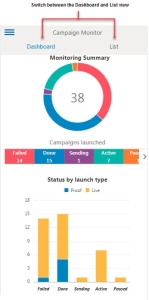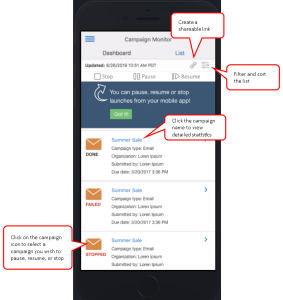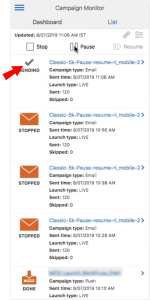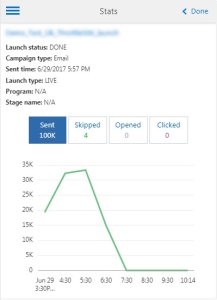Using the Mobile Web Application
Use the Mobile Web Application on your Android or iOS device to view campaign statistics and do a quick health check on campaigns that were sent in the past 24 hours. You can also generate a shareable link to a report and send to peers who will be able to view it without logging into Oracle Responsys. Additionally, you can pause, stop, and resume campaigns.
Logging into the Mobile Web Application
Users with the following roles can monitor campaigns that were sent in the past 24 hours:
- Campaign Manager
- Campaign Director
- Account Administrator
- Super User
If you are using Organization Access, users can monitor only those campaigns that belong to their organizations.
To login to the Mobile Web Application:
- Open a browser on your mobile device.
- Type the URL of your Oracle Responsys sign in page.
For example, https://interact5.responsys.net/
- Use your Oracle Responsys username and password to sign in.
About the Dashboard
The Dashboard provides access to campaign monitoring stats such as the number of successful, failed, and paused launches, and skipped messages.
About the List view
Filtering and sorting the list
Click ![]() to sort and filter the list. You can sort by campaign type, sent time, campaign name, or sent count. You can filter by sent time, channel, launch type, and status.
to sort and filter the list. You can sort by campaign type, sent time, campaign name, or sent count. You can filter by sent time, channel, launch type, and status.
Pausing a campaign launch
Users with the Campaign Director role or an Account Administrator can use the Campaign Monitor to pause a campaign that is currently sending.
Before you begin:
- You cannot pause a campaign launch if it's already complete (a launch status of Done or Active).
- Pausing a campaign does not impact campaign messages that have already been sent.
To pause a campaign launch:
- With the Mobile Campaign Monitor open, click the campaign's icon for the campaign you want to pause.
The campaign must be in a Sending or a Preparing state. You can use the Campaign Monitor filters to quickly filter for these campaigns.
- Click Pause
 .
.
The campaign's launch status changes to Paused. To resume the launch, click Resume ![]() .
.
Stopping a campaign launch
Due to unforeseen reasons, you may need to abort a launch. Users with the Campaign Director role or an Account Administrator can use the Campaign Monitor to stop a campaign that is currently sending.
Before you begin:
- You cannot resume the campaign launch if it is aborted. If you need to resume the send, pause the campaign instead. If a campaign is aborted, then in order to resend the campaign it needs to be relaunched.
- Stopping a launch does not impact campaign messages that have already been sent.
- Stopping a campaign does not close it.
To stop a campaign launch:
- With the Campaign Monitor open, click the campaign's icon for the campaign you want to stop.
The campaign must be in a Sending or a Preparing state. You can use the Campaign Monitor filters to quickly filter for these campaigns.
- Click Stop
 .
.
The campaign's launch status changes to Stopped.
Viewing detailed statistics
Click the campaign name to view detailed statistics of a campaign for the past 24 hours and data aggregated every 15 minutes.
Details
The statistics shown for all channels are:
- Launch Status.
For failed campaigns, the fail reason is shown.
- Campaign Type
- Sent time
- Launch type
- Program
- Stage name
In addition, the following statistics for each channel are shown in a chart:
- Sent
-
Skipped
An additional chart breaks down skipped messages by skip reason.
- Opened
- Clicked
SMS and MMS
-
Skipped
An additional chart breaks down skipped messages by skip reason for SMS campaigns.
- Sent
- Clicked
Mobile Apps
- Sent
-
Skipped
An additional chart breaks down skipped messages by skip reason.
About the shareable link
You can generate a link to the Campaign Monitor report that shows detailed campaign statistics. You can share the report URL with other users, who will be able to view the statistics without logging into Oracle Responsys. Recipients can view statistics for the past 24 hours, broken down into 15 and 30 minute and 1, 4, 8, and 24 hour intervals, as well as for current sends within less than 15 minutes.
To share the report:
- Click
 to generate and copy the shareable link.
to generate and copy the shareable link.
- To distribute the report, paste the link into an email.