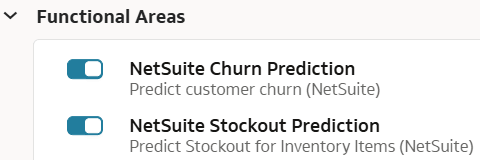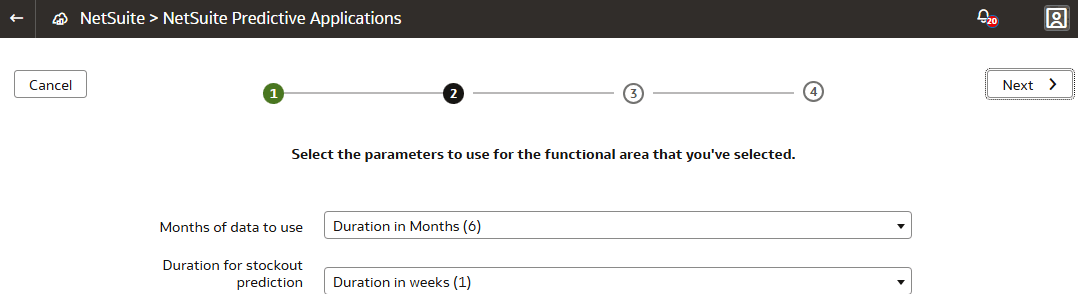Predict Stockout for Inventory Items
Predicts whether an item will go out of stock for a particular location in a chosen number of weeks.
Predicts if an item at a particular inventory location is expected to go out of stock within a user-defined period, for example, 3 weeks. It uses sales and inventory snapshot data such as item, item related sales orders, inventory data, and location to predict stockout.
This prediction application provides:
- Automated insight and analytics of inventory at risk of stockout.
- Ability to generate increased revenue and improved customer satisfaction by avoiding stockouts, reducing lost sales, and increasing revenue.
- Opportunities to ensure customer satisfaction remains high and potential to build brand ambassadors.
- Competitive advantage (if competitors face frequent stockouts) by providing potential to gain competitor’s market share and potential to build stronger relationships with suppliers to limit disruption.
- Data-driven insights to the stakeholders to make informed decisions about inventory management that they can use to improve demand forecasting.
- Supply chain optimization by ordering goods from suppliers earlier.
Ensure to activate the Sales and Inventory functional areas prior to activating this application.