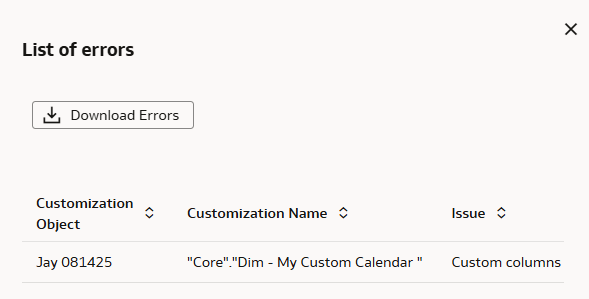Validate Model
Prior to creating a semantic model bundle to deploy to another instance, you can validate the semantic model to confirm that it's error free.
Use the Validate Model option when:
- You want to confirm that there are no errors in the model.
- You see a banner on the Semantic Model Extensions page alerting you about errors in the model.
The initial banner provides a Learn More option linking to this information e Validate Model chapter, which references the Resolve Common Errors in Semantic Model Extensions appendix that can be used to debug and resolve your semantic model errors.