Tag Groups
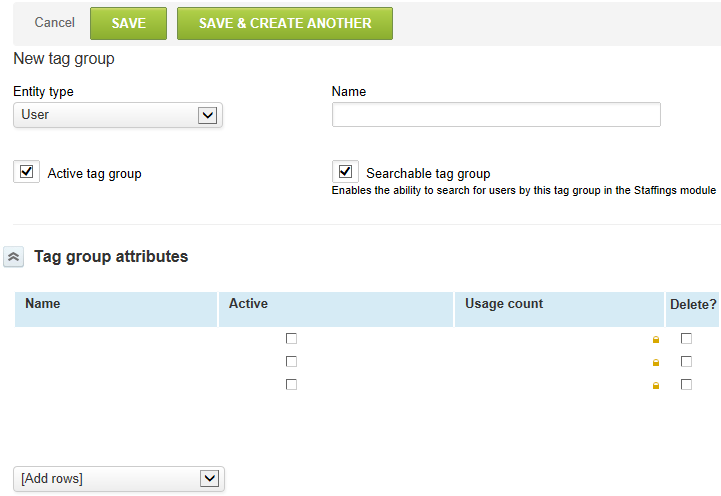
The Tag group functionality lets you create specific subgroupings of items in OpenAir such as a subgroup of employees. This is useful if you need to report on a group of items that is a subset or may cross several values in a particular entity. For example, using the Department may be too large of a group for your particular need and the tag group is able to pare down the selection. Or, you may want to classify the Consultants role into their area of expertise to report on the utilization for each of these subgroupings. For example, Financials or CRM consultants may cross organizational department and boundaries.
The difference between a tag group versus a custom field is that the tag group lets you track the changes in historical values. A custom field only shows and reports on the current value in OpenAir, whereas an employee's change in tag group values are represented throughout any time range in reporting.
To create Tag groups:
-
Go to Administration > Global Settings > Tag group.
-
Select New Tag group from the Create Button.
-
Select Entity type. This is always Employee.
-
Enter the Name of the tag group and choose whether you would like this tag group to be searchable in the Resources application.
-
- Enter Tag group attributes for this group. For example, if you decide to have a tag group for city, attributes may be values such as Chicago, New York, Dallas, and
- San Francisco.
-
Check the Active box to indicate which attributes are active.
-
Click Save.