Searching Reports in the Report Management Interface
The functionality described in this help topic is only available if the Report Manager and Editor optional feature is enabled for your account and if you have sufficient privilege to access the feature. For more information contact your account administrator.
The report management interface lets you search for saved reports and report templates by name or content. The interface shows a list of results as you type and lets you preview the configuration of each report. You can perform all available report actions directly from the search results.
To access the report management interface, go to Reports > Management.
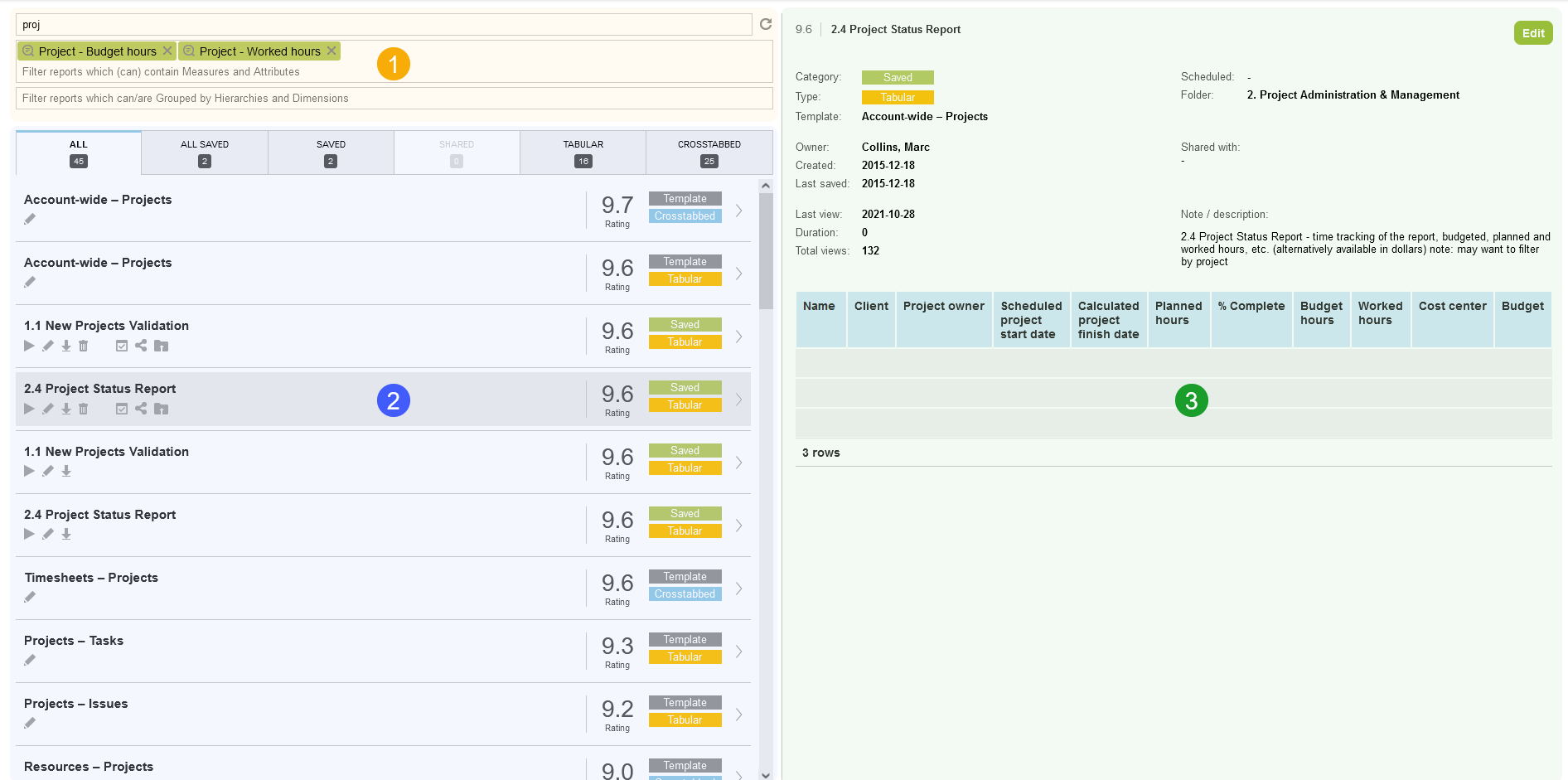
The report management interface includes the following panels:
-
Search panel — You can search report templates and saved reports by:
-
Name
-
Measures or attributes (columns) available for inclusion in the report
-
Hierarchies or dimensions (rows) available for inclusion in the report
-
-
Results panel — The list of search results is updated as you enter search criteria. The results include tabular (detail) or crosstabbed (summary) report templates and saved reports you have access to.
-
Results are organized in tabs. Depending on your access privileges, tabs may include All (all reports you have access to), All Saved (all saved reports you have access to), My Saved (saved reports you own), Shared (saved reports others have shared with you), Tabular report templates, Crosstabbed report templates. The number of reports available in each tab is indicated under the tab title.
-
Each report template has a rating between 0 and 10, depending on how often the template is used by OpenAir users. Report templates that are used very often have a rating of 10, reports that are rarely or never used have a rating of 0. Saved reports have the same ratings as the report templates they are based on.
-
Each result entry includes the name of the report and icons corresponding to the actions available for this report.
Action Icon
Description

Run the report.

Edit the report in the report editor. See Creating and Editing Reports in the Report Editor.

Download the report as CSV, HTML or PDF.

Delete the report.

Schedule the report — Configure OpenAir to run and send or publish the report automatically at regular intervals.

Share the report with other employees in your company.

File the report in a specific folder in OpenAir.
-
Click a report name to preview the report.
-
-
Preview panel — Preview any report listed in the search results panel. The preview panel shows information about the report and a preview of the report layout. When previewing a report template, the preview layout includes any dimensions and measures entered in the search panel in the same order.
Click New to create a new report from a template, or Edit to modify a saved report using the report editor. See Creating and Editing Reports in the Report Editor.
The report information includes the following details:
-
The Report rating appears in the top left corner, next to the Report name.
-
The Category indicates whether it is a saved report, a report template, or a shared report.
-
The Type indicates whether the result is a tabular (detail) or crosstabbed (summary) report. Advanced reports are not currently supported in the report management interface.
-
Which report Template this saved or shared report is based on (if applicable).
-
The Owner of the report
-
The date when the report was Created.
-
The date when the report was Last saved.
-
The date when the report was Last viewed.
-
The Duration of the last run for this report.
-
The Total views (total number of views) for this report across all account users.
-
When the report is Scheduled to run automatically (if applicable).
-
The Folder this report is filed in.
-
Who the report is Shared with.
-
Report Notes / description
-
Template specification — The following additional information is shown for report templates.
-
Intro — Brief description of the template report and its layout.
-
Dataset — Which OpenAir tables the information in this report template is sourced from.
-
Grouping — The primary grouping and other potential groupings for this report template.
-
Hierarchy — Which hierarchies are supported (if applicable).
-
-