Filter Sets Overview
Filter sets define what data the employee has permission to view or update. The following entities are identified within the filter sets: Customers, Projects, Services, Employees, Expense Items, Charge stages, and Project stages. Roles and Filter Sets may overlay to provide a feature/data matrix of capabilities for the employee. By setting up appropriate Filter Sets, an administrator can provide multiple roles with access to the same record but can customize what users can see or do in those records.
Two filter sets are predefined for new accounts:
-
All access — allows access to all data in your company's SuiteProjects Pro account
-
Booked/Assigned — the default configuration of this filter set limits Employees access to the authenticated user only, and limits Project access to either Projects that are owned by the user or Projects that the user has been booked or assigned to.
To create filter sets:
-
Go to Administration > Global Settings > Users > Filter Sets.
-
Click the Create button and select New Filter set. The New Filter Set form appears.
-
Enter the filter set name, Notes and check the Make this the default filter set for new and imported employees (if applicable).
-
Click Save.
-
After the filter set has been created and saved, additional options become available on the form, including the following links:
-
General — the Name and Notes about the filter set.
-
Employee filter set — identifies who has this filter set assigned to them in the filter set link of the employee record. See Employee Filter Set.
-
Access Control— identifies what types of data employees with this filter set can view. See Filter Set Access Control.
-
Employee Filter Set
After the filter set has been created, you can choose which employees will have this filter set available to be added to their employee record. It is added to the Filter sets link within the employee record. Employees with an asterisk (*) after their name cannot be removed from the assignment as this is their primary and only filter set. Employees must have at least one filter set assigned to their employee record. Employees with more than one filter set can switch filter sets to view different types of data.
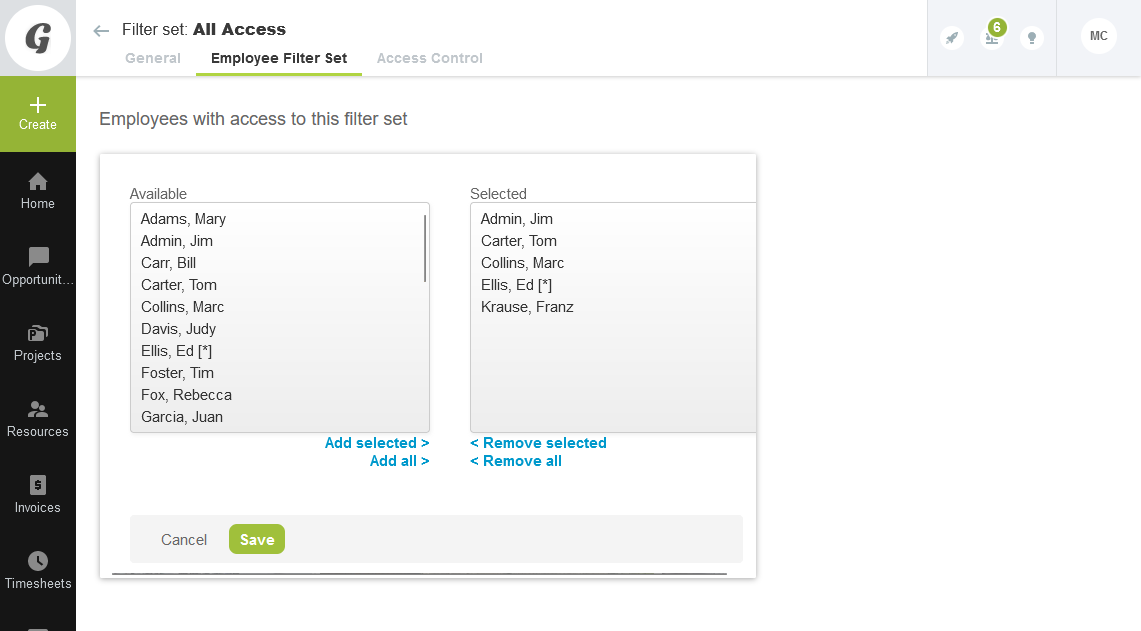
Filter Set Access Control
Access Control defines the level of access that is granted to the assigned employees. Access Control can be set for the following entities: Customers, Projects, Project stages, Services, Employees, Expense Items, Charge stages, and Booking types. The filter sets provide the access relationship of those entities to a specific employee through discrete selections or with a meta value relationship description. For example, employees may have access to Project XYZ or to all projects they directly own.
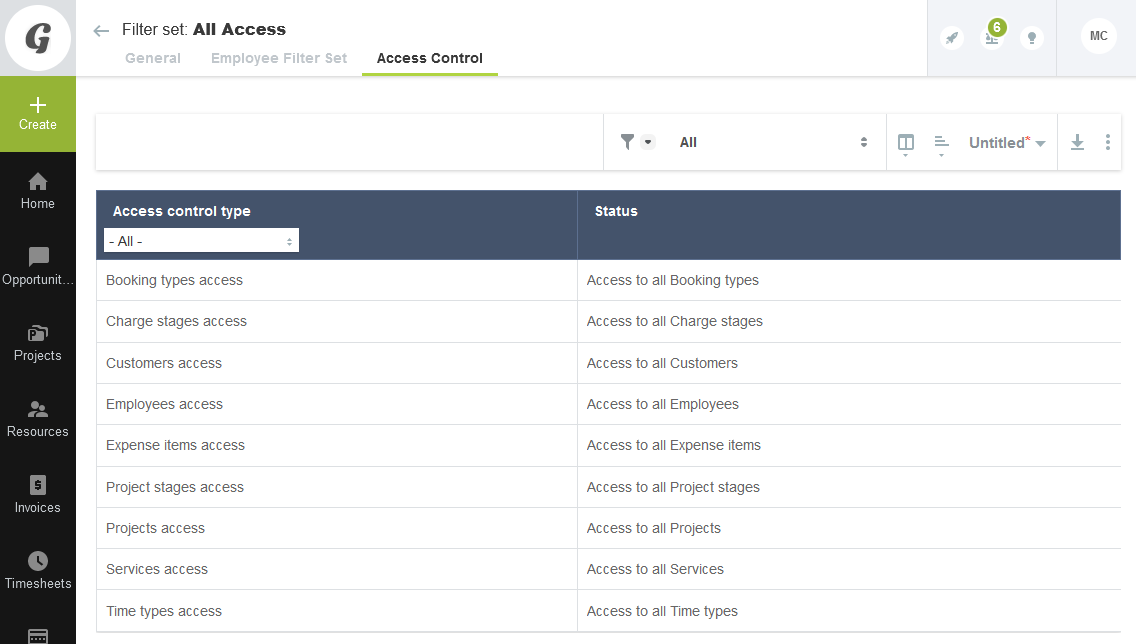
To view or modify the Access Control for a filter set:
-
Go to Administration > Global Settings > Users > Filter Sets.
-
Click a Filter set name to display the Filter set form.
-
Click the Access Control link.
-
To modify Access Control, click the Access control type you would like to modify for this filter set.
-
Include or exclude items by adding or removing the items from the Available or Selected areas, respectively.
-
Click Save.
Customer/Project/Project Stages
Filter sets can limit the view of customers, projects and project stages. For example, you could set a project manager filter set to be able to access only owned projects, booked projects, or assigned projects as well as only projects in a certain project stage.
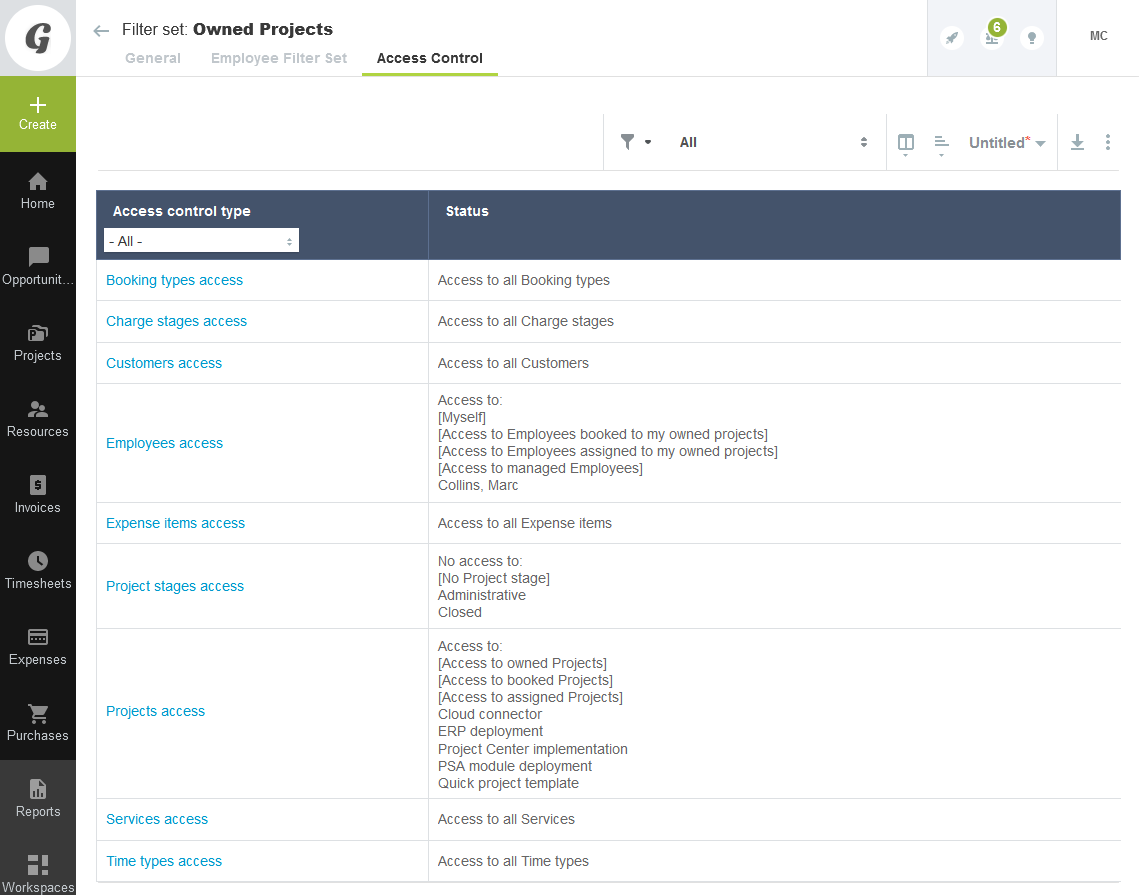
Expense Items/Booking Types/Charge Stages
Filter Sets can limit the view of Expense Items, Booking Types and Charge Stages. For example, you could prevent an employee from accessing the Miscellaneous Expenses item or the Overage charge stage by modifying the filter sets.
Employees/Services/Time Types
Filter sets can limit the view of employees, services, and time types. For example, you could set an employee filter set to be able to access only their own timesheets or choose only internal time types on their timesheet.
Filter Sets Options at the Employee Level
See also Filters Hierarchy Overview.
Switching Filter Sets
If an employee has been assigned more than one filter set, the employee can select which filter set is currently active by using either of the following paths, depending on their Employee setup configuration.
To select a filter set as active:
This is only available if the Employee has been assigned more than one filter set.
-
Go to User Menu > Change filter set to display the list of available filter sets. Click Choose on one of the rows to set that filter set as your active filter set for the current session.
-
Go to Employees and select the Employee ID. On the Employee Demographic form, scroll down the Primary filter set field and select the desired value.
Primary Filter Sets Application Overrides
To assign multiple filter sets at the Employee level:
-
Go to Employees and select the Employee ID. On the Employee Demographic form, scroll down the Filter set module overrides. Use the create or edit link to add or remove filter sets for the employee record.
If you are using the Filter set module overrides, changing the primary/active filter set does not impact the application overrides, unless the override setting is Active filter set.
Frequently Asked Questions (FAQs)
Why would an employee have more than one filter set assigned to them?
There may be instances where an employee is playing two or more role in the company. For example, a manager may be primarily responsible for the Eastern Region. But due to a vacancy in the company, they may also need to take over the responsibility for the Central Region. Using filter sets would allow the manager to view each of the regions individually. Remember that filter sets determine what data the employee has access to in your company's SuiteProjects Pro account.
Administrators and users with a “All Access ” filter set can experience slow performance in accounts with large amounts of data, especially when loading lists. Assigning multiple filter sets allows these users to change the active filter set to view only the data they need. Lists will load quicker if the filter set combination returns significantly less data than the “All Access” option.
Can I delete a filter set?
You cannot delete a filter set if there are employees assigned to it. To delete a filter set, you must remove all assigned employees first. You can run a detail report for the filter set which can show what employees are assigned to it. You can delete the filter set when no employees are assigned to it.
When considering the Access Control in filter sets, you should consider using the meta value relationships as much as possible. The values provided in employee and project access are the discrete lists of all the employees and projects in your company's SuiteProjects Pro account, which can be cumbersome to manage.
For example, employee access for managers would typically need to see their direct reports. If you assign the meta value [Access to Managed Employees], it automatically lets the employee see all direct reports who have that employee as their manager in your company's SuiteProjects Pro account.