Frequently Asked Questions
How does the Split Task work in Projects?
The Split Task functionality lets you include breaks part way through a project task. You can split the task into periods when work will be done (hours are assigned to resources) and break periods when no work will be done (no hours are assigned to resources). The task duration or the percentage of assigned resources time is recalculated automatically in function of the break periods and the planned hours for the task.
The Split Task functionality is available on the task entity form whenever you create or modify a task.
To split a task
-
Go to Projects > Tasks > [Select a task].
-
Click Create next to “Split the task” under the Other section of the task entity form.
The Split the task popup appears.
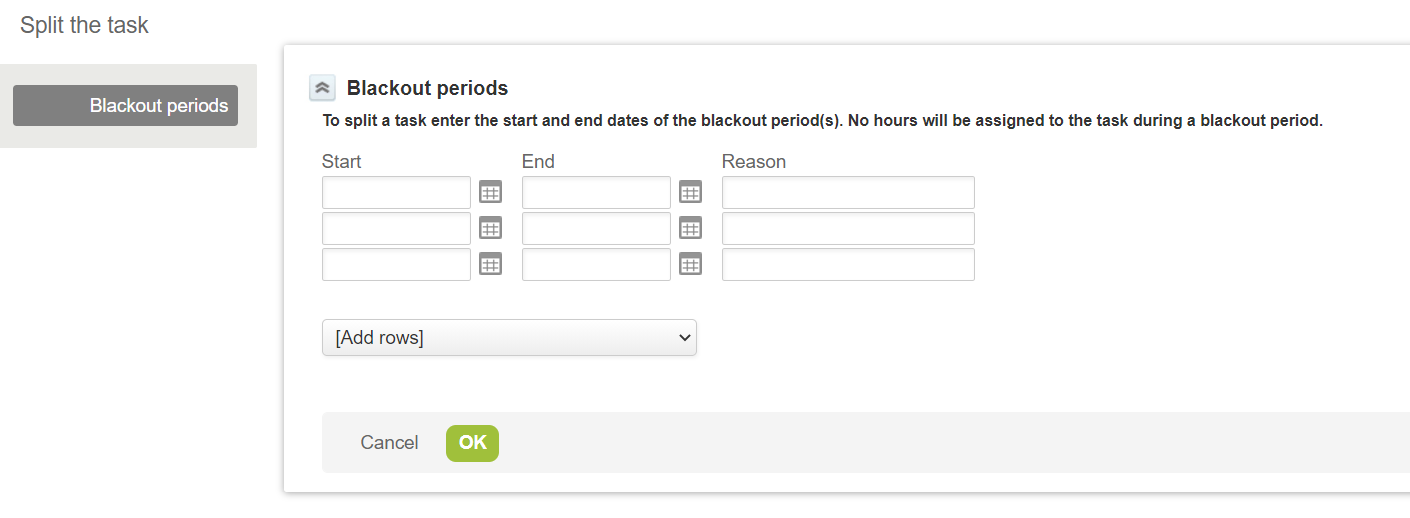
-
Each row on the form corresponds to a break period. For each break period (blackout period):
-
Enter a Start and End time.
-
(Optional) Enter a Reason for the break.
Note:The Split the task form shows three rows by default. To add additional rows, click the Add rows dropdown field and select the number of rows to add.
-
-
Click OK to close the Split the task popup and return to the task entity form.
-
Click Save.