User Center
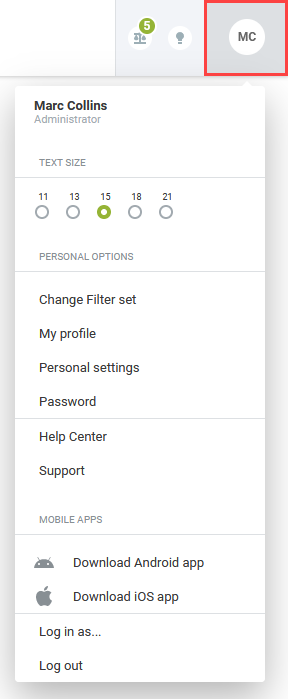
Several OpenAir employee functions display under the User Center menu, the setting of personal account options, managing an employee password and, the Log in as... that provides proxy capability.
Personal Settings
Employees can configure several personal settings and optional features under this tab. This is where they select the check box to allow support log in as well as identify several account and application options. Each employee may set print settings and choose the application that displays upon log in.
Password
This is where employees manage and make changes to their password.
If your account has the Verify Password Before Change feature, a user changing their password must also enter the old password. This feature enables a new required field called Current Password, which is used when a user changes their password. The correct password must be entered before the password will be changed. Contact OpenAir Customer Support to enable this feature.

This feature also affects changing a password when it has expired, or if a user created an invalid password (for example, with the incorrect number of alphanumeric characters) and must create a new password which conforms to the rules.
If your account has a maximum number of sign-in attempts setup, typing the current password incorrectly when changing passwords will count toward the allowed password attempts.
Log in as...
When you, as an account administrator, grant proxy permission to an employee, you identify the other employees that individual can sign in as. When an employee selects Log in as from the User Center menu, a list of employees displays. To sign in or proxy in as another employee, the employee clicks on an employee name and a new instance of OpenAir displays so that the employee can perform a function for the proxied employee. See User Proxy Overview.
Change Filter set
When you assign employees several filter sets, they will have the additional Change Filter set User Center menu item to select the active filter set. See Filters Hierarchy Overview.