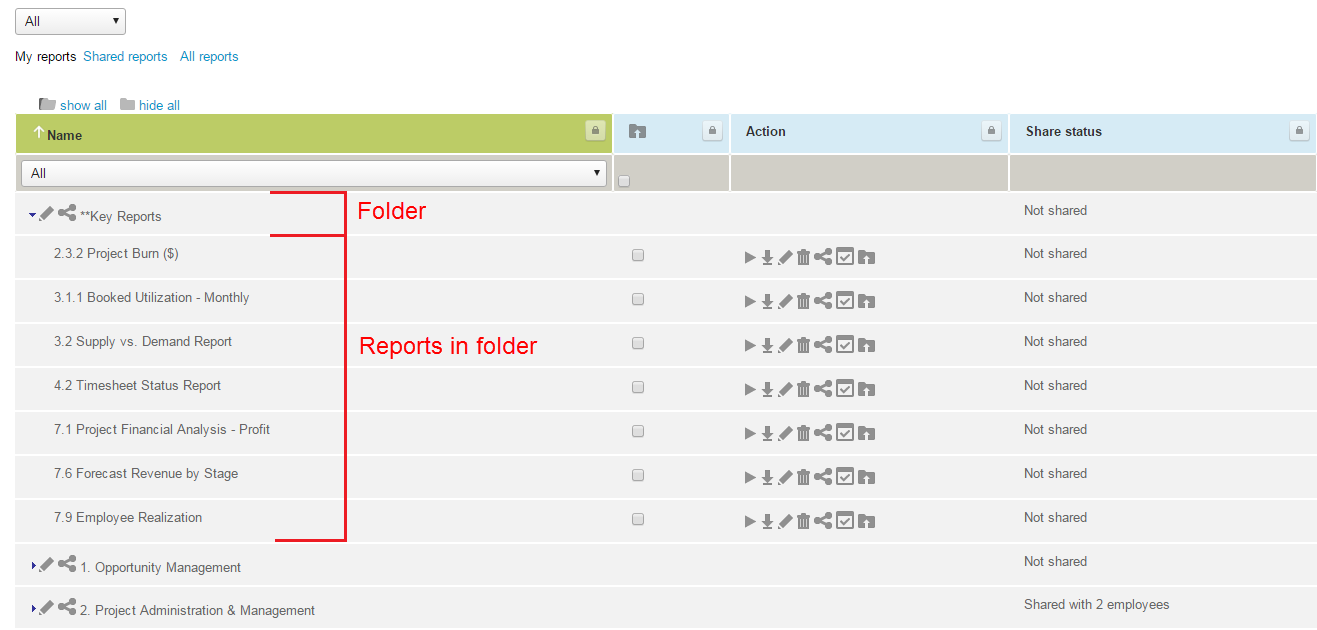Organize Saved Reports in Specified Folder
Reports often fall into distinct categories such as financials, project status, or resource management, for example. If your company has a high volume of saved reports, it may be helpful to group reports together based on report type.
This feature lets you organize your save reports into different report folders and sub-folders. To place a report under a folder or remove it from its current folder, go to Reports > Saved reports > My reports, and click the file icon ![]() next to that report. A window appears and lets you place the report in an existing or folder, or remove it from its current folder.
next to that report. A window appears and lets you place the report in an existing or folder, or remove it from its current folder.
The file action is available in the My reports list only. You can only file a report under a folder if you own that report.
Account administrators can change reports' owner using bulk actions in Reports > Status.
When viewing the reports list, you can expand and collapse folders to view or hide the reports in each folder.
You can also share a folder with other users. Sharing a folder with others also shares all the reports within the folder.
To enable this feature, contact SuiteProjects Pro Support.