Run Reports in OffLine
Once you create a report in OpenAir, go to the Settings tab for that report (if using the Next Generation Report Editor) and select the Make this report available in thin client-specific situations option (if using report forms, select the Make this report available in thin client-specific situations option from the Usage designations section of the form), save the report, and Update OpenAir OffLine. Then, you can run the report from OpenAir OffLine. OpenAir saved reports that are ready to run display in OffLine. Select the reports you would like to run and Update. The reports run and results are sent to the email address specified in your OpenAir account.
If File > Saved Reports (run and email) does not display in your OffLine account, consult with your OpenAir Administrator and request the feature be enabled. Your Administrator can open a support ticket. See Troubleshooting for instructions on opening a support ticket. The feature adds the check box for making a report available in thin client-specific situations to the OpenAir Saved report form.
To run and email a saved report:
-
Go to File > Saved Reports (run and email).
Saved reports to be emailed window appears.
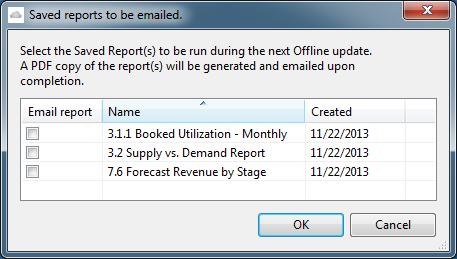
-
Select the check box next to the Name of the report(s) you would like to run.
-
Click OK and Update.
When you Update, the report is generated and sent to your email address. A message similar to the following appears.
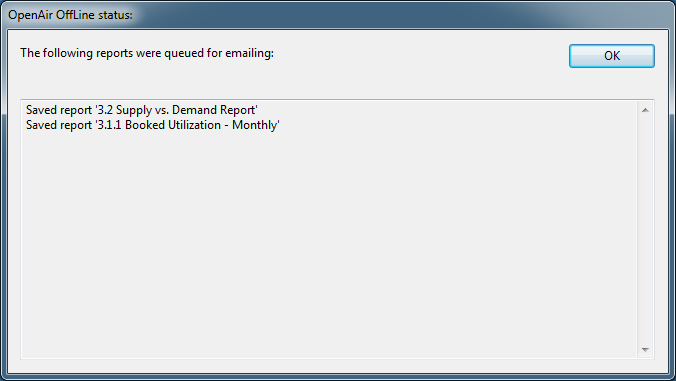 Note:
Note:To make a Saved report available in OffLine, sign in to your OpenAir account, open the report, select the check box to Make this report available in thin Client-specific situations, and save it. After you Update, it is available to run and email from OffLine.