Working with the To-Do List inSuiteProjects Pro Mobile
You can use the to-do list to get an up-to-date reminder of what you need to do both from the app dashboard and from the home screen of your mobile device.
The to-do list is a summary of workflow tasks, that is, tasks that require action from you as part of a workflow or business process in SuiteProjects Pro.
To go to your to-do list, do one of the following:
-
From the navigation drawer, tap To-do. See Working with theSuiteProjects Pro MobileNavigation Drawer.
-
From the dashboard, tap the to-do widget. For steps to add widgets to your dashboard, see Working with theSuiteProjects Pro MobileDashboard.
-
From the home screen on your device, tap the to-do widget. For more information, see Home Screen Actions and Widgets.
The to-do list in SuiteProjects Pro Mobile shows the same entries in the same order as your to-do list in SuiteProjects Pro. For more information about the to-do list in SuiteProjects Pro, see To-do list.
You can only complete actions related to object types that are available and that you have access to in SuiteProjects Pro Mobile. Currently, expense reports and timesheets are the only objects available. To complete actions related to other object types, use the SuiteProjects Pro web UI.
Each entry in the to-do list includes a summary line such as "Submit 3 timesheets", for example. The summary line describes the action required, and the number and type of items for which this action is required.
If the to-do entry is about objects available in SuiteProjects Pro Mobile:
-
You can tap the summary line to go to the corresponding list.
For example, tap "Submit
<n>timesheets" to go to the open timesheet list, tap "Verify and submit again<n>timesheets" to go to the rejected timesheet list, or tap "Approve<n>timesheets" to go to the timesheet to approve list. -
The to-do entry includes the list of items for which the action is required. The item list is hidden for all to-do entries by default.
-
Tap the arrow pointing down
 to show the item list. The item list shows the item name and summary information, such as the total time for timesheets, for example.
to show the item list. The item list shows the item name and summary information, such as the total time for timesheets, for example. -
Tap an item in the item list to go to that item listed in the to-do entry.
-
The item list for Approve actions lets you approve or reject items from your to-do list.
To do so, tap the approve icon
 or the reject icon
or the reject icon  next to the item. See also Approving Item from the To-Do List.Note:
next to the item. See also Approving Item from the To-Do List.Note:It isn't possible to submit items from the to-do list. To submit an item, go to the item or to the item list. See Submitting Timesheets and Submitting Expense Reports.
-
To hide the item list again, tap the arrow pointing up.
-
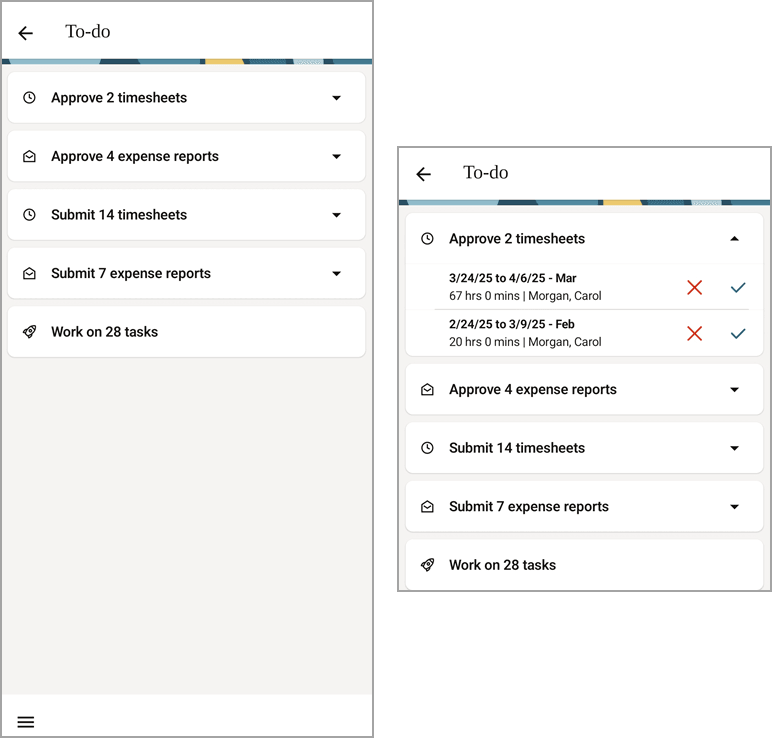
Approving Item from the To-Do List
You can approve expense reports and timesheets from the to-do list.
To approve items from the to-do list:
-
Go to your to-do list.
-
From the navigation drawer, tap To-do. See Working with theSuiteProjects Pro MobileNavigation Drawer.
-
From the dashboard, tap the to-do widget. For steps to add widgets to your dashboard, see Working with theSuiteProjects Pro MobileDashboard.
-
From the home screen on your device, tap the to-do widget. For more information, see Home Screen Actions and Widgets.
-
-
Tap the arrow pointing down
 next to the Approve
next to the Approve <n> <items>entry in your to-do list.The to-do entry expands and shows the list of items to approve
-
For each item you want to approve or reject:
-
Tap the approve icon
 or reject icon
or reject icon  next to the item.
next to the item.The approve or reject screen appears.
-
Enter the necessary details and tap Done.
-
See also Approving or Rejecting Timesheets and Approving or Rejecting Expense Reports.