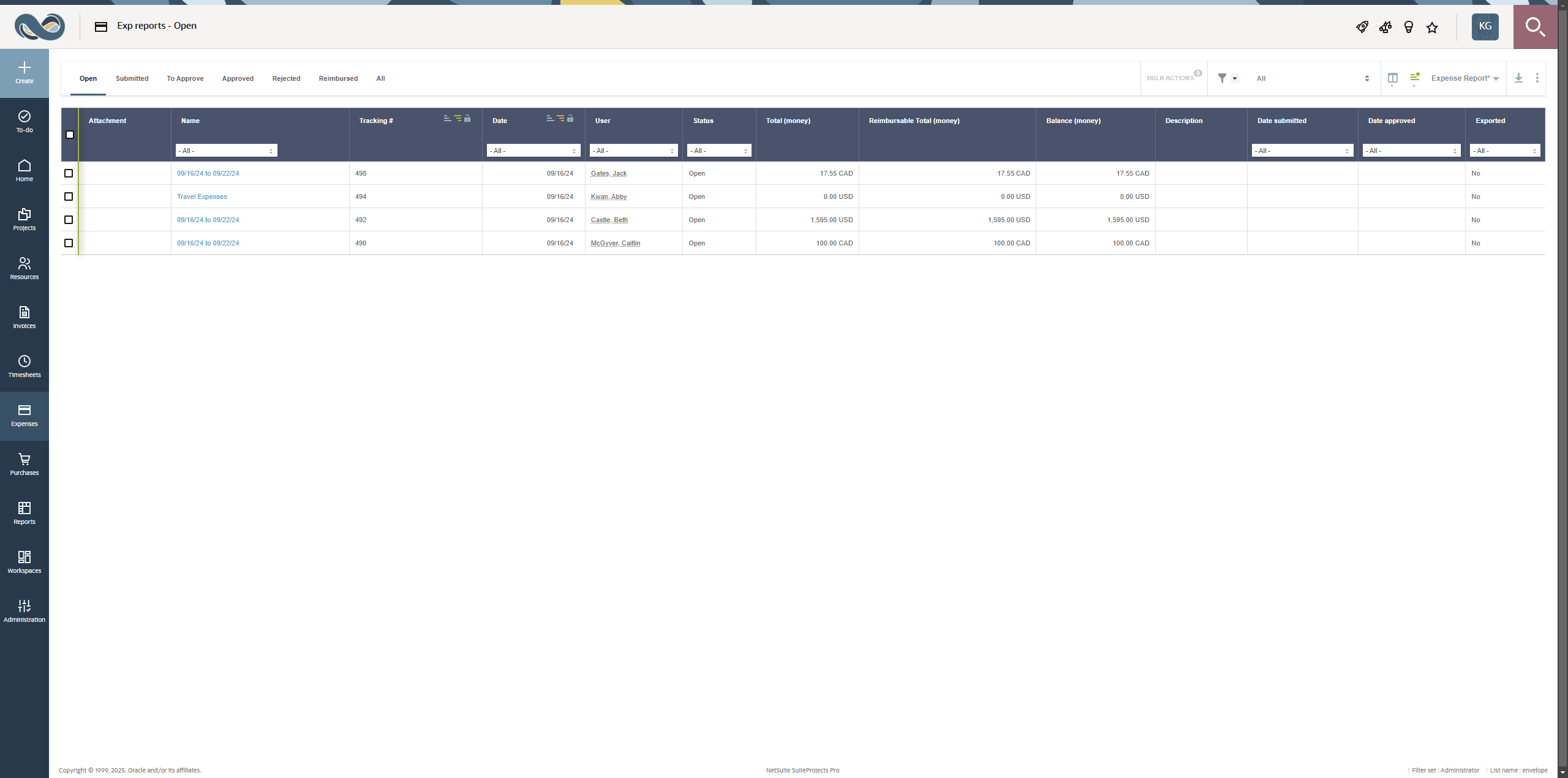Expense Report List
The expense report list gives an overview of your expense reports by status. Depending on your access profile, the list may include the expense reports of others, such as the expense reports of your reports if you're a manager, for example, in addition to your expense reports.
The list includes a tab for each expense report status and a tab for All expense reports that you have access to.
Depending on your access profile, you may not have access to all the following tabs.
-
Open – Open expense reports are expense reports that haven't been submitted for approval yet. You can modify your open expense reports and submit them for approval.
-
Submitted – Submitted expense reports are expense reports awaiting approval from you or from someone else. Typically, you can't modify your expense reports after you submit them for approval.
-
To approve – If you can approve other employee's expense reports, the expense reports in the To approve tab are the submitted expense reports awaiting your approval.
-
Approved – After an expense report is approved, it appears in the Approved tab until it's archived.
-
Rejected – If an expense report is rejected, it appears in the Rejected tab. If selected receipts are rejected and the rest of the receipt is approved, SuiteProjects Pro moves the rejected receipts automatically to a new expense report. You can modify your rejected expense reports and submit them again for approval.
-
Reimbursed – Depending on your company's account configuration, SuiteProjects Pro may let authorized employees enter reimbursements against approved expense reports. In this case, this tab shows the expense reports that have been reimbursed.
-
All – This tab includes the expense reports from all the other tabs.
To view the list of expense reports with a specific approval status or all expense reports, go to Expenses > Expense Reports – [Select an approval status], then click a tab to move between different lists filtered by the corresponding approval status.
Click the name of an expense report to go to that expense report.
You can use the standard list functionality to personalize, sort and filter the expense report list. For more information about working with lists, see Lists.
Depending on your access profile, you can use bulk actions to make changes to several expense reports at the same time. If you're a manager, you can approve multiple expense reports at the same time from the expense reports to approve list, for example. For more information about bulk actions, see Bulk Actions.