Editing a Translation Collection
For information about the terms and concepts described in this topic, see Manage Translations Glossary.
Edit translations for custom forms in Manage Translations only.
To edit a Translation Collection:
-
Go to Customization > Translations > Manage Translations.
-
On the Manage Translations page, click the ellipsis sign (...) to the left of the collection you want to edit.
Note:You can also click the name of the collection to bring up the Edit collection window.
-
Edit the following properties as needed:
-
Name. Edit the name of the collection.
-
ID. Edit the unique ID of the collection.
-
Description. (Optional) Enter a description for the collection.
Note:You cannot edit the Default Language of the collection.
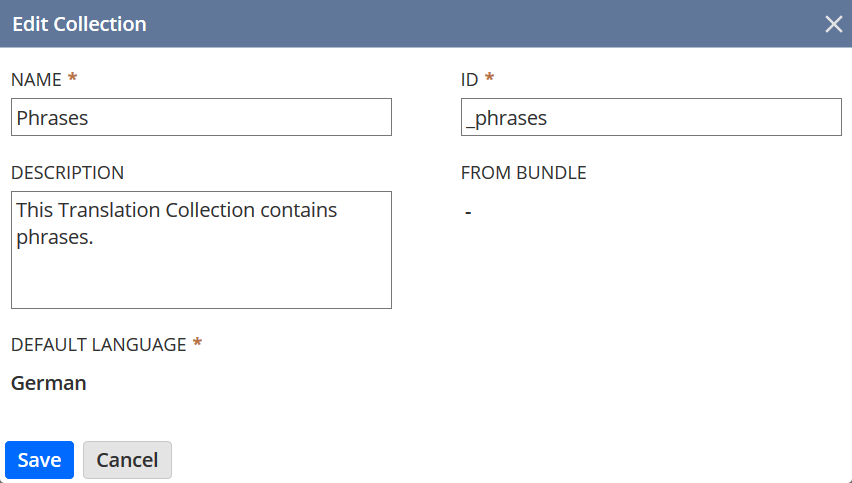
-
-
Click Save.
Related Topics
- Translation Collections Overview
- Manage Translations UI Overview
- Creating a Translation Collection
- Deleting a Translation Collection
- Importing Translations into a Translation Collection
- Exporting a Translation Collection
- Downloading a Translation Collection into XML
- Working with Translation Collection Strings
- Using Translation Collections with SuiteScript
- Including Translation Collections in Bundles
- Globalization Glossary
- String Hierarchy and Translation String Linking
- Management of Translation Strings Distributed Through SDF