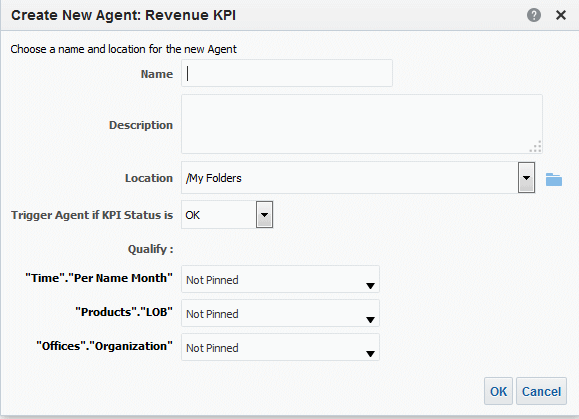Create Agents from KPIs
You can create an agent from a KPI by using the Create Agent option.
-
Uses the KPI dimensions, dimension values that you specify, and status to create a condition that is based on the KPI and adds the condition to the Condition tab of the Agent editor.
-
Outputs the KPI as an analysis, saves the analysis to the catalog, and attaches the analysis to the Delivery Content tab of the Agent editor.
Use agents for KPIs and scorecards to monitor performance, continuous feedback, and real-time alerts. Use actions to align day-to-day decisions with your corporate strategy and to trigger alerts for out of the ordinary results.