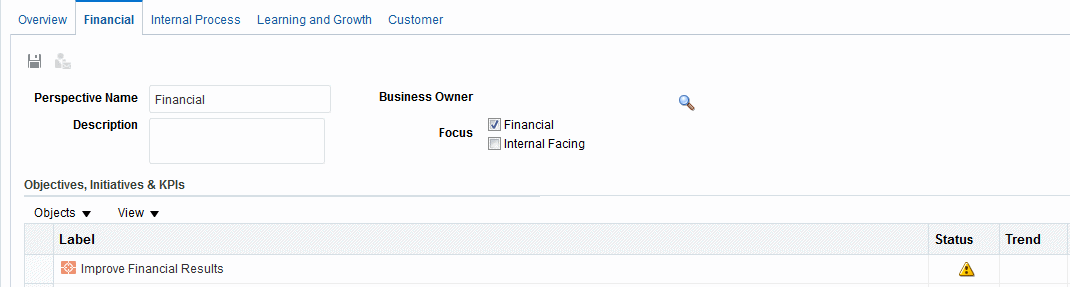Create Custom Perspectives
When you create a scorecard, you specify whether you want to use the default perspectives that are defined by the Balanced Scorecard Methodology using the Use Default Perspectives? check box.
If you:
-
Do not use the default perspectives, then you must create your own custom perspectives.
-
Do use the default perspectives, then you can create one or more custom perspectives to use along with the default perspectives.
You can now associate initiatives, objectives, and KPIs with this custom perspective. You associate an initiative and objective with a perspective when you create or edit the initiative or objective. You associated a KPI with a perspective when you edit the details of the KPI.