Pushing Data Using Data Maps
Use data maps in Planning modules to push data between modules, between models, or between cubes.
Use data maps in these scenarios:
Table 9-1 Data Map Scenarios
| Data Map Scenario | Reference |
|---|---|
| Integrate data between Financials, Workforce, Projects, and Capital. | Pushing Data to Integrate Business Processes. |
| Map data for reporting in Workforce. | Mapping Data for Reporting in Workforce |
Push data between:
|
In Administering Planning:
|
To push data using data maps:
-
From the Home page, click Application
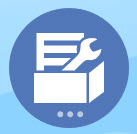 , then Data Exchange
, then Data Exchange  , and then Data Maps.
, and then Data Maps.
-
Select a data map, and then from Actions, click Push Data.
Note:
When the data map has a Source with changed labels, and the labels do not match in the Target, the data map gives warnings for the years that do not match. However, Push is not pushing data. When the Data map has a Target with changed labels and the labels do not match in the Target, the data map is successful, and the Years in the Source are matched by using the period ID’s.
You can also use Groovy rules to define complex mappings. Groovy rules provides a powerful rule-based method for creating complex data maps using Groovy scripting language. Use Groovy rules to define complex mappings. For example, you can define a Groovy rule that pulls data from Planning for targeted regions based on the current form, such as only from edited cells. You can also perform calculations on data before pushing it, such as applying a scaling factor. See About Groovy Business Rules.
Workforce provides Groovy rules that execute pre-defined data maps with runtime prompts for Entity, Scenario, and Version. See Workforce Groovy Rules.