Navigating
Useful navigation tips:
-
To return to the Home page when you’ve navigated away from it, click the Oracle logo in the upper left corner (or your custom logo) or the Home icon
.
-
To see additional administrator tasks in the Navigator, click the horizontal bars next to the Oracle logo (or your custom logo)
 .
.
-
Expand a dashboard to full screen by clicking the Show/Hide bar at the top of the dashboard; click it again to return to normal view.
-
Hover the cursor in the upper right corner of a form or dashboard to see a menu of options appropriate to the context, such as Actions, Save, Refresh, Settings, Maximize
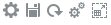 .
.
-
In a subcomponent, use the horizontal and vertical tabs to switch tasks and categories.
For example, use the vertical tabs to switch between reviewing Overview dashboards and planning Expenses. The vertical tabs differ, depending on the features that you’ve enabled.
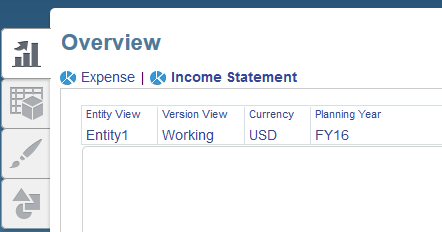
Use the horizontal tabs to switch categories within a task. For example, in Expense planning, choose between entering expense drivers and reviewing trend-based planning expenses.

In Financials and Capital, the icon
 indicates a reporting form for reviewing data, not for data entry. The icon
indicates a reporting form for reviewing data, not for data entry. The icon  indicates that a form is a data entry form for entering planning details.
indicates that a form is a data entry form for entering planning details.