- Administering Planning
- Connecting Environments in EPM Cloud
- Customizing Navigation Flows to Access Other EPM Cloud Environments
- Grouping Cards from Other EPM Cloud Environments into Clusters
Grouping Cards from Other EPM Cloud Environments into Clusters
You can group cards from various EPM Cloud environments into a cluster that is accessible from the Home page of a source environment. For example, you can create a cluster within Financial Consolidation and Close consisting of cards with pre-built external reports from Narrative Reporting.
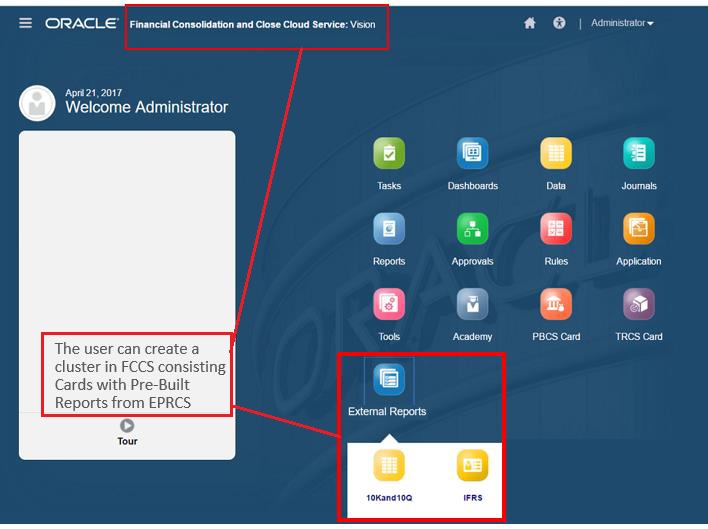
Cards from multiple environments can also be included within the same cluster on a source environment. For example, a Tax Reporting user can launch a Journals icon from Financial Consolidation and Close without leaving Tax Reporting.
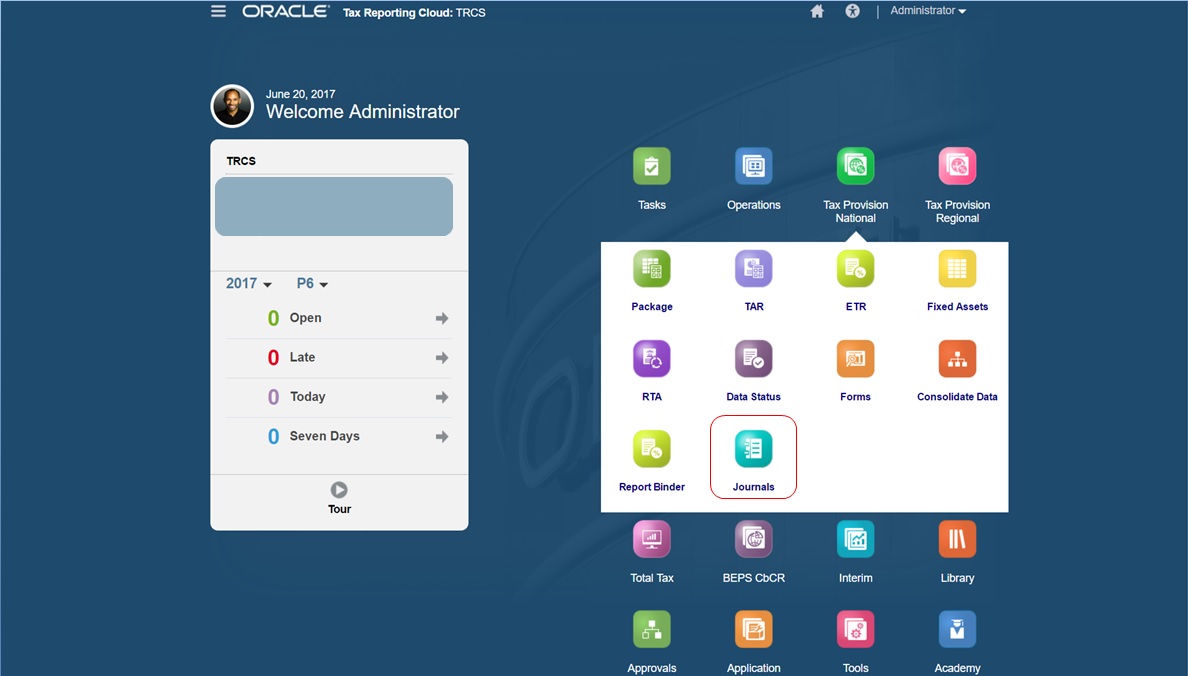
You create clusters and add cards to clusters by customizing navigation flows.
For general information about navigation flows, see Designing Custom Navigation Flows.
- Launch the Navigation Flow page and create a navigation flow or edit an existing navigation flow:
Note:
To create a navigation flow, you must first select an existing navigation flow and make a copy of it. Then edit the duplicate navigation flow details and save them.
- Click Tools, and then click Navigation Flows.
-
To create a navigation flow, select the navigation flow you want to
duplicate, then in the upper right-hand corner of the page, click
 (Actions), and then select Create Copy.
Enter a name for the navigation flow, and then click
OK.
(Actions), and then select Create Copy.
Enter a name for the navigation flow, and then click
OK.
Note:
New flows are marked Inactive until they are activated by the Service Administrator. To activate or deactivate a navigation flow, in the Active column, click Active or Inactive. Only one navigation flow at a time can be active.
- To edit an existing navigation flow, click the name of the navigation flow you want to edit.
Note:
Editing is only possible if the navigation flow is inactive. If the navigation flow you want to edit is active, ensure you mark it Inactive before editing.
- Create a cluster or add an existing cluster:
- If it isn't already open, from the Navigation Flow page, click the name of the navigation flow in which you want to add a cluster.
-
To create a new cluster, right-click a card or cluster or click
 (Actions), click Add Cluster, enter or
select the cluster details, and then choose an icon for the
cluster.
(Actions), click Add Cluster, enter or
select the cluster details, and then choose an icon for the
cluster.
-
If there is an existing cluster you want to add from another
environment, right-click a card or cluster (or click Add
Existing Card/Cluster), select the target environment
under My Connections, and then choose the cluster
you want to add to your navigation flow.
Note the following:
-
Clusters can't be directly selected from Narrative Reporting and Profitability and Cost Management using the Add Existing Card/Cluster option.
-
Clusters that are added from another navigation flow or from another environment will display the localized labels that were defined in the source navigation flow. To update the cluster labels in your navigation flow, on the Home page, click Tools, and then click Artifact Labels.
-
-
Select the cards to include in the cluster using one of these options:
-
Navigate to the card you want to add to the cluster. If the card is within another environment, first select the environment under My Connections, and then navigate to the card in that environment. Assign the card to a cluster using one of these options:
-
To the right of the card that you want to move, in the Order column, click
 (Move). Select the cluster, and then click
OK.
(Move). Select the cluster, and then click
OK.
-
Click the name of the card to view the card details, then for Cluster select a cluster for the card, and then click OK.
-
-
Navigate to the cluster in which you want to add the new card. If the cluster is within another environment, first select the environment under My Connections, and then navigate to the cluster in that environment. Right-click the cluster or click
 (Actions), click Add Card In
Cluster, and then select an option:
(Actions), click Add Card In
Cluster, and then select an option:
-
Select Add Existing Card, to select an existing card or to add existing cards from another cluster to the selected cluster.
-
Select Add Card, and then enter card details to add a new card to the selected cluster.
-
Note:
You cannot add a card to a cluster if the card or the cluster is already referenced from another navigation flow.
The cards will appear in the listing as children of the cluster. Use the up and down arrows next to the cards to reorder the cards within the cluster, if needed.
-
- Click Save and Close.
You must activate the navigation flow and reload it to view your design time changes. To reload a navigation flow, click the down arrow next to your user name. Then on the Setting and Actions menu, click Reload Navigation Flow.
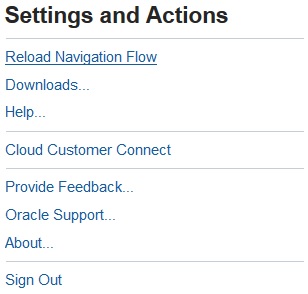
Troubleshooting
If you can't see your referenced artifacts after activating and reloading the navigation flow, see Handling Issues with Navigation Flows in Oracle Enterprise Performance Management Cloud Operations Guide.