If Condition Values
For information on other conditions, see Conditions Supported by the Rule Builder.
Current Cell Value
Action:
The action is performed when the value in the current data cell on which the rule is invoked satisfies this condition.
Operators:
The operators available for this function: =, !=, <, <=, >, >=, Equals, Not Equals, Contains, Starts With, or Ends With These operators act on the selected target value, which can be a free form value, cell value, column value, row value, or cross-dimension member.
Condition Definition:
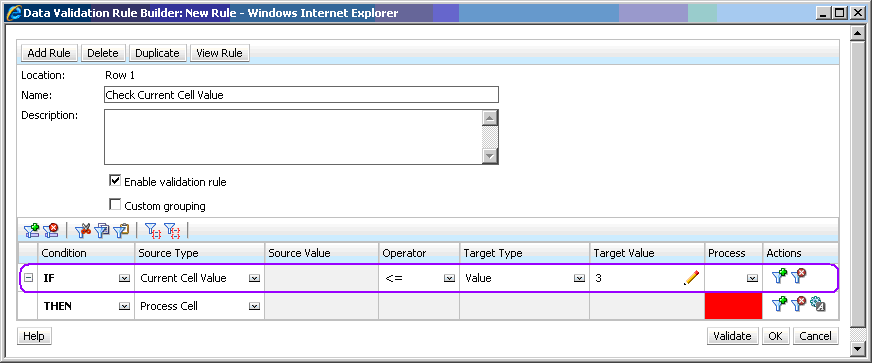
Condition Evaluation:
With the condition shown in the previous figure, the cells in Row 1 with member Row_Member1 will turn red when the condition is evaluated.
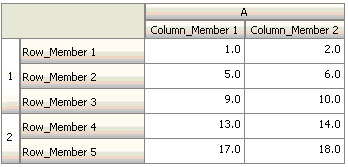
Cell Value
Action:
The action is performed when the value for the specified cell satisfies the condition.
Operators:
The operators available for this function: =, !=, <, <=, >, >=, Equals, Not Equals, Contains, Starts With, Ends With. These operators act on the target value selected, which can be a free form value, cell value, column value, row value, or cross-dimension member.
Condition Definition:
Condition Evaluation:
A design-time cell can expand to one or more data cells at data entry time, as shown in the following figure. The value for the cell is the sum of values in all the expanded data cells. For example, the value for cell A1 is the sum of the values in the cells outlined in purple (1+2+5+6+9+10=33), and the value for cell A2 is the sum of the values in the cells outlined in blue (13+14+17+18=62).
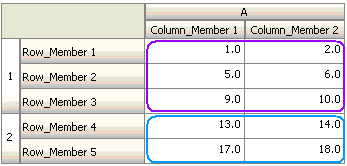
Column Value
Action:
The action is performed when the value for the specified column satisfies the condition.
Operators:
The operators available for this function: =, !=, <, <=, >, >=, Equals, Not Equals, Contains, Starts With, or Ends With. These operators act on the target value selected, which can be a free form value, cell value, column value, row value or cross dim member.
Condition Definition:
Condition Evaluation:
A design-time column can expand to data cells at data entry, as shown in the following figure. The value for a column is the sum of the values in all the expanded data cells in that column at the current row location. The current row changes as the current cell for which the rule is being evaluated changes within the grid.
For example, the value for column A is the sum of the values in the cells outlined in purple (1+2=3), when the rule is evaluated for any cell in row 1 with member Row_Member1. The value for column A is the sum of values in cells outlined in blue (9+10=19) when the rule is evaluated for any cell in row 1 with member Row_Member3. Similarly, the value for column A is the sum of values in cells outlined in green (17+18=35) when the rule is evaluated for any cell in row 2 with member Row_Member5, and so on.
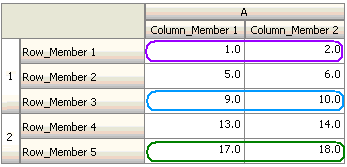
Row Value
Action:
The action is performed when the value for the specified row satisfies the condition.
Operators:
The operators available for this function: =, !=, <, <=, >, >=, Equals, Not Equals, Contains, Starts With, Ends With. These operators act on the target value selected, which can be a free form value, cell value, column value, row value, or cross-dimension member.
Condition Definition:
Condition Evaluation:
A design-time row can expand to one or more data cells at data entry time, as shown in the following figure. The value for a row is the sum of the values in all of the expanded data cells in that row at the current column location. The current column changes as the current cell for which the rule is being evaluated changes within the grid.
For example, the value for row 1 is the sum of the values in the cells outlined in purple (1+5+9=15), when the rule is evaluated for any cell in column A with member Column_Member1. Similarly, the value for row 2 is the sum of values in cells outlined in blue (14+18=32) when the rule is evaluated for any cell in column A with member Column_Member2, and so on.
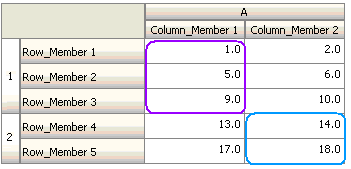
Cross-Dim Member
Action:
The action is performed when the value in the data cell referenced by the cross-dimension member satisfies the condition. The current data cell members are used to fully qualify the cell for dimensions whose members are not specified in the cross-dimension. This member name is a free form entry.
Note:
If a form validation rule uses the cross-dim operator, the cross-dimension cell must be represented on the form. The column or row containing the cross-dimension cell might be hidden on the form if the user does not want to see it there.
Operators:
The operators available for this function: =, !=, <, <=, >, >=, Equals, Not Equals, Contains, Starts With, or Ends With. These operators act on the target value selected. The target value can be a free form value, cell value, column value, row value or cross-dimensional member. It can include one member only from each dimension, and must include only members for dimensions on rows or columns.
Condition Definition:
Condition Evaluation:
When the previous rule is applied at grid level, the rule is invoked on each cell in the form, and the value in that cell is compared with the value in the cell outlined in purple. Thus, the cell at Row_Member 5->Column_Member 2 will turn red.
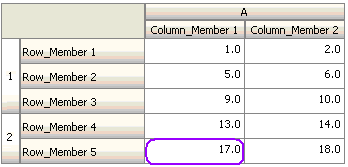
Member Name
Action:
The action is performed if the current data cell on which the rule is invoked has the specified dimension member in its intersection. The member name for the selected dimension should be in the cube for which the form is created.
Operators:
The operators can be Equals, Not Equals, Contains, Starts With, or Ends With. The target value, which is the member name, is selected or entered free form.
Condition Definition:
Member
Action:
The action is performed if the current data cell on which the rule is invoked has the specified dimension member (or any one of the members that result from evaluating the specified function) in its intersection.
Operator:
The available operators are In and Not In. The target value, which is the member, is selected or entered free form.
Including Attributes
Rules can include attribute values. If Source Type is
Attribute, the available operator is Is, and you can type
an attribute value directly in the Target Value field. If Source Type is
Member, and you select the In or Not In operator in the
Target Value field, you can select an attribute by clicking ![]() (Rule Selection), and then clicking Variables in the
Member Selection dialog box. You can use the member selection function selector to
select functions for the attribute, such as NotEqual and GreaterOrEqual.
(Rule Selection), and then clicking Variables in the
Member Selection dialog box. You can use the member selection function selector to
select functions for the attribute, such as NotEqual and GreaterOrEqual.
When using attribute values in data validation rules, keep in mind the way attributes are evaluated. If a rule references one or more attributes from one or more dimensions, they are evaluated as an OR for attribute values from the same attribute dimension, and as an AND for attributes from different attribute dimensions. For example, if the rule includes attributes IN Red, Blue, True, Big, then all members are selected that are either (Red OR Blue) AND True AND Big. For additional information, see Selecting Attribute Values as Members.
Condition Definition for Member Source Type
Condition Definition for Attribute Source Type
Account Type
Action:
The action is performed if the current data cell on which the rule is invoked has an account with the specified account type in its intersection. Refers to all the currently supported Account Types: Expense, Revenue, Asset, Liability, Equity, and Saved Assumption.
Operator:
The available operator is Is.
Condition Definition:
Version Type
Action:
The action is performed if the current cell on which the rule is invoked has a version with the specified version type in its intersection. It refers to the version types currently supported, standard bottom-up and standard top down.
Operator:
The available operator is Is.
Condition Definition:
Variance Reporting Type
Action:
The action is performed if the current cell on which the rule is invoked has an account with the specified variance reporting type in its intersection. Refers to the available variance reporting types, Expense and Non-Expense.
Operator:
The available operator is Is.
Condition Definition:
UDA
Action:
The action is performed if the current cell on which the rule is invoked has this UDA associated with the specified dimension’s member in its intersection. The UDA reference is selected based on the selected dimension. The condition is based on the UDA for this dimension being equal to the selected value. You must select the UDA value from the drop-down list.
Operator:
The available operator is Is.
Condition Definition:
Attribute
Action:
The action is performed if the current cell on which the rule is invoked has this attribute associated with the specified dimension’s member in its intersection. The attribute reference is selected based on the selected dimension. The condition is based on the attribute for this dimension being the selected target value.
Operator:
The available operator is Is.
Condition Definition:
Generation
Action:
The action is performed if the current data cell or header (metadata) cell on which the rule is invoked has a member from the dimension specified in Source Value (Account) belonging to the generation specified in the Target Value (1) in the dimension hierarchy.
Operator:
The operators available for this function: =, !=, <, <=, >, >=
Condition Definition:

Has Children
Action:
The action is performed if the current data cell or header (metadata) cell on which the rule is invoked has a level 0 member if the Target Value is 0 (false) or is a non-level 0 members if the Target Value is 1 (true) from the dimension specified in the Source Value (Account).
Operator:
The operators available for this function: =, !=
Condition Definition:

Dimension Name
Action:
The action is performed if the current header (metadata) cell on which the rule is invoked belongs to the dimension specified in the Target Value.
Operator:
The operators can be Equals, Not Equals, Contains, Starts With, or Ends With. The target value, which is the dimension name, is selected or entered free form.
Condition Definition:
