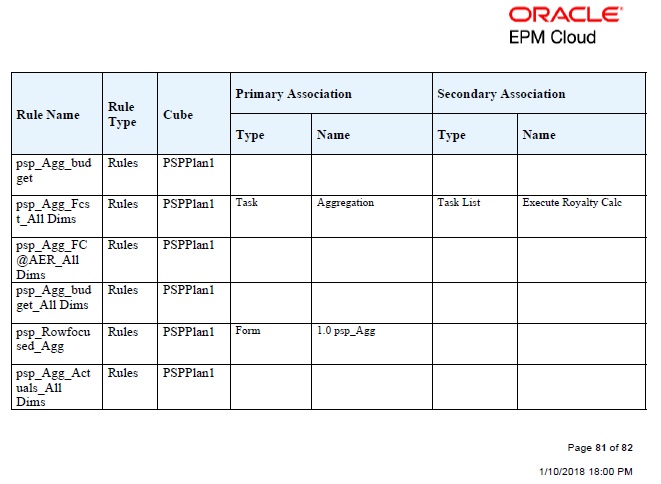Viewing Rules Usage
Business rules can be used in the following artifacts:
-
Forms
-
Rulesets
-
Menus
-
Task lists
Service Administrators can generate a report, called the Rules Usage Report, that details where rules are used. Filters enable you to refine the details by rule name, rule type, and cube.
Note:
The only rules listed in the Rules Usage Report are those rules that are deployed in the business process.
To view rules usage:
The Rules Usage Reports provides the following information:
-
Rule Name
-
Rule Type
-
Cube
-
Primary Association (Type and Name)
-
Secondary Association (Type and Name)
Primary association refers to the rule that is associated with the artifact directly; for example, a rule linked to a form or to a task. Secondary association refers to the rule that is associated with an artifact indirectly; for example, a rule that is linked to a menu item, and the menu item is linked to a form, or a rule that is linked to a task for a given task list.
Rules in the generated report are displayed in alphabetical order as follows:
-
Rule name
-
Primary association type
-
Primary association name
Example 24-1 Sample Rules Usage Report Showing Primary Associations (PDF Format)
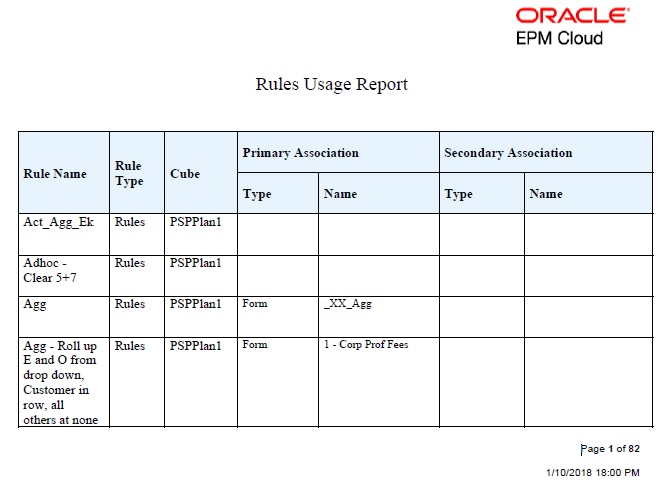
Example 24-2 Sample Rules Usage Report Showing Primary and Secondary Associations (PDF Format)