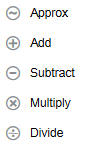Adding Line Item Details
Use Line Item Details to set how detail items aggregate to cell values.
For an introduction to Line Item Details, see About Using Line Item Details.
To work with Line Item Details:
Note:
Adding Supporting Details or Line Item Details for formula row cells is not allowed.
For more information, see Working with the Structure of Line Item Details.