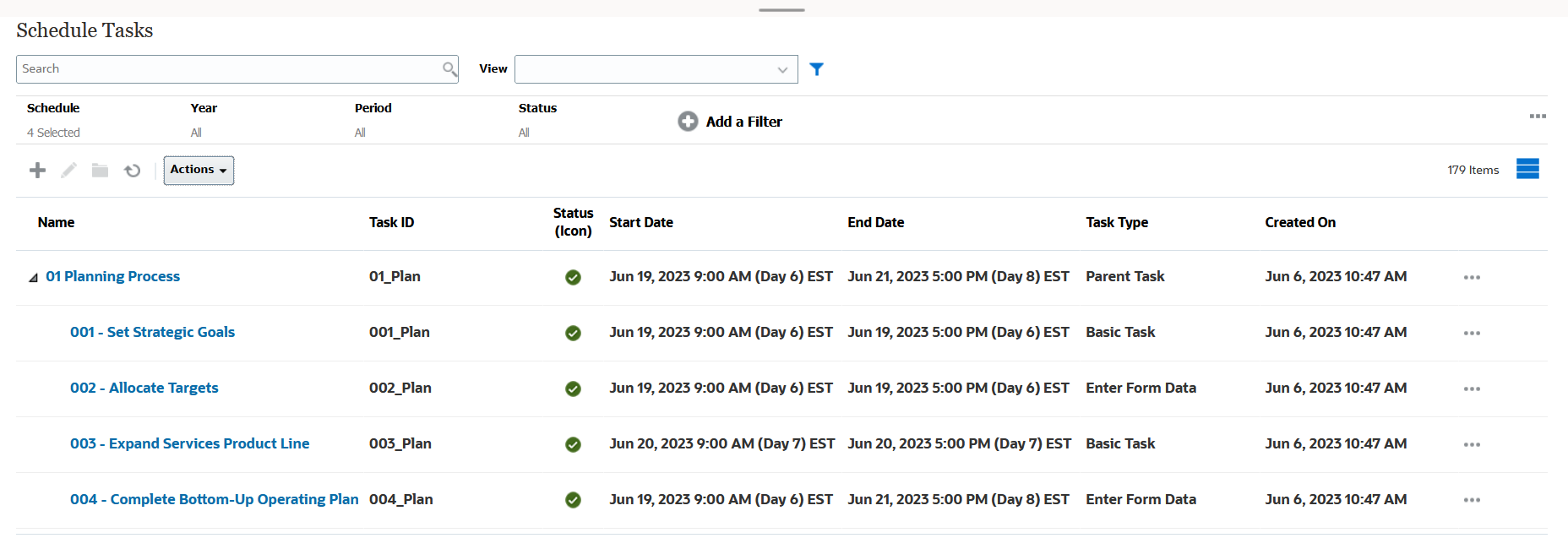Task Manager Example: Customizing the List View for Schedule Tasks
Assume that you want to see more information such as when was the task created.
Use the following steps:
- From Home, click Tasks and then click Schedule Tasks.
-
From the Actions drop-down, click Select Columns.
The Select Columns dialog appears. Use this to add additional columns to view information about the tasks.
- In Available, scroll down the list, select Created On, and use the arrow keys to move it to Selected on the right side.
-
Click OK.
The Schedule Tasks page displays the Created On column for the tasks.