Example: Viewing Organizational Units Based on Task Status
This example describes how to create a pivot view that groups organizational units based on the status of the tasks. The following image displays the Pivot view.
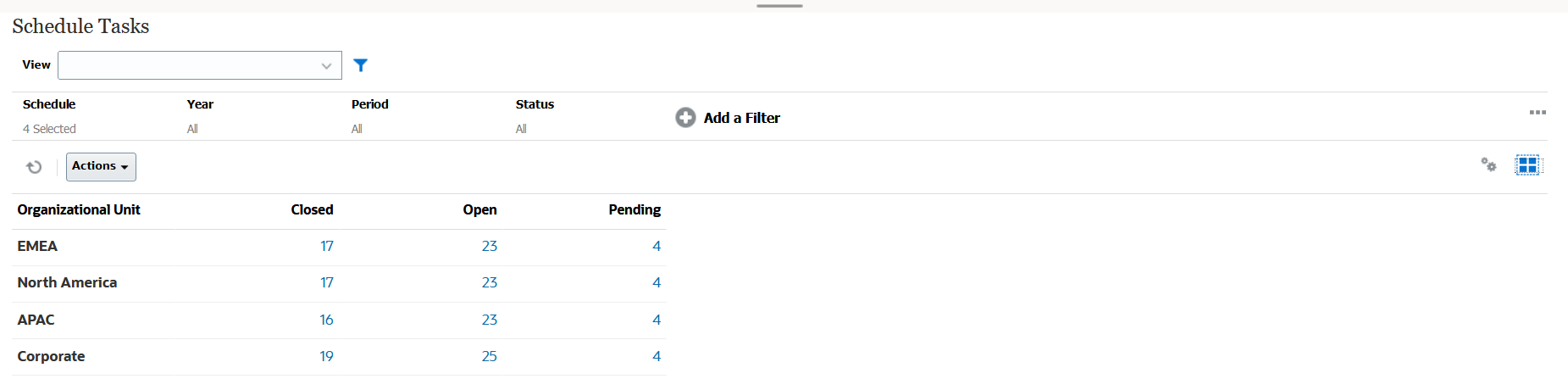
Use the following steps to create the above Pivot view:
- In the Home page, click Tasks to display the Schedule Tasks page.
-
Click the
 icon and select Pivot View.
icon and select Pivot View.
- Click the Edit icon to configure the Pivot view as per your requirement.
-
On the Properties tab:
- Background: No Fill
- Header Size: 13
- Data Size: 14
- Period: Selection
- On the Layout tab:
- In X-Axis:
- In Type, select Attribute.
- In Attribute1, select Organizational Unit.
- In Sort, select Organizational Unit from the first drop-down list and then select Descending from the second drop-down list.
- In Legend (Series):
- In Value, select Task.
- In Categories, select Status.
- In X-Axis:
-
On the Columns tab, select the displayed labels.
- Click OK.