Filtering by Member Relationship
When you filter by member relationship, you can define whether to include the currently-highlighted member in the search results.
-
Click the relationship name to select the related members, excluding the currently-highlighted member.
For example, assume you select All Entities, click
 , and then select Children.
, and then select Children.
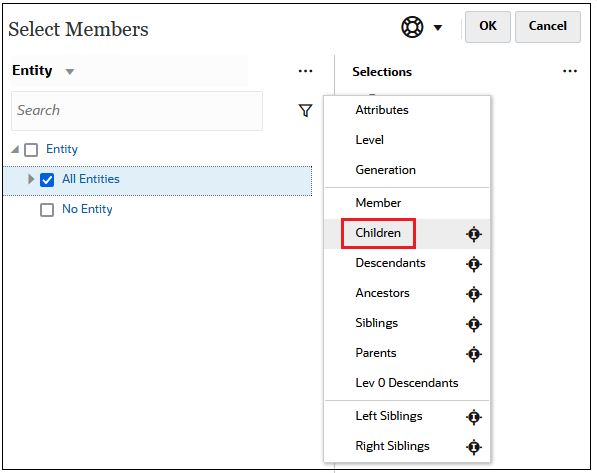
In this case, the children of All Entities are included in the filtered results, but not the All Entities member.
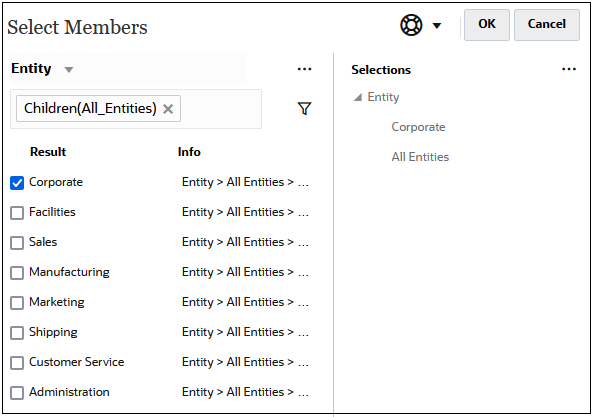
-
Click the include icon
 to the right of the relationship name to select the related members,
including the currently-highlighted member.
to the right of the relationship name to select the related members,
including the currently-highlighted member.
For example, assume you select All Entities, click
 , and then click
, and then click  next to Children.
next to Children.
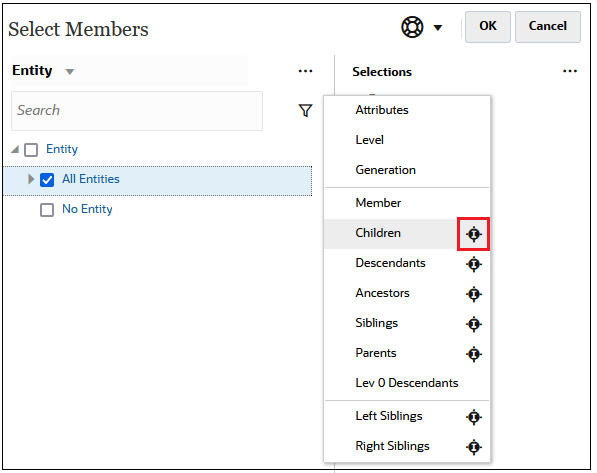
In this case, both the children of All Entities and the All Entities member are included in the filtered results.
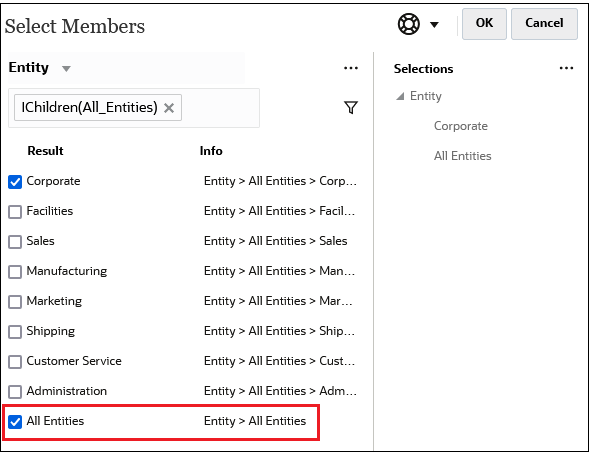
Note:
For more information, see Member Relationships.