Specifying a Target Value for an Account
Use Goal Seek to specify a target value for an account and determine the values that are needed to drive that result. To use goal seek, you select the account value you want to change, an associated account to drive the change, and a time range over which to make the changes.
For example, suppose your total payroll percentage of budget is 16.69% in 2017 and you want to reduce it to 16.18%. You decide to reduce payroll percentage by changing the Selling Hours Productivity in the time range January through December 2017. When you select Seek in the Goal Seek panel, Strategic Modeling calculates the changes required in Selling Hours Productivity to reach the Total Payroll Percentage target for 2017, spreading the adjustment in Selling Hours Productivity between January and December 2017 (by a percentage or an amount, depending on your selection) to achieve the target value. When you use Goal Seek, you don't have to make manual adjustments to accounts or write complex business rules to see how to reach your target.
Video
| Your Goal | Watch This Video |
|---|---|
|
Learn about Goal Seek. |
|
To specify a target value for an account:
-
Open a model.
- In the Account View, click the cell for the account you want to change.
- From the Actions menu, click Goal Seek.
You can also right-click a cell and click Goal Seek.
- In the Set Goal area, change the Account, Scenario, or Time Period if needed, and then enter the target value for this account in Goal.
- In the Adjust By area, specify the account you want to adjust to meet the goal in the target account, the time periods over which to make the change, and whether to adjust by a percentage or an amount.
The change account must be related to the goal account through a formula, or the goal seek will fail.
For example, in this image, the current value for Product Sales in 2020 is 819.3. Suppose you want to increase that to 900. Product Sales is calculated from several accounts, including Unit Volume. You want to reach the product sales goal by adjusting the Unit Volume by the same percentage for each time period between 2017 and 2020. When you use Goal Seek, the unit sales are adjusted to meet the product sales target of 900 in 2020.
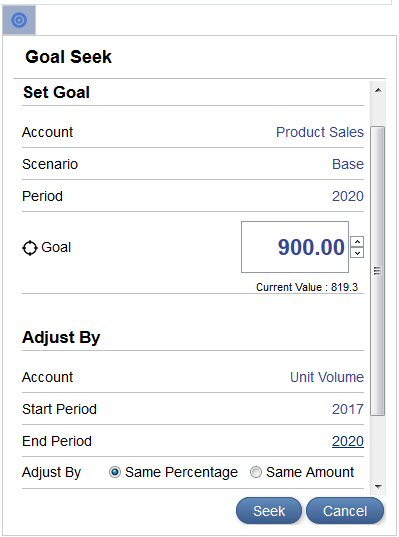
- Click Seek.
The change account values are recalculated and updated by the same amount or percentage for the time periods you specified in order to reach the target in the goal account. The model is updated and calculated with the new values, so you can see the result across the chart of accounts.
- Review the resulting changes to the goal account and the change account in the Goal Seek Results panel. You can also see the adjusted percentage or amount in the Goal Seek panel.
In this example, you can see that Unit Volume was adjusted by 49.96% between 2017 and 2020 to reach the Product Sales goal of 900 in 2020.

- Click Apply in the Goal Seek Results panel to save the changes in the model, or click Cancel to discard the goal seek results.
- If you checked out the model, save it and check it in.