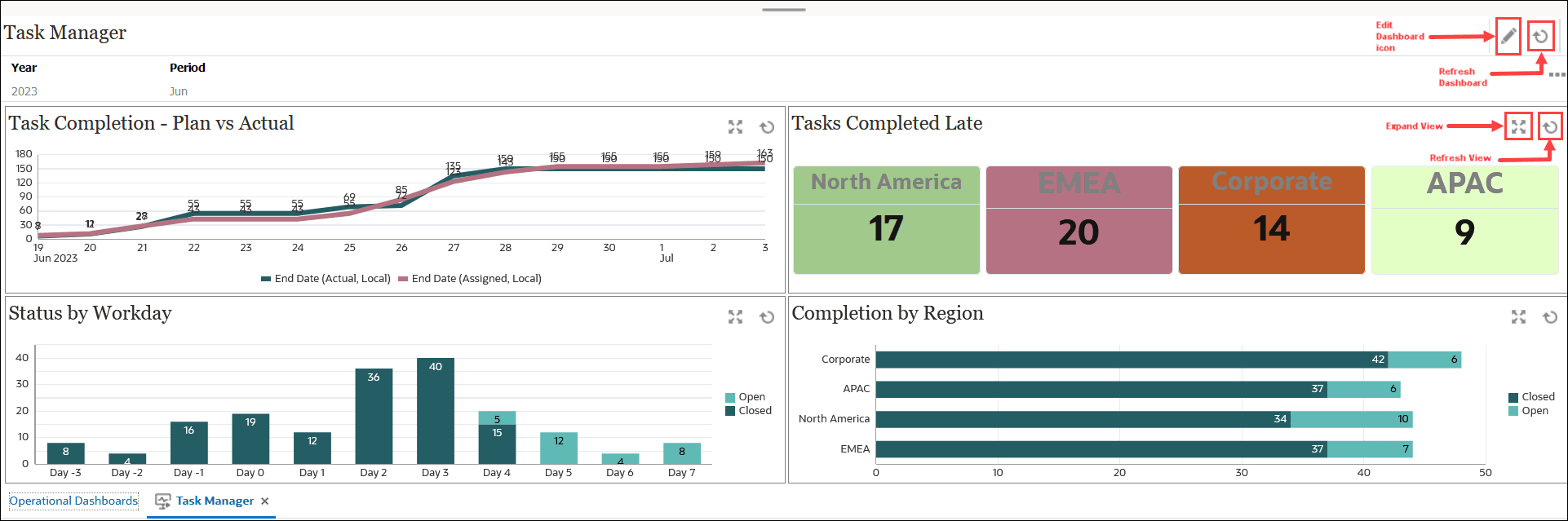Viewing and Opening Operational Dashboards
Viewing Existing Dashboards
To view the dashboards, from Home, click Tasks, then Operational Dashboards .
The Operational Dashboards page appears with the list of existing dashboards.
Opening a Dashboard
To open a dashboard:
-
Access the Operational Dashboards page. This page displays the list of existing operational dashboards.
-
(Optional) Use the Search box to search for a particular dashboard.
-
Click the name of the dashboard that must be opened.
The dashboard opens within a new dynamic tab next to the Operational Dashboards tab.
You can perform the following actions on the dashboard:
- Click any area or total, in any view, to drill down into the individual records that comprise that area or total.
- Edit the dashboard settings using the
 icon.
icon.
- Refresh all the views in the dashboard using the
 icon (at the dashboard level).
icon (at the dashboard level).
On each view in the dashboard, you can:
- Refresh a view in the dashboard using the
 icon (at the dashboard level).
icon (at the dashboard level).
- Expand or collapse a view in the dashboard using the
 icon.
icon.
The following image shows the options available when you open a dashboard.