8 Viewing Key Information with Infolets
Infolets provide quick insights into data that guide your decisions and actions.
Note:
Starting with the October 2025 (25.10) update, Oracle will no longer support the following infolet actions:
-
Creation of new infolets
-
Copy As, which duplicates an existing infolet
-
Designating an infolet as Default and defining infolet dots on the Home page
Users for all new and existing environments will be restricted from creating infolets or adding them to Navigation Flows.
Infolets present a visually engaging overview of high-level, aggregated information and can help you quickly analyze data and understand key business questions such as:
- Where is it most important to direct my attention?
- What critical information has recently changed?
- How many orders are in jeopardy, listed by status?
Getting an instant overview into key information enables you to react quickly to changing conditions.
Your administrator can design an infolet to display a chart, a data point in a form, or an entire form. The administrator may design an infolet to progressively display more detail when you flip or expand it. (Only administrators can design infolets.)
To draw your attention to important
data, your administrator can set an infolet page that displays directly on your Home
page. A sample infolet page: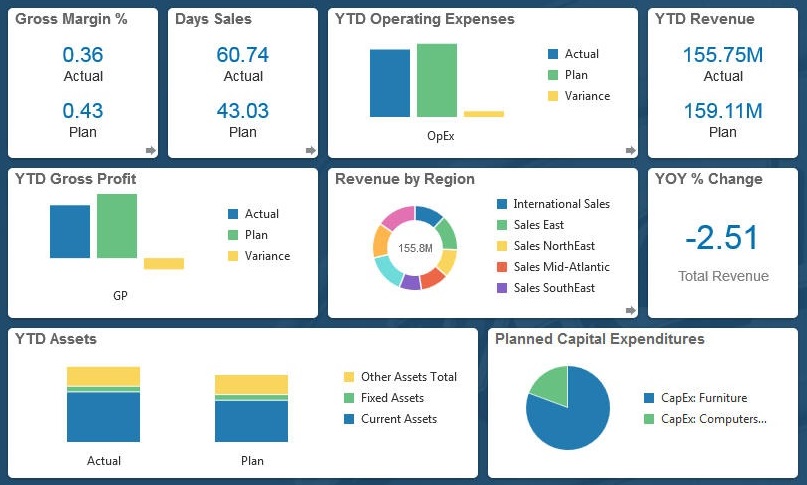
Other ways you can access infolets:
-
Infolet dots
See About the Infolet Dots. If the infolet content takes more space than can be displayed on a page, use the scroll bar on the right.
Note:
Using the Navigation Flow designer, your administrator can define up to seven infolet dots on the Home page. If your administrator can create connections to other Oracle Fusion Cloud Enterprise Performance Management business processes, infolets can link to infolet pages in other Cloud EPM business processes.
-
Clicking Infolets on the Home page opens the Infolets page.
-
To search for a specific infolet on the Infolets page, enter search criteria and the search results will display in a drop-down under the Search box. Click Enter to view the search results in the list region. See Searching for Forms, Dashboards, and Infolets.
-
You can copy and share the direct URL for an infolet by clicking the
 (Actions) icon next to the infolet, and then selecting
Copy URL.
(Actions) icon next to the infolet, and then selecting
Copy URL.
-
Hide Empty Folders: Hides folders that don't contain relevant artifacts for the current context. When the toggle is off, all folders are visible in the list region, including empty ones. When the toggle is on, only folders containing relevant artifacts for the Infolets page are displayed.
By default the Hide Empty Folders toggle is off, and will reset to off each time you start a new session. The state of the toggle is retained by the page during the session and is page-specific. Navigating away from the page and returning preserves the toggle state until the tab is closed or the user logs out.
Note:
-
If you create a folder, keep in mind that newly created folders are empty and therefore will not display if the Hide Empty Folders toggle is on. New folders become visible after content is added to them, or if the toggle is switched off.
-
If you perform a Search and the Hide Empty Folders toggle is off, all matching folders and artifacts are displayed. If the toggle is on, only folders containing matching artifacts are displayed. Empty folders are hidden.
-
For Move to, all folders are displayed and are selectable in the Move interface, regardless of the state of the Hide Empty Folders toggle.
-
-